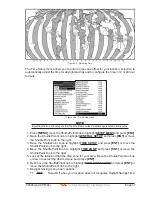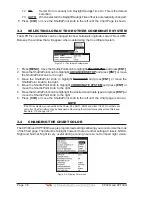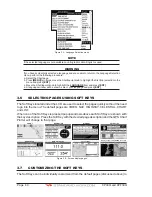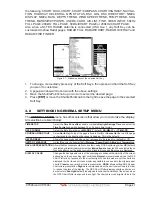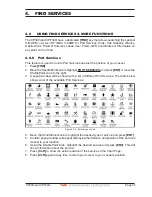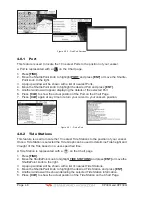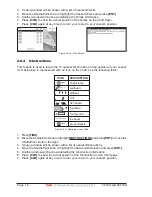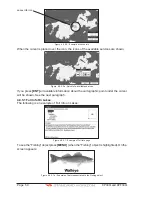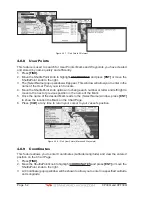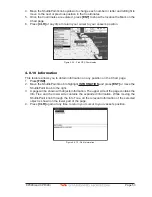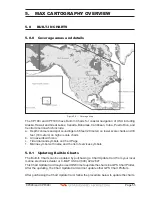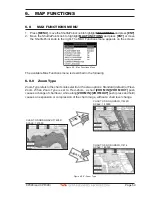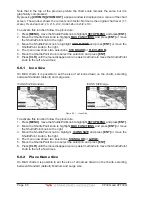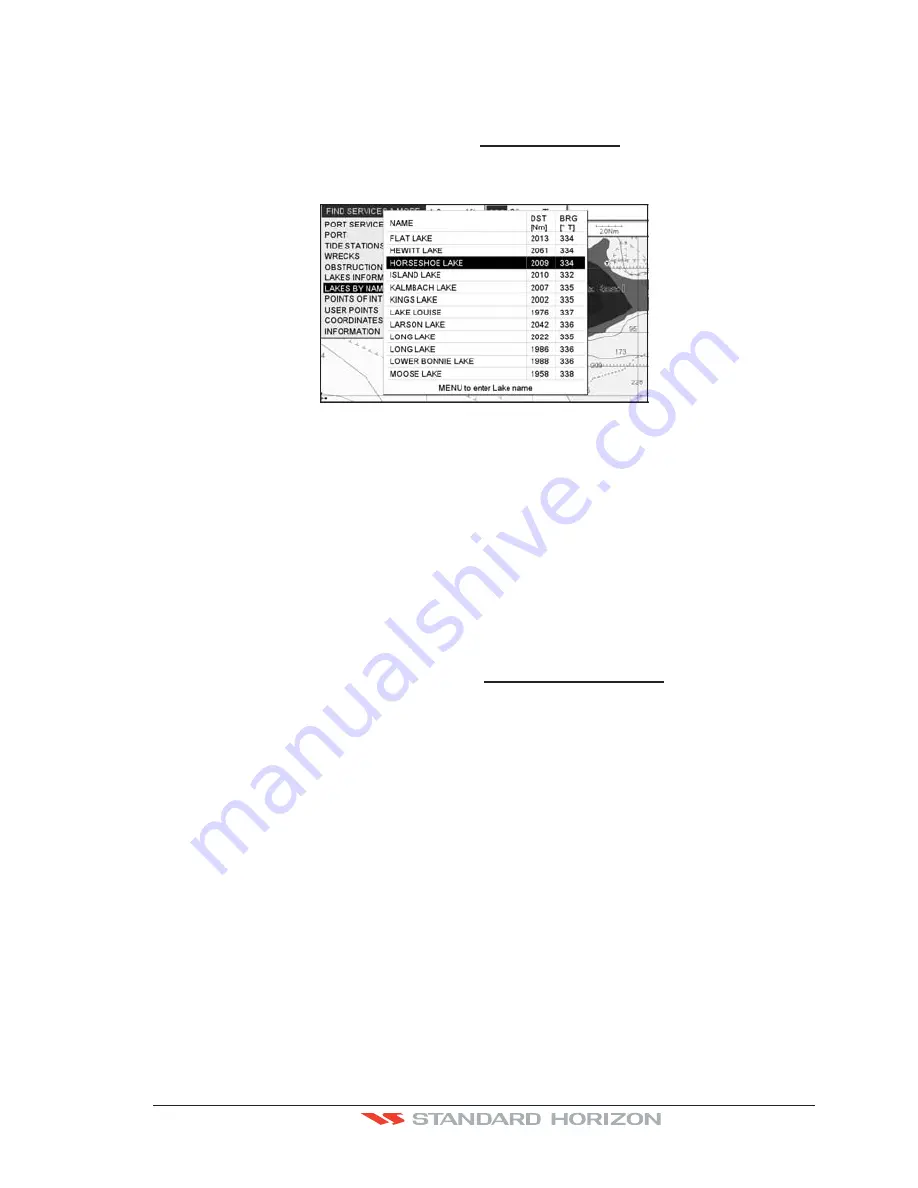
CP390i and CPF390i
Page 51
4.0.6 Lakes By Name
This feature is used to locate Lakes By Name nearest the position of your vessel.
1. Press
[FIND]
.
2. Move the ShuttlePoint knob to highlight
LAKES BY NAME
and press
[ENT]
or move
the ShuttlePoint knob to the right.
3. A popup window will be shown with a list of nearest Lakes.
WAAS 3D
Figure 4.0.6 - Find Lakes By Name
4. Move the ShuttlePoint knob to highlight the desired Lake. Otherwise press
[MENU]
to
enter the desired Lake name. A window will be shown: move the ShuttlePoint knob to
highlight the edit of Lake name and press
[ENT]
to accept: another popup window will
appear displaying the distance and position of the Lake.
5. Press
[ENT]
to show the actual position of the Lake on the Chart Page.
6. Press
[CLR]
twice to return your cursor to your vessel’s position.
4.0.7 Points Of Interest
This feature is used to locate Points Of Interest nearest the position of your vessel.
1. Press
[FIND]
.
2. Move the ShuttlePoint knob to highlight
POINTS OF INTEREST
and press
[ENT]
or
move the ShuttlePoint knob to the right.
3. A (Category) popup window will be shown with a list of Category types (i.e. attractions,
emergency, entertainment).
4. Move the ShuttlePoint knob to highlight the desired Category and press
[ENT]
.
5. A (Type) popup window will be shown with a list of types.
6. Move the ShuttlePoint knob to highlight the desired Type and press
[ENT]
.
7. A popup window will be shown with a list of nearest Points Of Interest that fall into the
Category and Type you have selected.
8. Move the ShuttlePoint knob up/down to highlight the desired Point Of Interest and press
[ENT]
.
9. Another window will be shown with detailing the Point Of Interest information.
10. Press
[CLR]
to show the actual position of the Point Of Interest on the Chart Page.
11. Press
[CLR]
again at any time to return your cursor to your vessel’s position.
Summary of Contents for CP390i
Page 1: ......
Page 5: ...Page 6 CP390i and CPF390i ...
Page 15: ...Page 16 CP390i and CPF390i ...
Page 29: ...Page 30 CP390i and CPF390i ...
Page 43: ...Page 44 CP390i and CPF390i ...
Page 53: ...Page 54 CP390i and CPF390i ...
Page 67: ...Page 68 CP390i and CPF390i ...
Page 75: ...Page 76 CP390i and CPF390i ...
Page 83: ...Page 84 CP390i and CPF390i ...
Page 87: ...Page 88 CP390i and CPF390i ...
Page 109: ...Page 110 CP390i and CPF390i ...
Page 145: ...Page 146 CP390i and CPF390i Figure 17 16 C Card Restore settings ...
Page 147: ...Page 148 CP390i and CPF390i ...
Page 153: ...Page 154 CP390i and CPF390i ...
Page 157: ...Page 158 CP390i and CPF390i ...
Page 168: ......