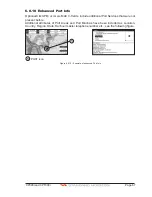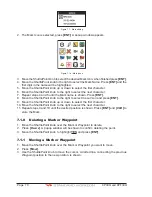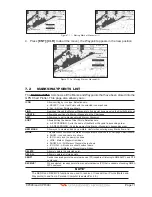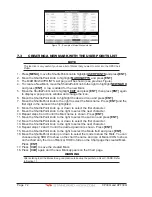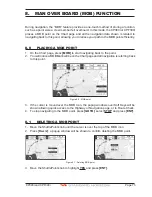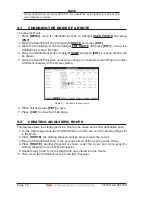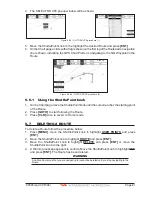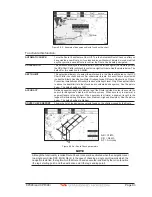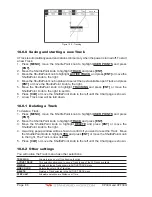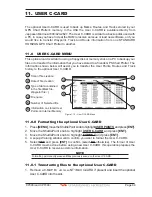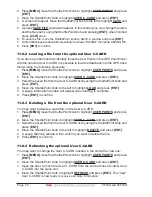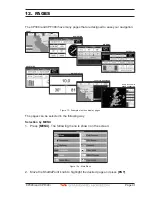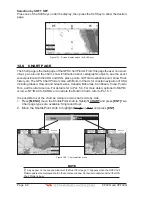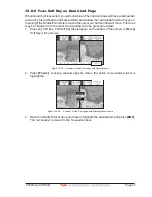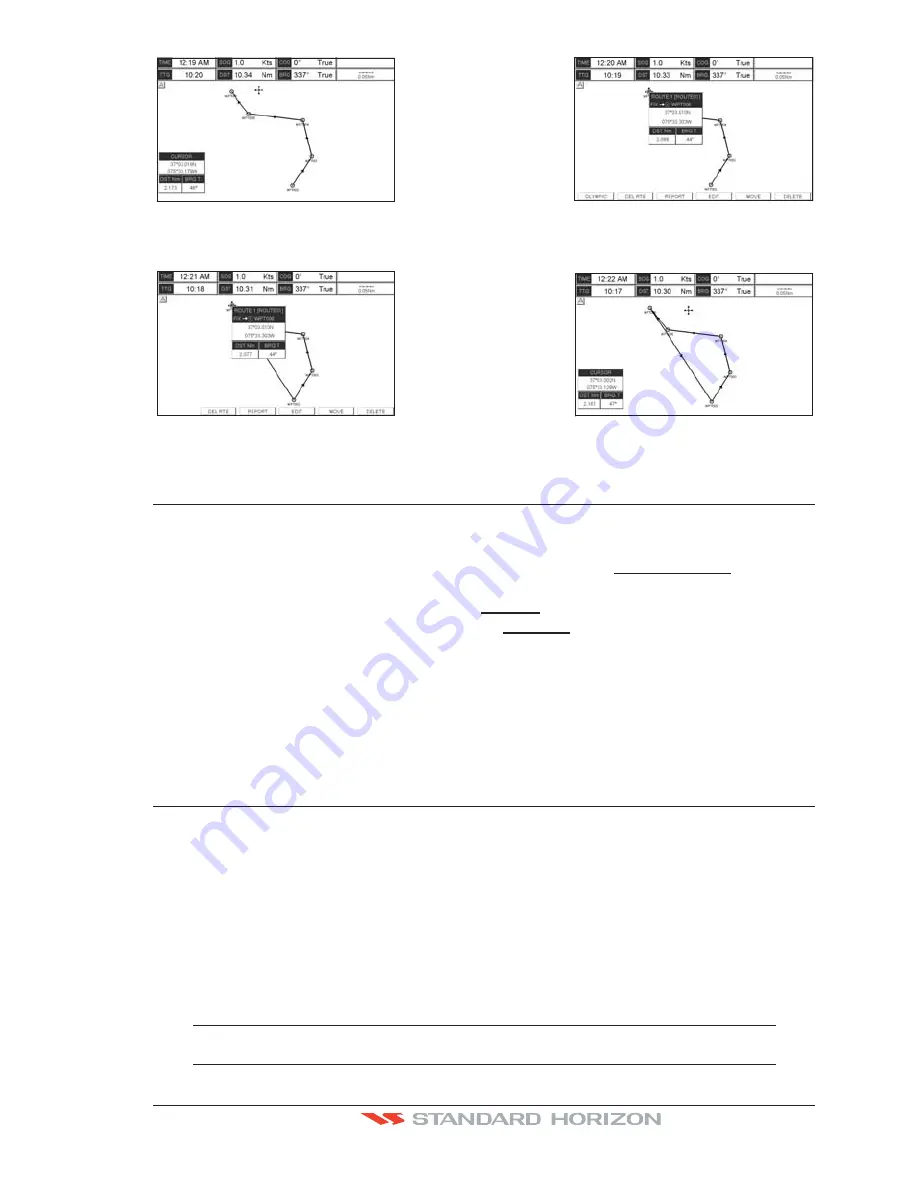
CP390i and CPF390i
Page 79
WAAS 3D
WAAS 3D
Figure 9.2 - Olympic Route creation (1)
7. Press
[O
LYMPIC
]
. A line joins the starting Waypoint and the last Waypoint.
WAAS 3D
WAAS 3D
Figure 9.2a - Olympic Route creation (2)
9.3
MAKING ADDITIONAL ROUTES
To create another Route the GPS Chart Plotter must be told that you want to create a second
Route.
1. Press
[MENU]
, move the ShuttlePoint knob to highlight
USER POINTS
and press
[ENT]
.
2. Move the ShuttlePoint knob to highlight
ROUTE
and press
[ENT]
.
3. Move the ShuttlePoint knob to highlight
SELECT
and press
[ENT]
or move the
ShuttlePoint knob to the right.
4. Move the ShuttlePoint knob to an open Route number example Route 2.
5. Press
[ENT]
or move the ShuttlePoint knob to the right.
6. Press
[CLR]
or move the ShuttlePoint knob to the left until the Chart page is shown.
7. To create the new Route, follow the steps in Creating a Route using Waypoints or Marks
sections.
9.4
CREATING A ROUTE USING MARKS ON THE CHART PAGE
To create a Route containing Marks you first must create the Marks and show them on the
Chart page.
1. Move the ShuttlePoint knob over the top of a Mark that you wish to be the starting point
in the Route and press
[ROUTE]
.
2. Next move the ShuttlePoint knob until the cursor is over the Mark that you want to be
the next leg in the Route.
3. Press
[ROUTE]
. You will notice a bearing line joins the first and second Mark which
means these Marks are selected into the Route.
4. Repeat steps 3 and 4 until all Marks are entered into the Route.
NOTE
At this point the Route is saved as ROUTE01. If you would like to save the Route under a specific
name follow the remaining steps.
Summary of Contents for CP390i
Page 1: ......
Page 5: ...Page 6 CP390i and CPF390i ...
Page 15: ...Page 16 CP390i and CPF390i ...
Page 29: ...Page 30 CP390i and CPF390i ...
Page 43: ...Page 44 CP390i and CPF390i ...
Page 53: ...Page 54 CP390i and CPF390i ...
Page 67: ...Page 68 CP390i and CPF390i ...
Page 75: ...Page 76 CP390i and CPF390i ...
Page 83: ...Page 84 CP390i and CPF390i ...
Page 87: ...Page 88 CP390i and CPF390i ...
Page 109: ...Page 110 CP390i and CPF390i ...
Page 145: ...Page 146 CP390i and CPF390i Figure 17 16 C Card Restore settings ...
Page 147: ...Page 148 CP390i and CPF390i ...
Page 153: ...Page 154 CP390i and CPF390i ...
Page 157: ...Page 158 CP390i and CPF390i ...
Page 168: ......