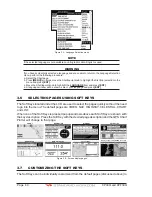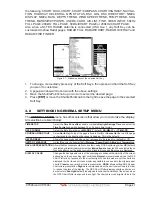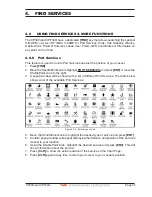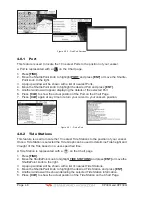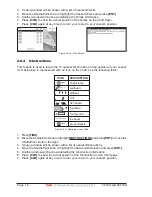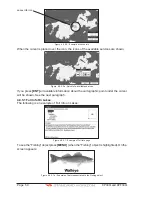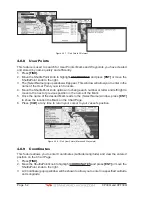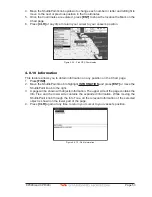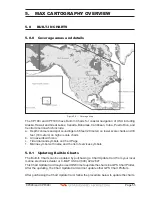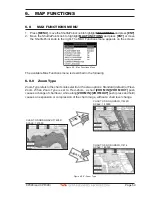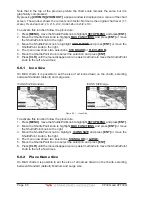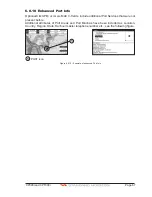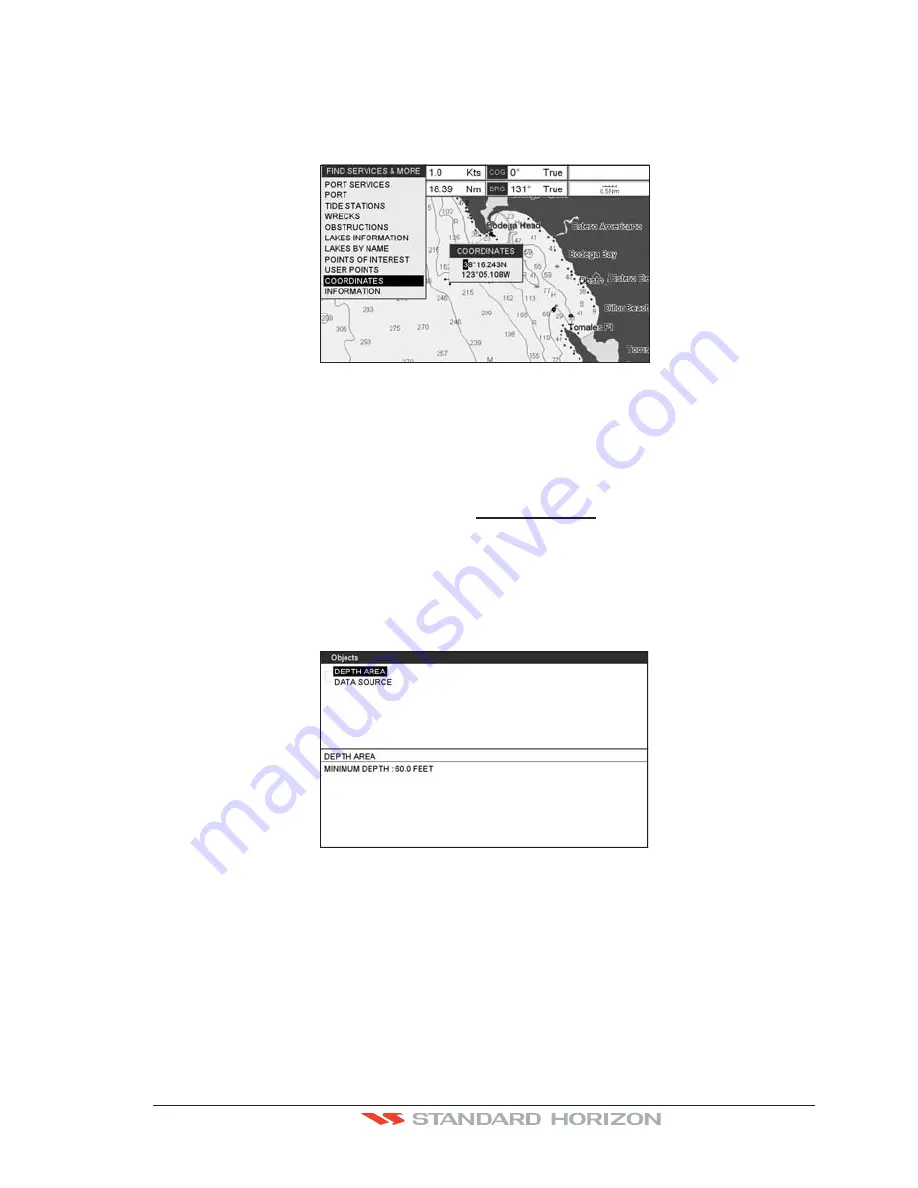
CP390i and CPF390i
Page 53
4. Move the ShuttlePoint knob up/down to change each number or letter and left/right to
move to the next or previous position in the Coordinates.
5. Once the Coordinates are entered, press
[ENT]
to show the location the Mark on the
Chart page.
6. Press
[CLR]
at any time to return your cursor to your vessel’s position.
WAAS 3D
Figure 4.0.9 - Find GPS Coordinates
4.0.10 Information
This feature allows you to obtain information on any position on the Chart page.
1. Press
[FIND]
.
2. Move the ShuttlePoint knob to highlight
INFORMATION
and press
[ENT]
or move the
ShuttlePoint knob to the right.
3. A page will be shown with objects information. The upper side of the page contains the
Info Tree and the lower side contains the expanded information. While moving the
ShuttlePoint knob through the Info Tree, all the relevant information of the selected
object is shown on the lower part of the page.
4. Press
[CLR]
again at any time to return your cursor to your vessel’s position.
Figure 4.0.10 - Find Information
Summary of Contents for CP390i
Page 1: ......
Page 5: ...Page 6 CP390i and CPF390i ...
Page 15: ...Page 16 CP390i and CPF390i ...
Page 29: ...Page 30 CP390i and CPF390i ...
Page 43: ...Page 44 CP390i and CPF390i ...
Page 53: ...Page 54 CP390i and CPF390i ...
Page 67: ...Page 68 CP390i and CPF390i ...
Page 75: ...Page 76 CP390i and CPF390i ...
Page 83: ...Page 84 CP390i and CPF390i ...
Page 87: ...Page 88 CP390i and CPF390i ...
Page 109: ...Page 110 CP390i and CPF390i ...
Page 145: ...Page 146 CP390i and CPF390i Figure 17 16 C Card Restore settings ...
Page 147: ...Page 148 CP390i and CPF390i ...
Page 153: ...Page 154 CP390i and CPF390i ...
Page 157: ...Page 158 CP390i and CPF390i ...
Page 168: ......