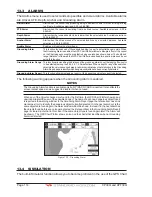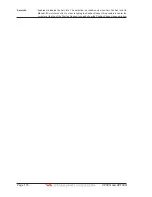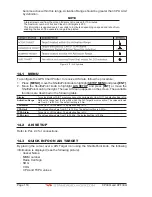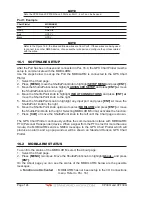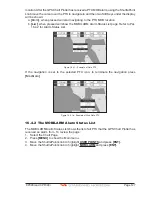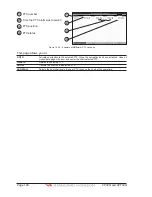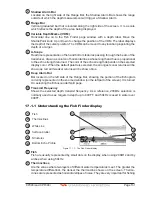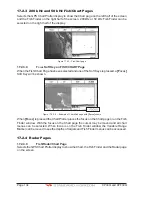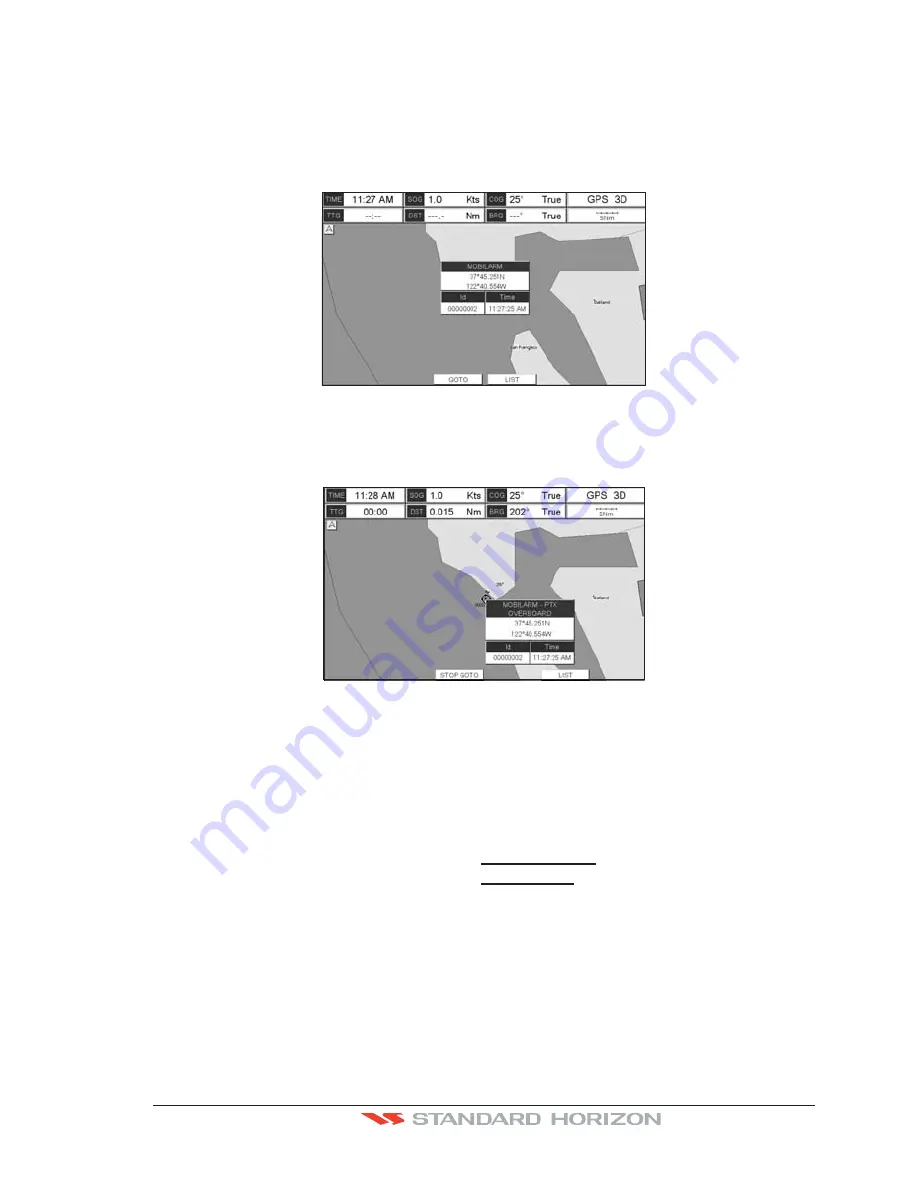
CP390i and CPF390i
Page 127
location. After the GPS Chart Plotter has received a PTX MOB alarm, using the ShuttlePoint
knob move the cursor over the PTX to navigate to and then two Soft Keys under the display
will be shown:
a.
[G
OTO
]
, when pressed will start navigating to the PTX MOB location
b.
[L
IST
]
, when pressed will show the MOBILARM Alarm Status List page. Refer to Par.
16.4.2 for Alarm Status List.
Figure 16.4.1 - Example of Goto PTX
If the navigation is set to the selected PTX icon, to terminate the navigation press
[S
TOP
G
OTO
]
.
Figure 16.4.1a - Example of Stop Goto PTX
16.4.2 The MOBILARM Alarm Status List
The MOBILARM Alarm Status List shows the list of all PTX that the GPS Chart Plotter has
received an alarm from. To review the page:
1. Select the Chart Page.
2. Press
[MENU]
to show the Main menu.
3. Move the ShuttlePoint knob to highlight
USER POINTS
and press
[ENT].
4. Move the ShuttlePoint knob to highlight
MOBILARM
and press
[ENT].
Summary of Contents for CP390i
Page 1: ......
Page 5: ...Page 6 CP390i and CPF390i ...
Page 15: ...Page 16 CP390i and CPF390i ...
Page 29: ...Page 30 CP390i and CPF390i ...
Page 43: ...Page 44 CP390i and CPF390i ...
Page 53: ...Page 54 CP390i and CPF390i ...
Page 67: ...Page 68 CP390i and CPF390i ...
Page 75: ...Page 76 CP390i and CPF390i ...
Page 83: ...Page 84 CP390i and CPF390i ...
Page 87: ...Page 88 CP390i and CPF390i ...
Page 109: ...Page 110 CP390i and CPF390i ...
Page 145: ...Page 146 CP390i and CPF390i Figure 17 16 C Card Restore settings ...
Page 147: ...Page 148 CP390i and CPF390i ...
Page 153: ...Page 154 CP390i and CPF390i ...
Page 157: ...Page 158 CP390i and CPF390i ...
Page 168: ......