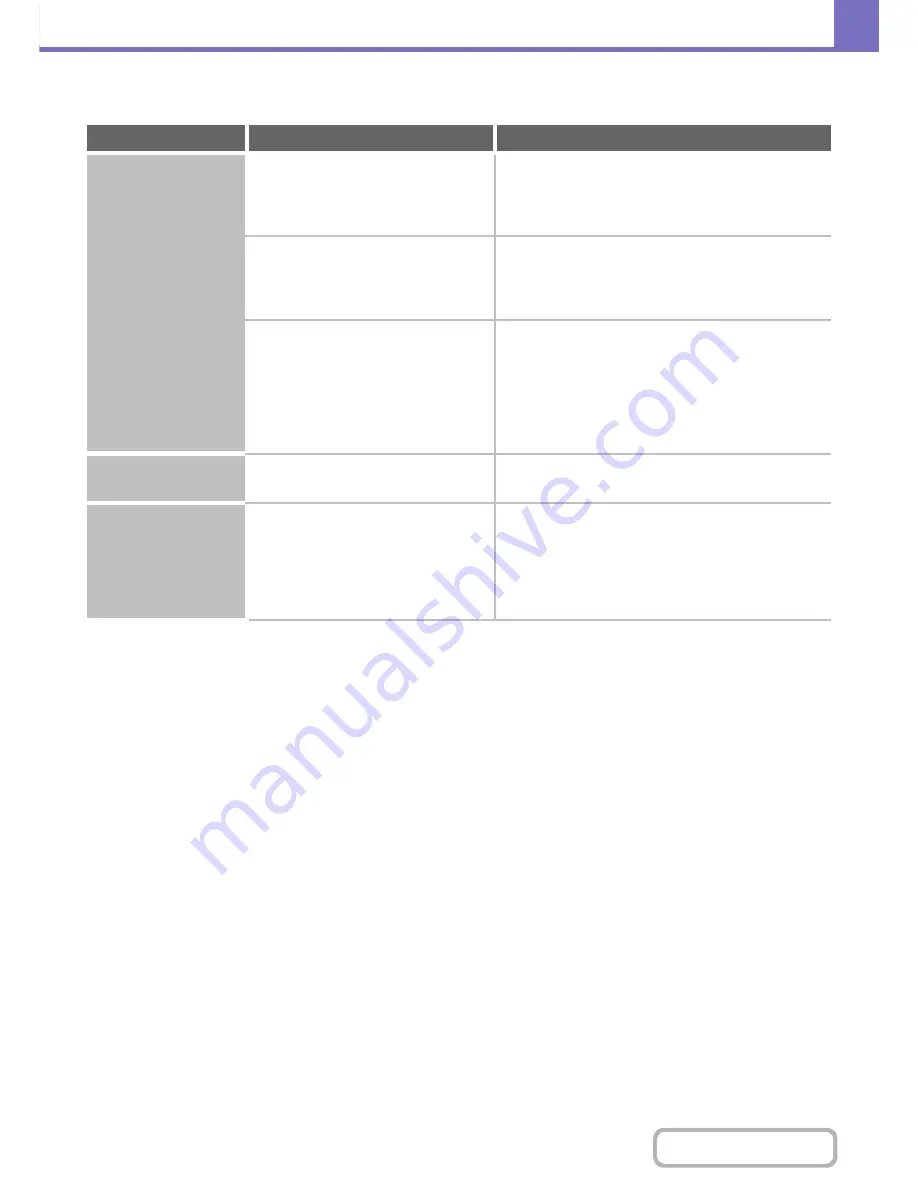
8-31
TROUBLESHOOTING
Contents
PROBLEMS RELATED TO RECEPTION
Problem
Point to check
Solution
Printing does not take
place after reception.
Does a message appear in the display
instructing you to add toner or paper?
(Printing is not possible when this
screen appears.)
Restore printing capability as instructed by the
message.
Does a password entry screen appear?
Enter the correct password with the numeric keys.
"Hold Setting for Received Data Print" is enabled.
If you do not know the password, check with your
administrator.
Is forwarding (Inbound Routing function)
selected in the Web page for a received
fax?
If you need to print a received fax, ask your
administrator.
When the Inbound Routing function is enabled in the
Web pages, received faxes are automatically forwarded
to a specified address. If "Print at Error" is selected
when Inbound Routing is enabled, received faxes will
only be printed when an error occurs.
The received image is
faint.
Is the original that was faxed also faint?
Ask the other party to send the fax again using a
suitable (darker) exposure setting.
The machine does not
begin fax reception.
Has the reception mode been set to
"Manual Reception" in the system
settings?
When the reception mode is set to "Manual Reception",
the machine will not receive faxes automatically. To
have the machine receive faxes automatically, set the
reception mode to "Auto Reception".
➞
System Settings > "Fax Data Receive/Forward" >
"Fax Settings" > "Receive Setting"
Summary of Contents for MX-C402SC
Page 4: ...Reduce copy mistakes Print one set of copies for proofing ...
Page 6: ...Make a copy on this type of paper Envelopes and other special media Transparency film ...
Page 11: ...Conserve Print on both sides of the paper Print multiple pages on one side of the paper ...
Page 35: ...Organize my files Delete a file Delete all files Periodically delete files Change the folder ...
Page 295: ...3 19 PRINTER Contents 4 Click the Print button Printing begins ...






























