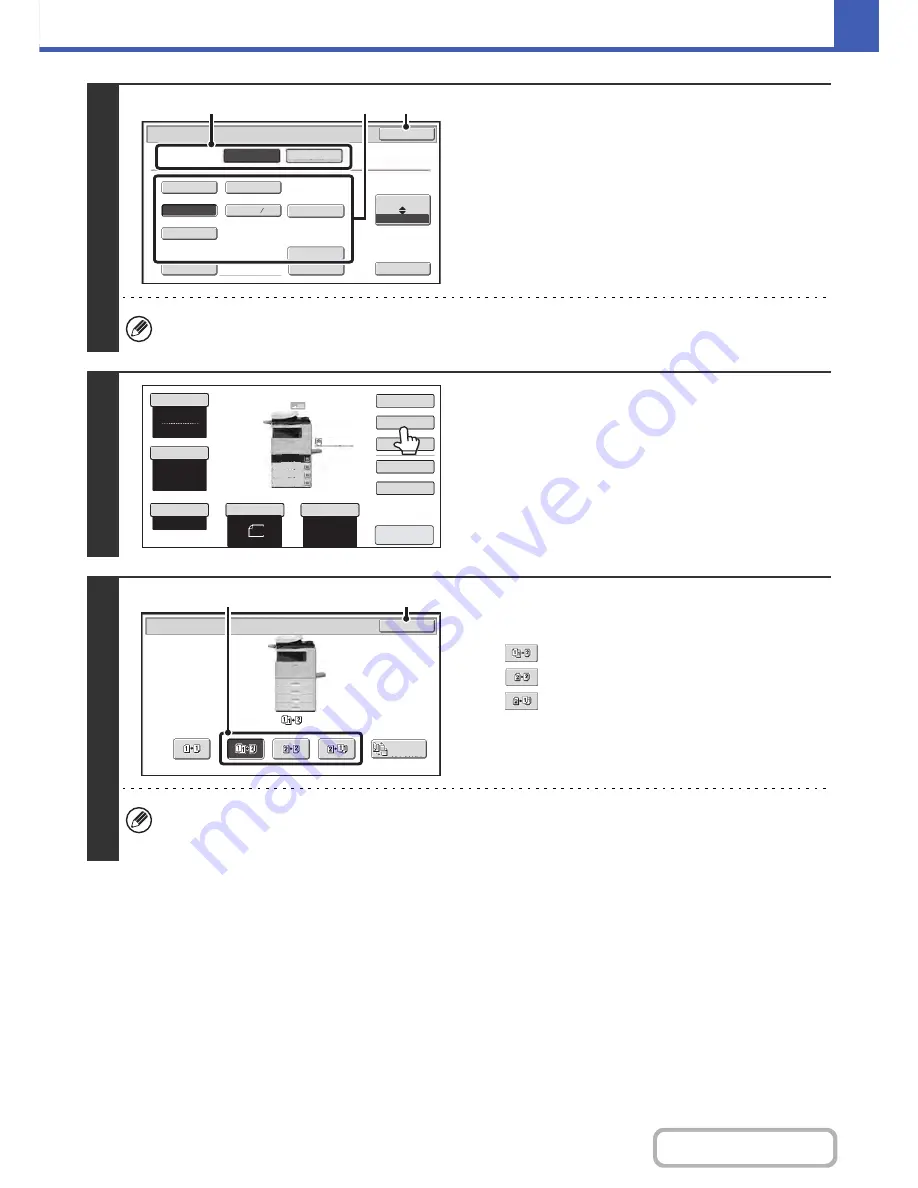
2-17
COPIER
Contents
3
Specify the original size.
(1) Touch the original output destination.
(2) Touch the appropriate original size key.
(3) Touch the [OK] key.
When placing an AB size or non-standard size original, specify the original size as explained in "
ORIGINAL SIZES
"
(page 2-30).
4
Touch the [2-Sided Copy] key.
5
Select the 2-sided copy mode.
(1) Touch the key of the desired mode.
: Automatic 2-sided copying of 1-sided originals
: Automatic 2-sided copying of 2-sided originals
: 1-sided copying of 2-sided originals
(2) Touch the [OK] key.
To make 2-sided copies of a 1-sided portrait original placed horizontally, or to invert the reverse side with respect to
the front side when copying a 2-sided original, touch the [Binding Change] key.
☞
Using the [Binding Change] key
(page 2-18)
5½x8½
8½x13
8½x11
8½x14
8½x13
Custom Size
None
Original
OK
Size Input
Inch
AB
2
5
Card Size
Check Size
Heavy Exit
Original Exit
Place
Upper Exit
(1)
(3)
(2)
Auto
8
½x11
Plain
8
½x11
Color Mode
Special Modes
2-Sided Copy
Output
File
Quick File
Copy Ratio
100%
Original
Paper Select
Full Color
Exposure
Auto
8
½x11
Upper Exit
Preview
8
½x11
8
½x11
5½x
8
½
8
½x14
8
½x11
Plain
3.
2.
1.
4.
OK
2-Sided Copy
Binding
Change
(1)
(2)
Summary of Contents for MX-C402SC
Page 4: ...Reduce copy mistakes Print one set of copies for proofing ...
Page 6: ...Make a copy on this type of paper Envelopes and other special media Transparency film ...
Page 11: ...Conserve Print on both sides of the paper Print multiple pages on one side of the paper ...
Page 35: ...Organize my files Delete a file Delete all files Periodically delete files Change the folder ...
Page 295: ...3 19 PRINTER Contents 4 Click the Print button Printing begins ...






























