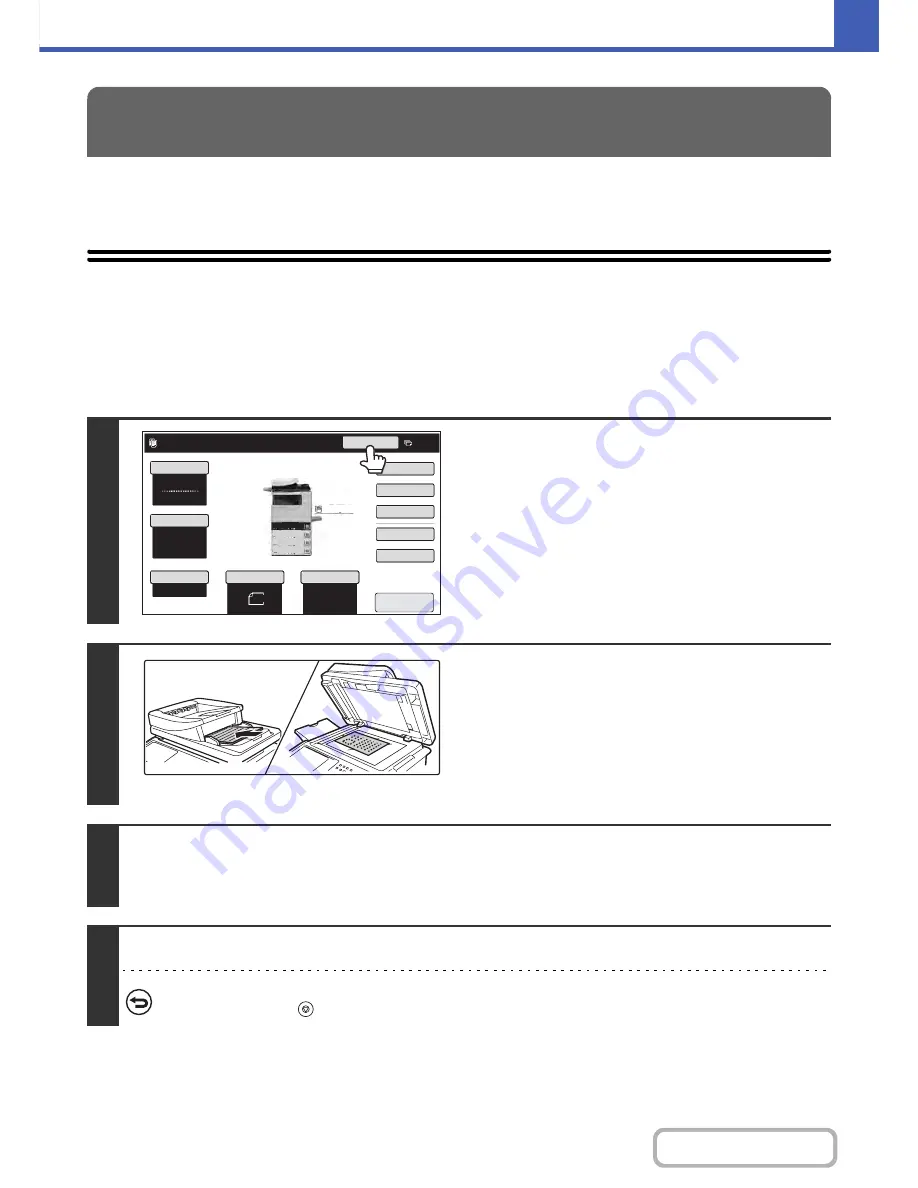
2-106
COPIER
Contents
This section explains convenient copy functions such as interrupting a copy run, changing the order of reserved copy
jobs, and storing copy settings in a program.
INTERRUPTING A COPY RUN
(Interrupt copy)
When you need to make an urgent copy and the machine is busy with a long copy run or other job, use interrupt copy.
Interrupt copy temporarily stops the job in progress and lets you perform the interrupt copy job first.
CONVENIENT COPY FUNCTIONS
1
Touch the [Interrupt] key.
The [Interrupt] key does not appear while an original is being
scanned.
2
Place the original.
Place the original face up in the document feeder tray, or face
down on the document glass.
• Place the original in the automatic document feeder.
☞
PLACING ORIGINALS IN THE AUTOMATIC DOCUMENT
FEEDER
(page 1-36)
• After placing the original, specify the original size.
☞
ORIGINAL SIZES
(page 2-30)
3
Select copy settings and press the [COLOR START] key or the [BLACK & WHITE
START] key.
The interrupt copy job begins.
4
When the interrupt copy job is completed, the interrupted job resumes.
To cancel scanning and copying...
Press the [STOP] key (
).
Auto
8
½x11
Plain
Color Mode
Special Modes
2-Sided Copy
Output
File
Quick File
Copy Ratio
100%
Original
Paper Select
Full Color
Exposure
Auto
Interrupt
Copies in progress from tray 4.
Ready to scan for next copy job.
8
½x11
Upper Exit
Preview
8
½x11
8
½x11
5½x
8
½
8
½x14
8
½x11
Plain
3.
2.
1.
4.
7
Summary of Contents for MX-C402SC
Page 4: ...Reduce copy mistakes Print one set of copies for proofing ...
Page 6: ...Make a copy on this type of paper Envelopes and other special media Transparency film ...
Page 11: ...Conserve Print on both sides of the paper Print multiple pages on one side of the paper ...
Page 35: ...Organize my files Delete a file Delete all files Periodically delete files Change the folder ...
Page 295: ...3 19 PRINTER Contents 4 Click the Print button Printing begins ...






























