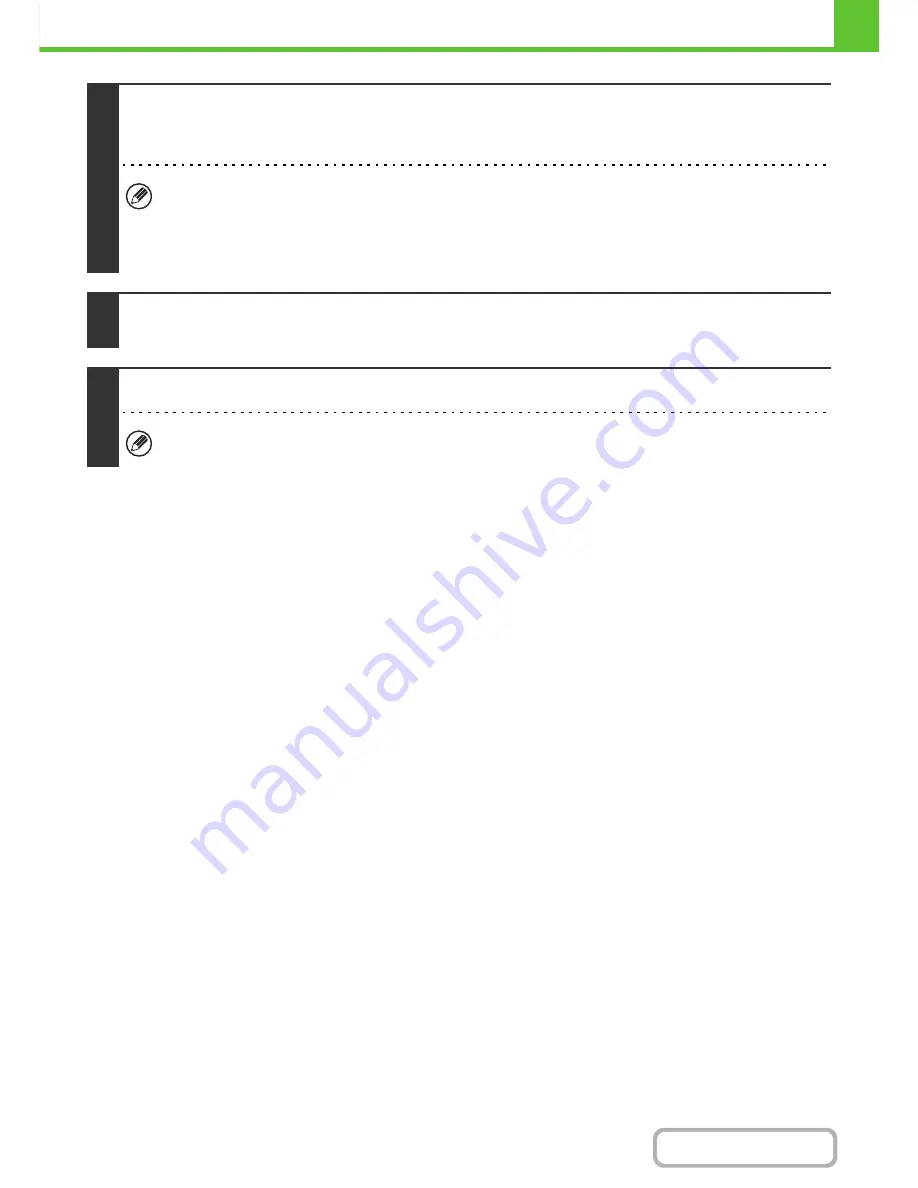
1-84
BEFORE USING THE MACHINE
Contents
This completes the installation.
• After installation, see "
CONFIGURING THE PRINTER DRIVER FOR THE OPTIONS INSTALLED ON THE
MACHINE
" (page 1-96) to configure the printer driver settings.
• If you are using the machine as a shared printer, see "
USING THE MACHINE AS A SHARED PRINTER
" (page 1-94)
to install the printer driver on each of the client computers.
7
Follow the on-screen instructions.
Read the message in the window that appears and click the [Next] button.
Installation begins.
•
If you are using Windows Vista/Server 2008/7
If a security warning window appears, be sure to click [Install this driver software anyway].
•
If you are using Windows 2000/XP/Server 2003
If a warning message regarding the Windows logo test or digital signature appears, be sure to click the [Continue
Anyway] or [Yes] button.
8
When the installation completed screen appears, click the [OK] button.
9
Click the [Close] button in the window of step 1.
After the installation, a message prompting you to restart your computer may appear. If this message appears, click
the [Yes] button to restart your computer.
Summary of Contents for MX-C402SC
Page 4: ...Reduce copy mistakes Print one set of copies for proofing ...
Page 6: ...Make a copy on this type of paper Envelopes and other special media Transparency film ...
Page 11: ...Conserve Print on both sides of the paper Print multiple pages on one side of the paper ...
Page 35: ...Organize my files Delete a file Delete all files Periodically delete files Change the folder ...
Page 295: ...3 19 PRINTER Contents 4 Click the Print button Printing begins ...






























