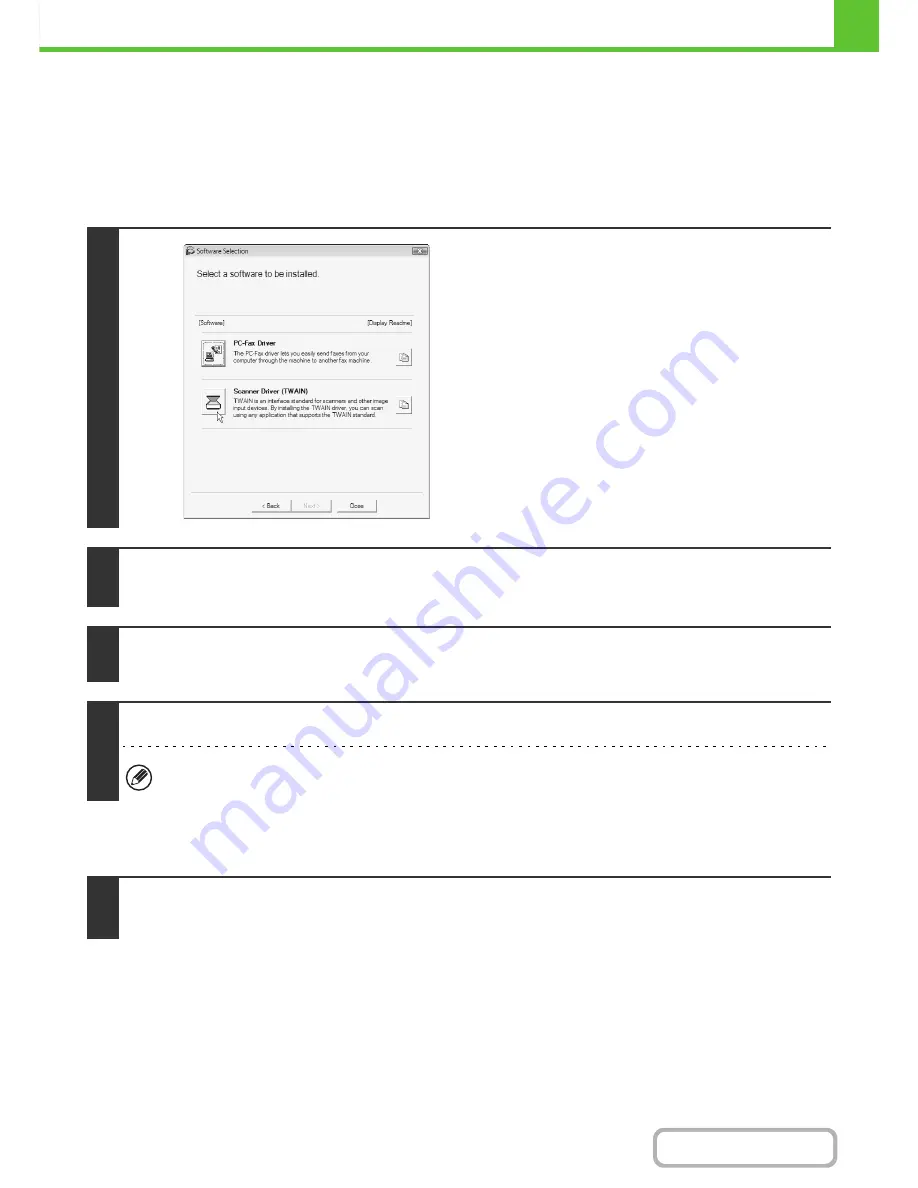
1-100
BEFORE USING THE MACHINE
Contents
INSTALLING THE SCANNER DRIVER
The scanner driver (TWAIN driver) can only be used when the machine is connected to a network. When the scanner
driver is installed, PC scan mode of the image send function can be used.
After performing step 1 through step 5 of "
OPENING THE SOFTWARE SELECTION SCREEN (FOR ALL
SOFTWARE)
" (page 1-80), continue the steps below.
This completes the installation. Next, configure the IP address of the machine in the scanner driver.
When the scanner driver is installed, the "Select Device" utility is also installed.
The IP address of the machine is configured in the scanner driver using "Select Device".
1
Click the [Scanner Driver (TWAIN)]
button.
2
Follow the on-screen instructions.
Read the message in the window that appears and click the [Next] button.
3
When the finish setup window appears, click the [OK] button.
4
Click the [Close] button in the window of step 1.
After the installation, a message prompting you to restart your computer may appear. If this message appears, click
the [Yes] button to restart your computer.
5
Click the [start] button, select [All Programs] ([Programs] in Windows 2000),
select [SHARP MFP TWAIN V], and then select [Select Device].
Summary of Contents for MX-C402SC
Page 4: ...Reduce copy mistakes Print one set of copies for proofing ...
Page 6: ...Make a copy on this type of paper Envelopes and other special media Transparency film ...
Page 11: ...Conserve Print on both sides of the paper Print multiple pages on one side of the paper ...
Page 35: ...Organize my files Delete a file Delete all files Periodically delete files Change the folder ...
Page 295: ...3 19 PRINTER Contents 4 Click the Print button Printing begins ...






























