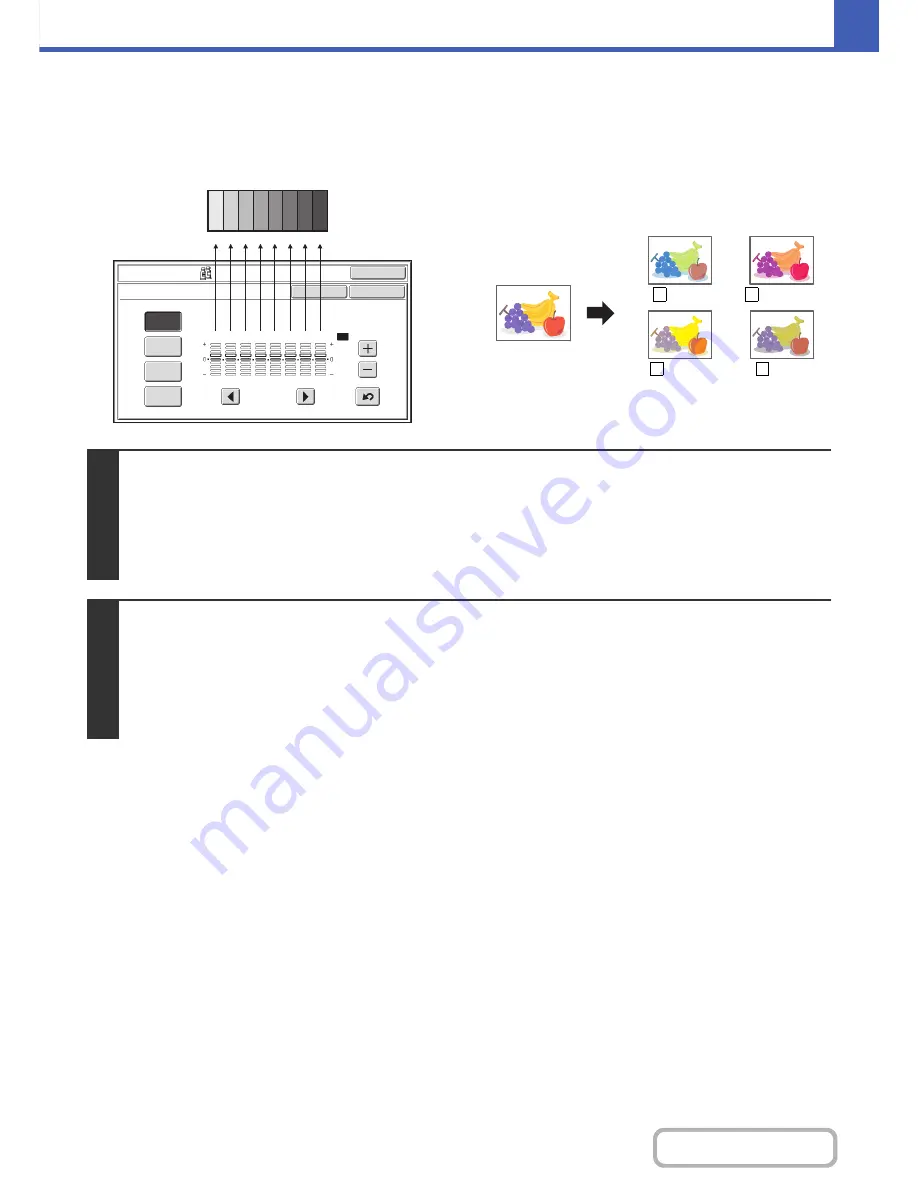
2-91
COPIER
Contents
ADJUSTING THE COLOR (Color Balance)
The color, tone, and density of color copies can be adjusted.
Each of the colors yellow, cyan, magenta, and black are
divided into 8 gradations from light to dark, and the
average density of each gradation can be adjusted,
or all eight gradations can be adjusted at once.
OK
OK
Cancel
Color Adjustments
Color Balance
Y
M
C
Bk
1
2
3
4
5
6
7
8
All
1
2
3
4
5
6
7
8
Dark
Light
C Cyan+
M
Y
B Black+
1
Place the original.
Place the original face up in the document feeder tray, or face down on the document glass.
Place the original in the automatic document feeder.
☞
PLACING ORIGINALS IN THE AUTOMATIC DOCUMENT FEEDER
(page 1-36)
After placing the original, specify the original size.
☞
ORIGINAL SIZES
(page 2-30)
2
Select the special modes.
(1) Touch the [Special Modes] key.
(2) Touch the [Color Adjustments] key.
(3) Touch the [Color Balance] key.
☞
[Color Adjustments] KEY
(page 2-84)
Summary of Contents for MX-C402SC
Page 4: ...Reduce copy mistakes Print one set of copies for proofing ...
Page 6: ...Make a copy on this type of paper Envelopes and other special media Transparency film ...
Page 11: ...Conserve Print on both sides of the paper Print multiple pages on one side of the paper ...
Page 35: ...Organize my files Delete a file Delete all files Periodically delete files Change the folder ...
Page 295: ...3 19 PRINTER Contents 4 Click the Print button Printing begins ...






























