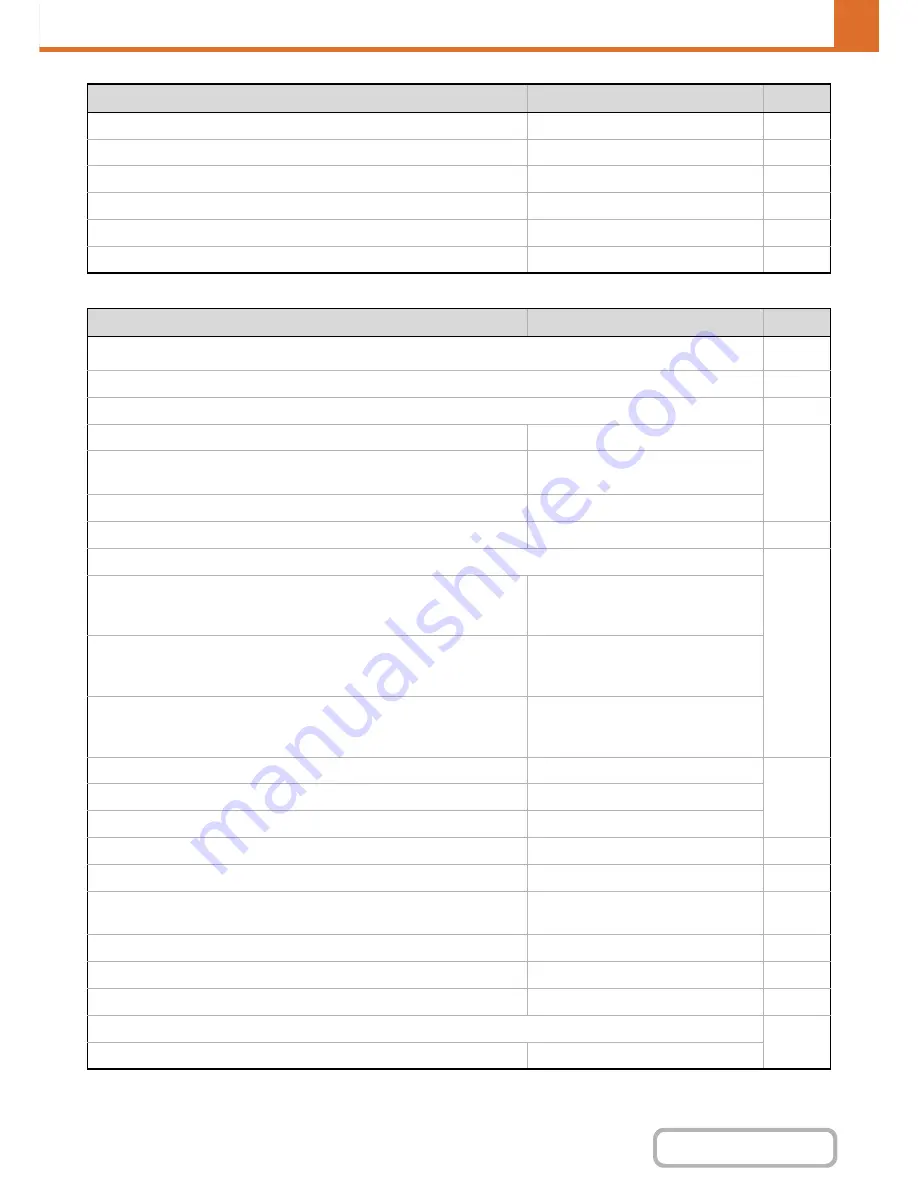
7-40
SYSTEM SETTINGS
Contents
Image Send Settings
X
Enable USB Port
Enabled
7-77
X
USB Port Emulation Switching
Auto
7-77
X
Enable Network Port
Enabled
7-77
X
Network Port Emulation Switching
Auto
7-77
X
Port Switching Method
Switch at End of Job
7-77
●
Auto Color Calibration
–
7-78
Item
Factory default setting
Page
■
Image Send Settings
7-79
●
Operation Settings
7-79
X
Other Settings
7-79
Default Display Settings
Scan (fax when fax option is installed)
7-79
• Hold settings for a while after scanning has been
completed
Disabled
• Switch Automatically to Copy Mode Screen
Enabled
Address Book Default Selection
Tab Switch: ABC, Address Type: All
7-79
Initial Resolution Setting
7-79
• Scan
Apply the Resolution Set when
Stored: Disabled
200 X 200 dpi
• Internet Fax*
1
Apply the Resolution Set when
Stored: Disabled
200 X 100 dpi
• Fax*
2
Apply the Resolution Set when
Stored: Disabled
Standard
Default Exposure Settings
Auto
7-79
• Original Image Type
Text
• Moiré Reduction
Disabled
Must Input Next Address Key at Broadcast Setting
Disabled
7-80
Scan Complete Sound Setting
Middle
7-80
The Number of File Name/Subject/Body Keys Displayed
Setting
12
7-80
The Number of Direct Address Keys Displayed Setting
10
7-80
Disable Switching of Display Order
Disabled
7-80
Hold Setting for Received Data Print
*
3
Disabled
7-80
Erase Width Adjustment
7-80
• Edge Clearance Width
1/2"
Item
Factory default setting
Page
Summary of Contents for MX-C402SC
Page 4: ...Reduce copy mistakes Print one set of copies for proofing ...
Page 6: ...Make a copy on this type of paper Envelopes and other special media Transparency film ...
Page 11: ...Conserve Print on both sides of the paper Print multiple pages on one side of the paper ...
Page 35: ...Organize my files Delete a file Delete all files Periodically delete files Change the folder ...
Page 295: ...3 19 PRINTER Contents 4 Click the Print button Printing begins ...






























