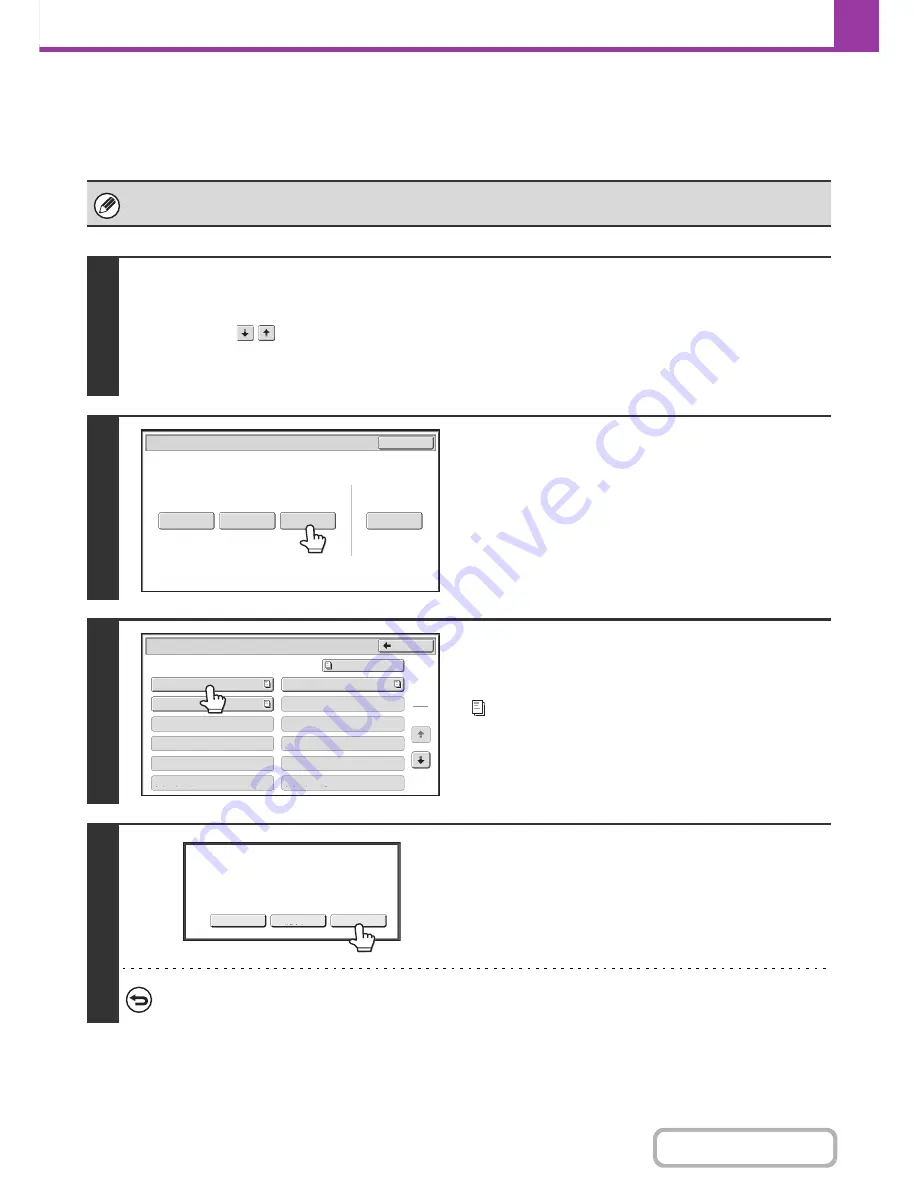
4-109
FACSIMILE
Contents
DELETING A DOCUMENT STORED FOR F-CODE
POLLING TRANSMISSION
When a document in an F-code memory polling box is no longer needed, follow the steps below to delete it.
A document in a memory box cannot be deleted while the document is being transmitted.
1
Select the special modes.
(1) Touch the [Special Modes] key.
(2) Touch the
keys to switch through the screens.
(3) Touch the [Memory Box] key.
☞
SPECIAL MODES
(page 4-68)
2
Touch the [Delete Data] key.
3
Touch the key of the F-code memory
polling box that has the document you
wish to delete.
appears in keys that have documents stored.
4
Touch the [Yes] key.
• The document is deleted and you return to the screen of step 3.
• You can touch the [Image Check] key to check the image in
the touch panel before deleting it. For information on the
image check screen, see "
IMAGE CHECK SCREEN
" (page
4-62).
To cancel the deletion...
Touch the [No] key. You will return to the screen of step 3 without deleting the document.
Polling Memory
Confidential
Reception
Data Check
Delete Data
Data Store
Memory Box
Print Data
Exit
Memory Box - Print Data
Back
1
2
Box 1
Box 3
Box 5
Box 7
Box 9
Box 11
Box 2
Box 4
Box
6
Box
8
Box 10
Box 12
Public Box
Yes
Image Check
No
Delete the data in the memory box?
Press [Image Check] to check data.
Summary of Contents for MX-C402SC
Page 4: ...Reduce copy mistakes Print one set of copies for proofing ...
Page 6: ...Make a copy on this type of paper Envelopes and other special media Transparency film ...
Page 11: ...Conserve Print on both sides of the paper Print multiple pages on one side of the paper ...
Page 35: ...Organize my files Delete a file Delete all files Periodically delete files Change the folder ...
Page 295: ...3 19 PRINTER Contents 4 Click the Print button Printing begins ...






























