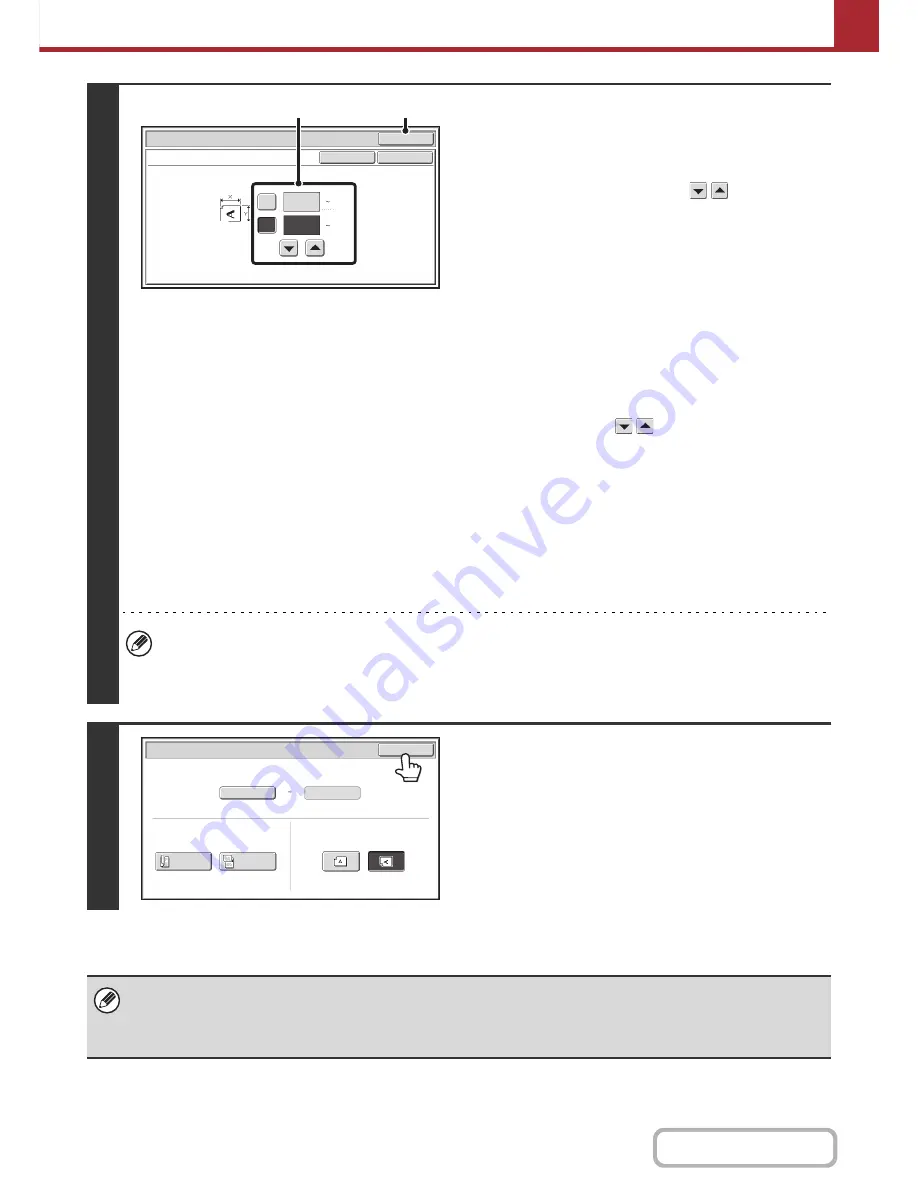
5-57
SCANNER/INTERNET FAX
Contents
4
Enter the scan size (original size).
(1) Enter the X (horizontal) dimension of the
original.
With the [X] key highlighted, enter the X (horizontal)
dimension of the original with the
keys. When the
document glass is used, enter a number from 1" to
11-5/8" (25 mm to 297 mm).
When the automatic document feeder is used, enter a
number from 3-1/4" to 14" (85 mm to 356 mm).
When a number which is from 3-1/8" (84 mm) and less is
entered in 2-Sided scanning setting, an original cannot be
scanned.
If the horizontal dimension of the original is less than
3-1/4" (85 mm), use the document glass.
(2) Enter the Y (vertical) dimension of the
original.
Touch the [Y] key and enter the Y (vertical) dimension of
the original with the
keys. When the document
glass is used, enter a number from 1" to 8-1/2" (25 mm to
216 mm).
When the automatic document feeder is used, enter a
number from 2" to 8-1/2" (51 mm to 216 mm).
If the vertical dimension of the original is less than 2" (51
mm), use the document glass.
(3) Touch the [OK] key.
Touch the [OK] key next to the [Cancel] key to complete
the setting and return to the screen of step 3.
• When a number from 11-3/4" to 14" (298 mm to 356 mm) to the X (horizontal) dimension and a number from 1" to
1-7/8" (25 mm to 50 mm) to the Y (vertical) dimension are entered at the same time, an original cannot be scanned.
• When the X (horizontal) value is set to 4 1/8" (105 mm) or lower and the Y (vertical) value is set to 2 7/8" (74 mm) or
lower, "Card Size" is automatically selected and the original exit place is fixed to the heavy exit.
5
Touch the [OK] key.
The specified size appears in the [Scan Size] key.
• When the scan size is specified by numerical values, the send size cannot be specified.
• When the automatic document feeder is used, an original longer than 11-5/8" (297 mm) can be scanned (maximum width
19-5/8" (500 mm)). In this case, touch the [Long Size] key in the screen of step 3.
☞
Specifying the original scan size (by paper size)
(page 5-55)
Size Input
Scan/Original
OK
OK
Cancel
11
X
Y
8½
(1 8 1/2)
inch
(1 14)
inch
(1), (2)
(3)
Auto
X11 Y
8
½
Scan Size
Send Size
Scan/Original
OK
2-Sided
Booklet
2-Sided
Tablet
Image Orientation
Summary of Contents for MX-C402SC
Page 4: ...Reduce copy mistakes Print one set of copies for proofing ...
Page 6: ...Make a copy on this type of paper Envelopes and other special media Transparency film ...
Page 11: ...Conserve Print on both sides of the paper Print multiple pages on one side of the paper ...
Page 35: ...Organize my files Delete a file Delete all files Periodically delete files Change the folder ...
Page 295: ...3 19 PRINTER Contents 4 Click the Print button Printing begins ...






























