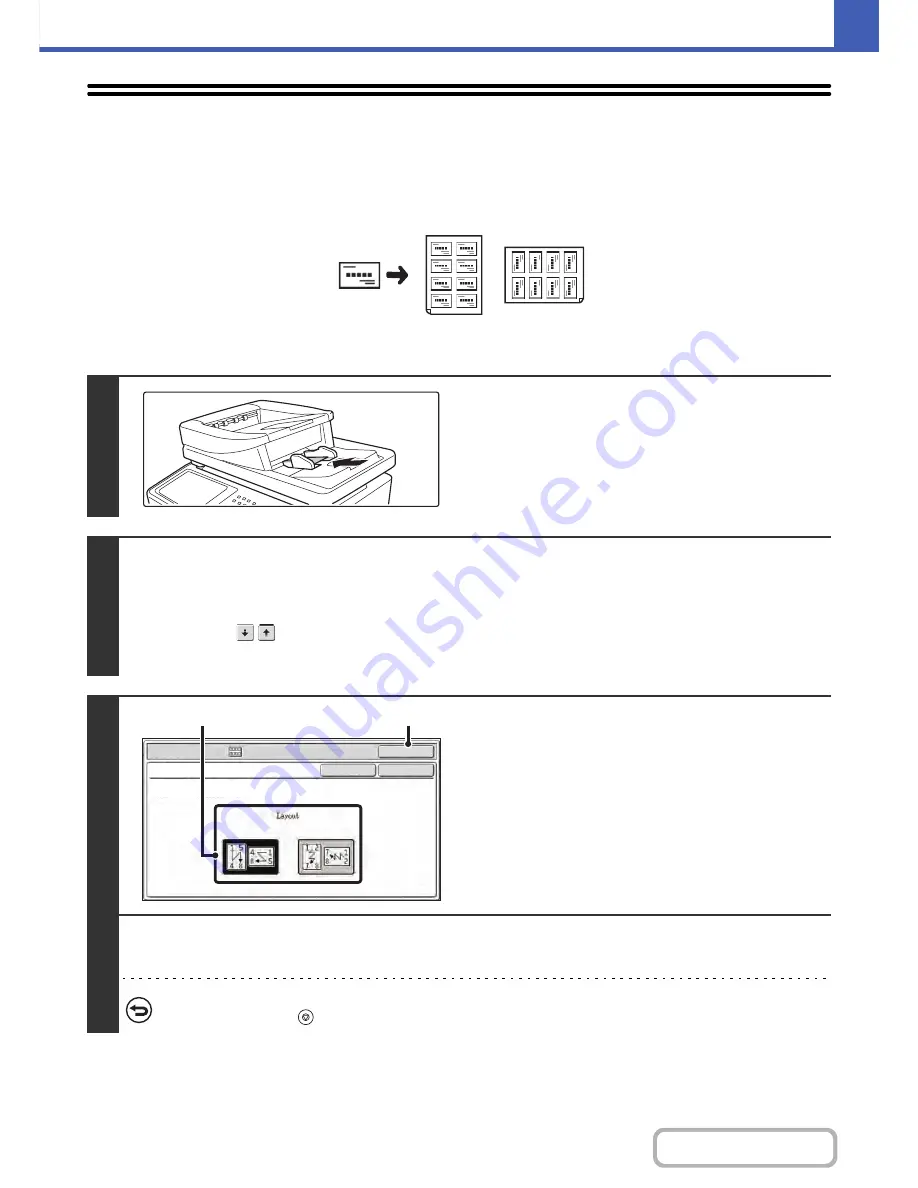
2-104
COPIER
Contents
COPYING MULTIPLE BUSINESS CARDS
(8 Business Cards Layout)
8 Business Cards Layout can be used to copy up to 8 business cards on one sheet of paper.
Use this function to create a list of business cards or to file business cards as a group.
1
Load the business cards.
For original placement orientations and copy results, see "
Copy
results of 8 Business Cards Layouts
" (page 2-105.)
2
Select 8 Business Cards Layout.
(1) Touch the [Special Modes] key.
☞
SPECIAL MODES
(page 2-41)
(2) Touch the
keys to switch through the screens.
(3) Touch the [8 Business Cards Layout] key.
3
Specify settings for 8 Business Cards
Layout.
(1) Select the desired layout from "Layout".
(2) Touch the [OK] key.
You will return to the base screen of copy mode.
4
Press the [COLOR START] key or the [BLACK & WHITE START] key.
Copying will begin.
To cancel scanning and copying...
Press the [STOP] key (
).
8 Business Cards Layout
Special Modes
OK
OK
Cancel
8 Business Cards Layout
Install Business card tray, and then set
business card, when using the documnet feeder
(2)
(1)
Summary of Contents for MX-C402SC
Page 4: ...Reduce copy mistakes Print one set of copies for proofing ...
Page 6: ...Make a copy on this type of paper Envelopes and other special media Transparency film ...
Page 11: ...Conserve Print on both sides of the paper Print multiple pages on one side of the paper ...
Page 35: ...Organize my files Delete a file Delete all files Periodically delete files Change the folder ...
Page 295: ...3 19 PRINTER Contents 4 Click the Print button Printing begins ...






























