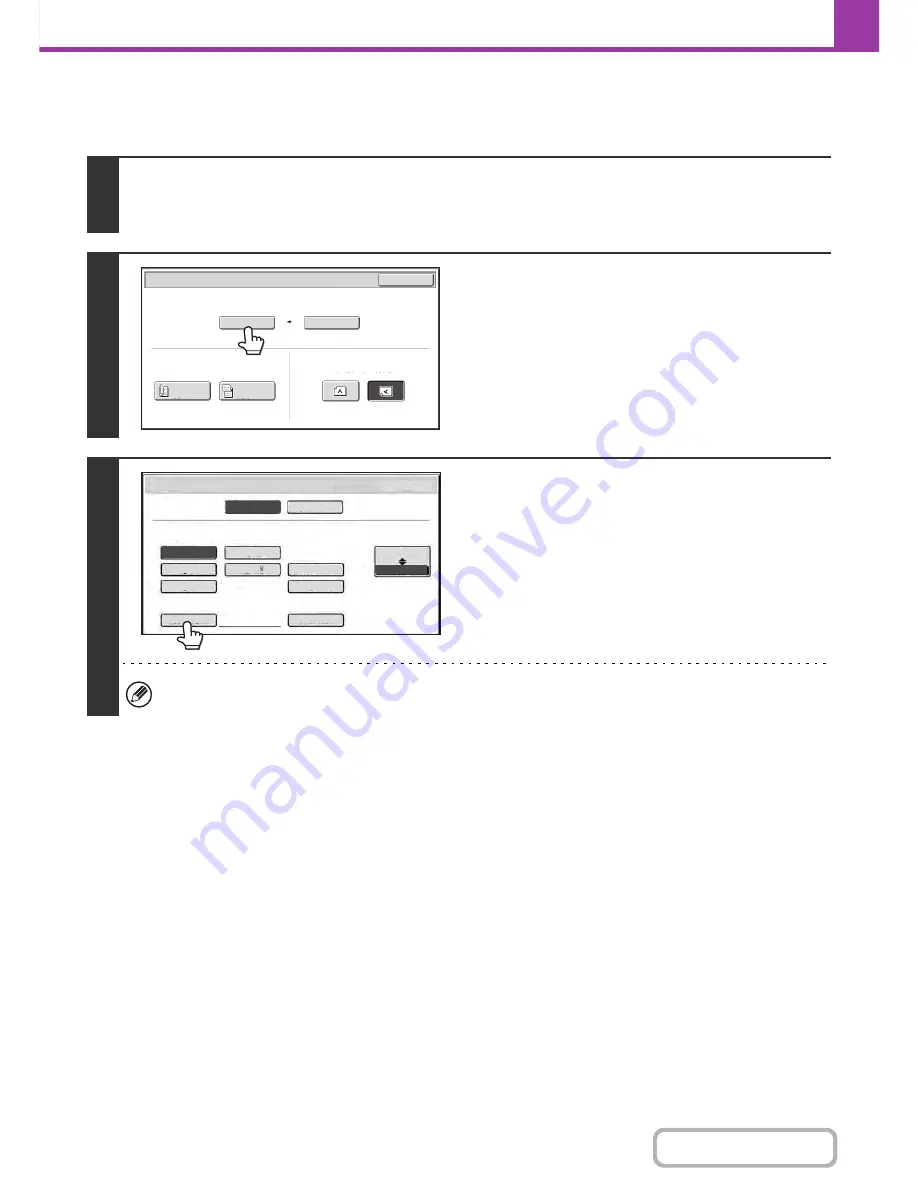
4-49
FACSIMILE
Contents
Specifying the original scan size (by numerical values)
When scanning a non-standard size original such as a postcard or card, follow these steps to specify the original size.
1
Touch the [Original] key.
The original size set in the system settings appears to the right of the [Original] key.
☞
IMAGE SETTINGS
(page 4-44)
2
Touch the [Scan Size] key.
3
Touch the [Size Input] key.
If the [Card Size] key is touched, "X86 Y54" is set in [Size Input].
Auto
8
½x11
Scan Size
Send Size
100%
Fax/Original
OK
2-Sided
Booklet
2-Sided
Tablet
Image Orientation
8
½x11
8
½x14
Scan/Original
8
½x13
Long Size
OK
Inch
AB
Size Input
8
½x13
OK
Inch
AB
5½x
8
½
8
½x14
5½x
8
½
8
½x13
Long Size
Size Input
8
½x13
Check Size
Heavy Exit
Upper Exit
Upper Exit
Card Size
Original Exit
Place
Original Size
Fax/Original
Summary of Contents for MX-C402SC
Page 4: ...Reduce copy mistakes Print one set of copies for proofing ...
Page 6: ...Make a copy on this type of paper Envelopes and other special media Transparency film ...
Page 11: ...Conserve Print on both sides of the paper Print multiple pages on one side of the paper ...
Page 35: ...Organize my files Delete a file Delete all files Periodically delete files Change the folder ...
Page 295: ...3 19 PRINTER Contents 4 Click the Print button Printing begins ...






























