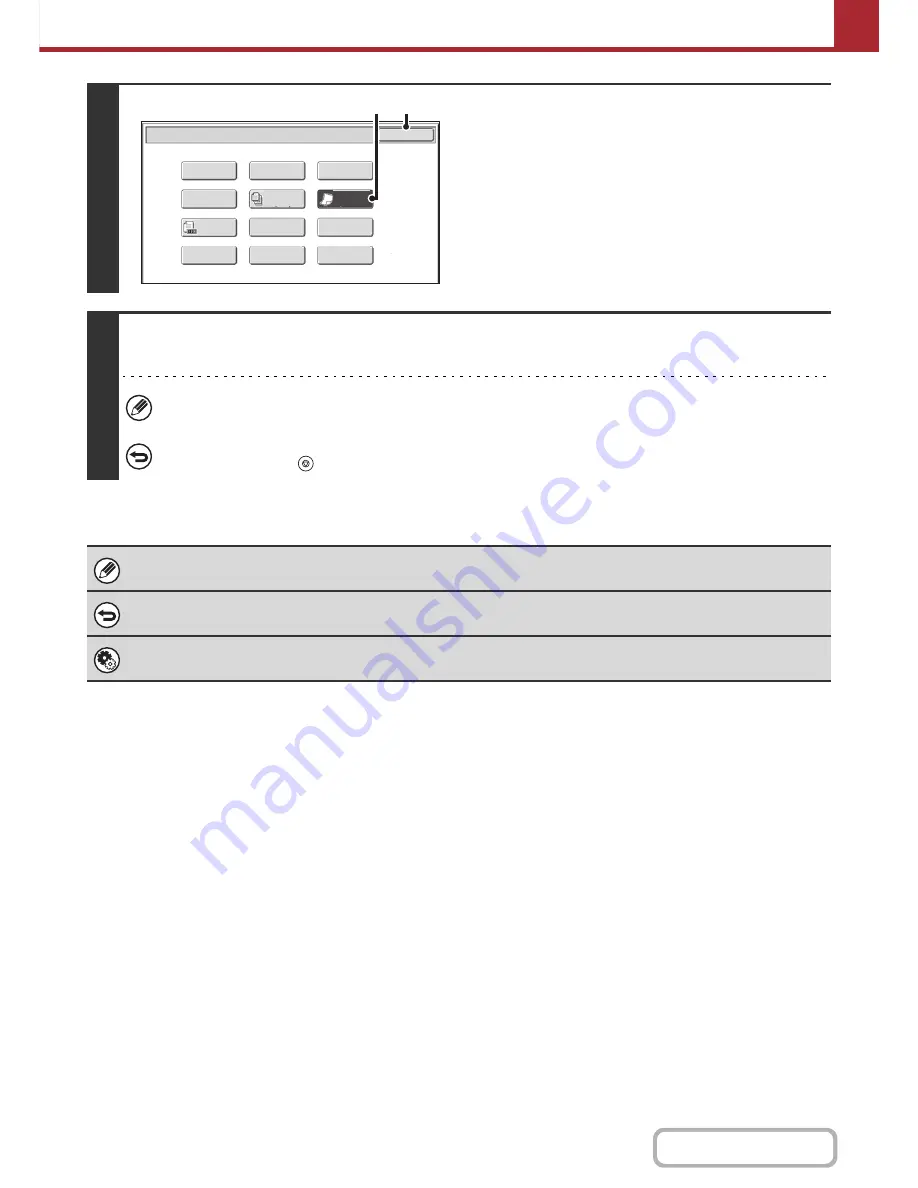
5-84
SCANNER/INTERNET FAX
Contents
4
Select slow scan mode.
(1) Touch the [Slow Scan Mode] key so that it is
highlighted.
(2) Touch the [OK] key.
5
Press the [COLOR START] key or the [BLACK & WHITE START] key.
Scanning begins. A beep will sound to indicate that scanning is finished.
If the destination is an Internet fax destination, press the [BLACK & WHITE START] key.
To cancel scanning...
Press the [STOP] key (
) to cancel the operation.
When this function is selected, automatic 2-sided scanning is not possible.
To cancel slow scan mode...
Touch the [Slow Scan Mode] key in the screen of step 4 so that it is not highlighted.
System Settings (Administrator): Original Feeding Mode
This is used to have scanning always take place in slow scan mode.
Scan/Special Modes
OK
Card Shot
Quick File
Erase
Job
Build
File
Suppress
Background
Business
Card Scan
Program
Timer
Scan/Special Modes
Business
Card Scan
Original
Count
Card Shot
OK
Slow Scan
Mode
Quick File
Erase
Job
Build
File
Suppress
Background
Drop Out
Color
Blank Page
Skip
Program
Timer
Slow Scan
Mode
(2)
(1)
Summary of Contents for MX-C402SC
Page 4: ...Reduce copy mistakes Print one set of copies for proofing ...
Page 6: ...Make a copy on this type of paper Envelopes and other special media Transparency film ...
Page 11: ...Conserve Print on both sides of the paper Print multiple pages on one side of the paper ...
Page 35: ...Organize my files Delete a file Delete all files Periodically delete files Change the folder ...
Page 295: ...3 19 PRINTER Contents 4 Click the Print button Printing begins ...






























