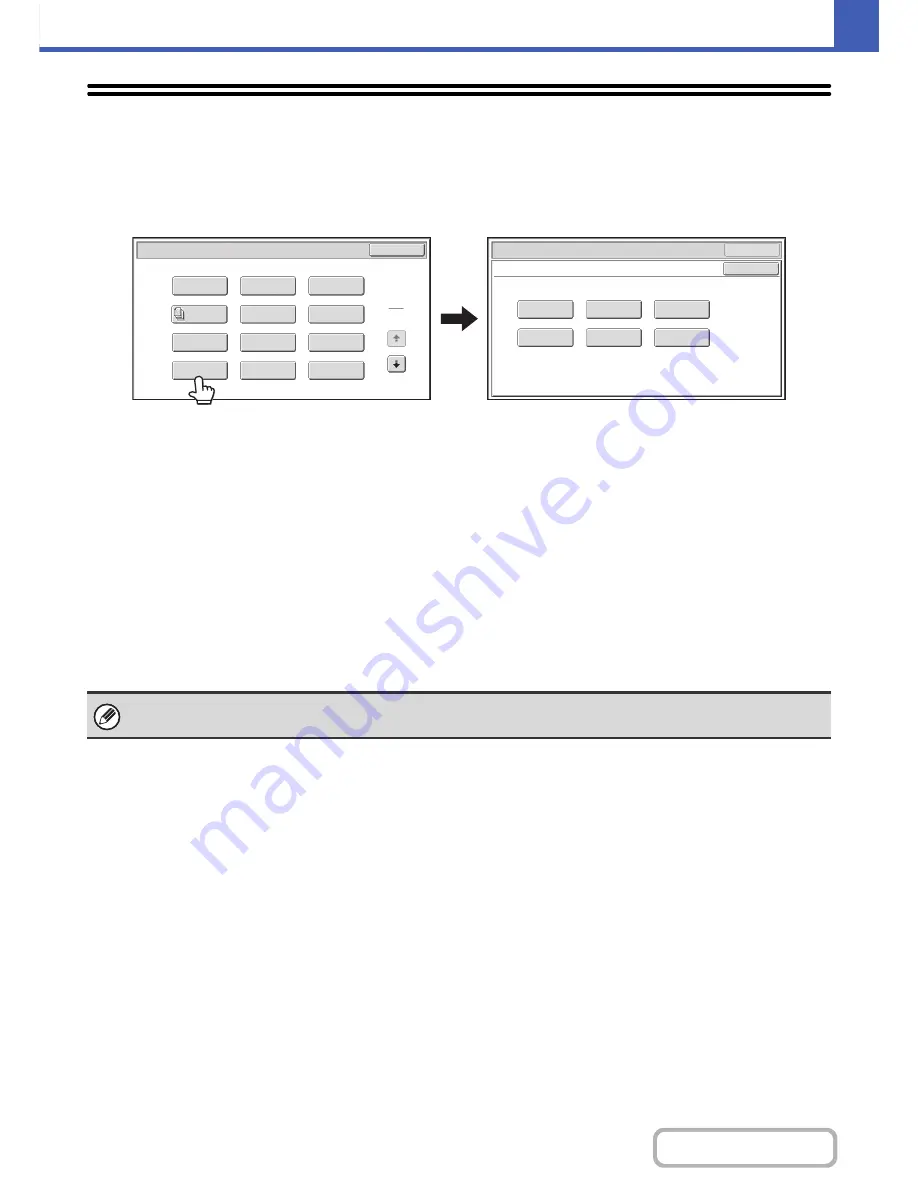
2-84
COPIER
Contents
[Color Adjustments] KEY
When the [Color Adjustments] key is touched in the 1st special modes menu screen, the color adjustments menu screen
opens.
Color adjustments menu screen
(1)
[RGB Adjust] key
☞
ADJUSTING RED/GREEN/BLUE IN COPIES (RGB
Adjust)
(page 2-85)
(2)
[Sharpness] key
☞
ADJUSTING THE SHARPNESS OF AN IMAGE
(Sharpness)
(page 2-87)
(3)
[Suppress background] key
☞
WHITENING FAINT COLORS IN COPIES
(Suppress Background)
(page 2-89)
(4)
[Color Balance] key
☞
ADJUSTING THE COLOR (Color Balance)
(page
2-91)
(5)
[Brightness] key
☞
ADJUSTING THE BRIGHTNESS OF A COPY
(Brightness)
(page 2-93)
(6)
[Intensity] key
☞
ADJUSTING THE INTENSITY OF A COPY
(Intensity)
(page 2-94)
OK
Suppress
Background
Intensity
Sharpness
Brightness
Color Balance
RGB Adjust
OK
Special Modes
Color Adjustments
Special Modes
OK
1
2
Card Shot
2in1
Stamp
File
Transparency
Inserts
Color
Adjustments
Erase
Job
Build
Image Edit
Quick File
Margin Shift
Pamphlet Copy
(1)
(2)
(3)
(4)
(5)
(6)
When any of the functions on the color adjustments menu is selected, the "Original Image Type" setting for exposure
adjustment automatically changes to "Text/Prtd.Photo".
Summary of Contents for MX-C402SC
Page 4: ...Reduce copy mistakes Print one set of copies for proofing ...
Page 6: ...Make a copy on this type of paper Envelopes and other special media Transparency film ...
Page 11: ...Conserve Print on both sides of the paper Print multiple pages on one side of the paper ...
Page 35: ...Organize my files Delete a file Delete all files Periodically delete files Change the folder ...
Page 295: ...3 19 PRINTER Contents 4 Click the Print button Printing begins ...






























