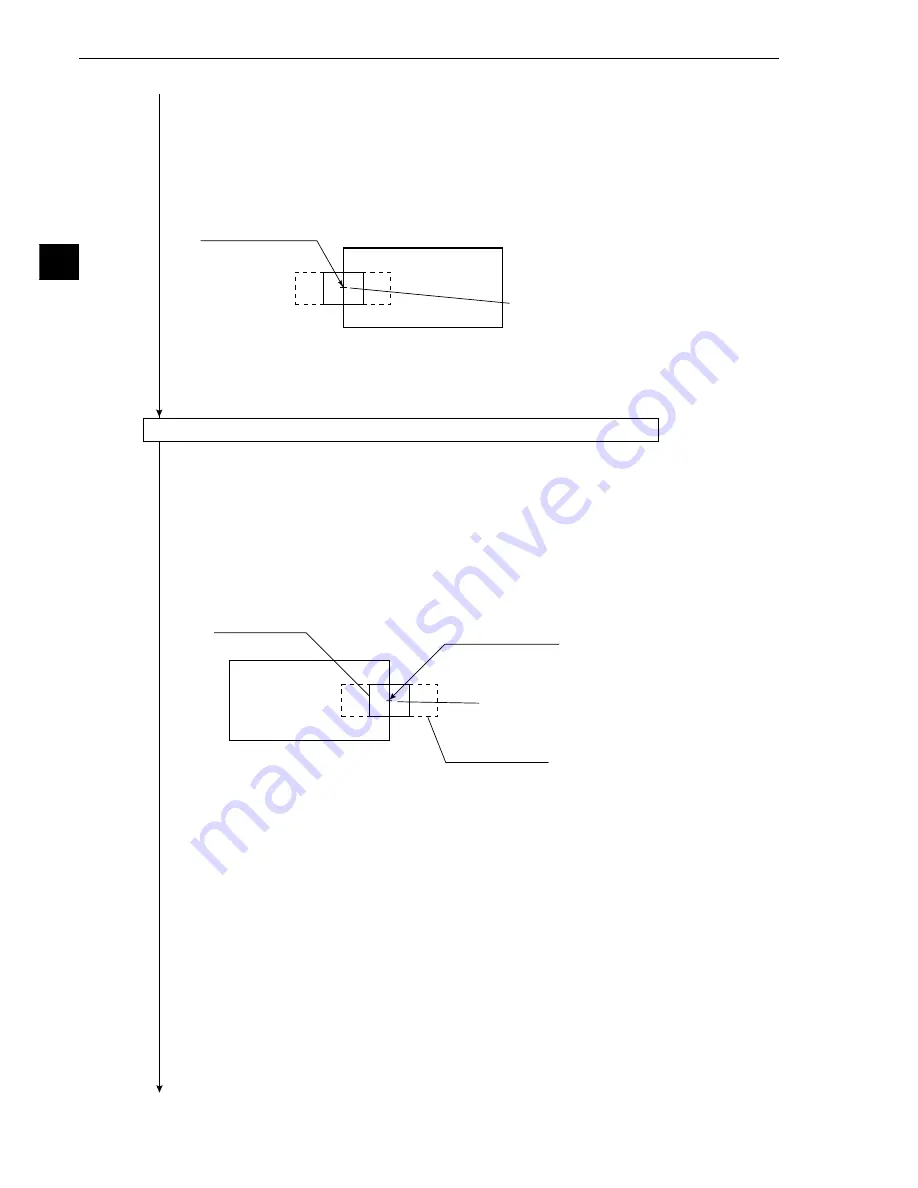
3-26
3
Operation Examples (Distance measurement)
Set the image window crosshair
cursor to the detection point 1.
Image window
Detection point 1
(= start point 01)
Search window
Detection point 0
(= start point 00)
Move the image window crosshair
cursor to detection point 0.
Continued from the preceding page
6. Move the cursor to
4
DETECTED COORD (position to detect) with the up and down keys,
and press the SET key. (If the crosshair cursor does not need to be moved, proceed to step
7.)
- Move the cursor to FREE with the left and right keys, and press the SET key. Move the
crosshair cursor to detection point 0 with the up, down, left and right keys (in units of 1
pixel).
- After defining the crosshair cursor position, press the SET key and ESC key.
7. Move the cursor to
w
UPPER MENU with the up and down keys, and press the SET key.
-
The screen will return to the [MEASURING COND] (measurement condition) menu.
(8) Operation for gray scale search matching setting (setting the starting point 01)
1. On the [MEASURING COND] (measurement condition) menu, move the cursor to
1
START
POINT NO. (start point number) with the up and down keys, and press the SET key.
2. Move the number to "01" with the up and down keys, move the cursor to YES with the left and
right keys, and press the SET key.
3. Move the cursor to
3
START POINT COND (start point condition) with the up and down
keys, and press the SET key.
-
The gray scale search matching setting menu, image window and search window will be
displayed.
4. Move a reference image and search area for the detection point 1 to be registered as the start
point 01 in the same manner as in steps (7)-2 to 6.
Set the detection point 1 on the same level as the detection point 0 (start point 00) on the Y
axis to measure the horizontal distance. The coordinates are displayed on the screen.
5. Move the cursor to
w
UPPER MENU with the up and down keys, and press the SET key.
-
The screen will return to the [MEASURING COND] menu.
Continued on the following page






























