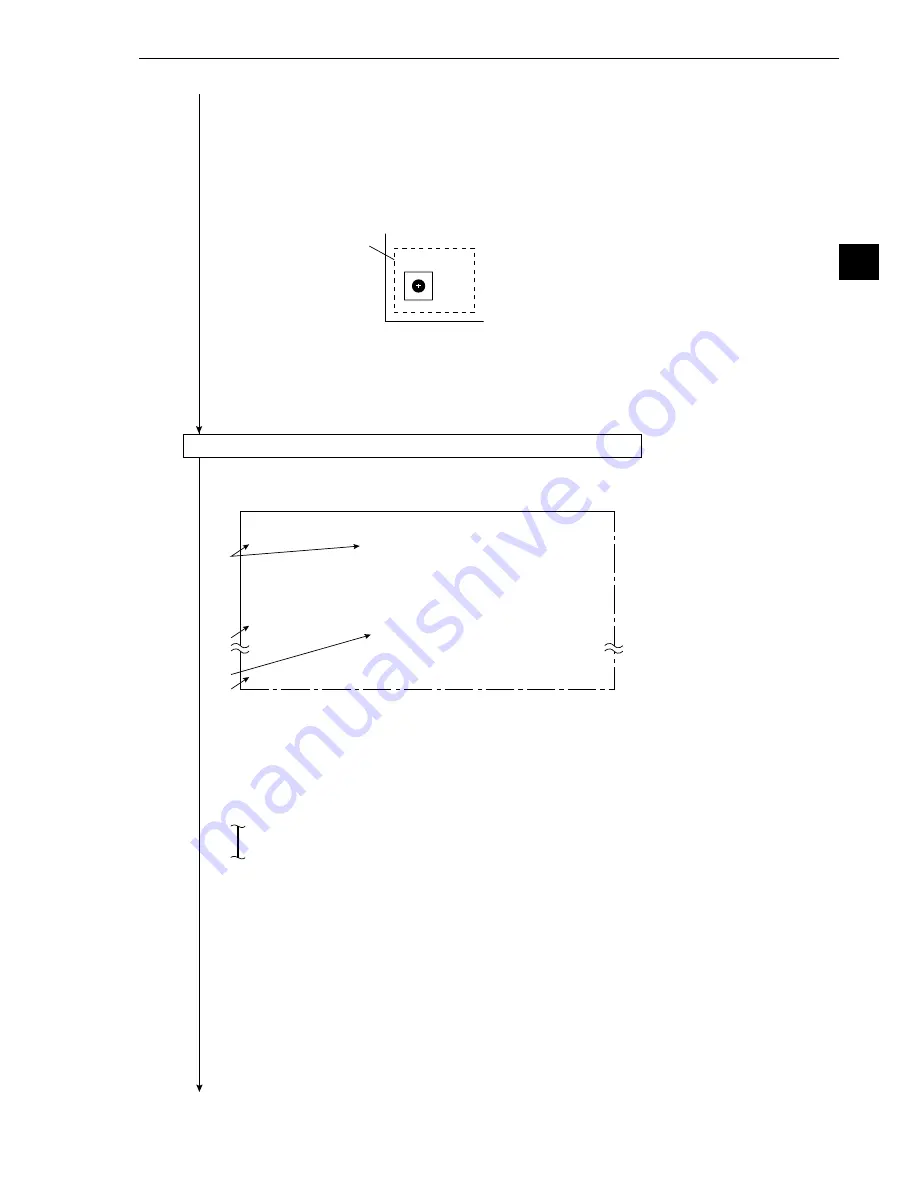
3-11
3
Operation Examples (Position measurement)
Search window
6
MATCH(MDL0
)
:
+09000~+10000
[EVALUATION
COND
]
(TYPE00-MEAS0-POS-DEVIATION)
①
REGST NO.
0(0
〜
7)
[
OUT
]
②
X COORD.(MDL0)
000.0
〜
511.0
NO
③Y
COORD.(MDL0)
000.0
〜
479.0
NO
④
X DEVIAT(MDL0)
000.0
〜
511.0
NO
⑤Y
DEVIAT(MDL0)
000.0
〜
479.0
NO
⑥
MATCH(MDL0)
−
10000
〜
+
10000
NO
⑬
MAKE A TEST RUN
(SET KEY)
⑭
UPPER MENU
3
5
4
2
Continued from the preceding page
4. Press the ESC key, move the cursor to
3
SEARCH AREA (search window) and press the
SET key.
5. Create a search window (dotted line) to be used as the search area.
- The search area is the area within which the new image will be searched for a match with
the image stored in step 3. The gray scale search function performs the search operation
(see the "Glossary").
- The procedure for defining the search area is the same as in step 3.
- After defining the search window size and position, press the ESC key.
6. Move the cursor to
w
UPPER MENU and press the SET key.
-
The screen will return to the [MEASURING COND] (measurement conditions) menu.
7. Press the ESC key.
-
The screen will return to the [TYPE00-MEAS0] (type: 00, measurement: 0) menu.
(8) Operation on the [EVALUATION COND] (evaluation condition) menu
1. Move the cursor to
5
EVALUATION COND and press the SET key.
-
The [EVALUATION COND] menu will be displayed.
2. Move the cursor to
1
REGST NO. (register number) and press the SET key. Move the
number to 0 with the up and down keys, and press the SET key.
3. Move the cursor to
6
MATCH (MDL0) and press the SET key.
4. Move the cursor to the lower limit position with the left and right keys, and press the SET key.
- Select the digit to change with the left and right keys, and then set the value to +09000 with
the up and down keys.
(Criteria for a successful match: 90.00% to 100.00%)
- After defining the lower limit, press the SET key.
5. Press the ESC key, move the cursor to
r
UPPER MENU and press the SET key.
-
The screen will return to the [TYPE00-MEAS0] (type: 00, measurement: 0) menu.
6. Press the ESC key.
-
The screen will return to the [OBJECT TYPE COND] (conditions of object type) menu.
Continued on the following page






























