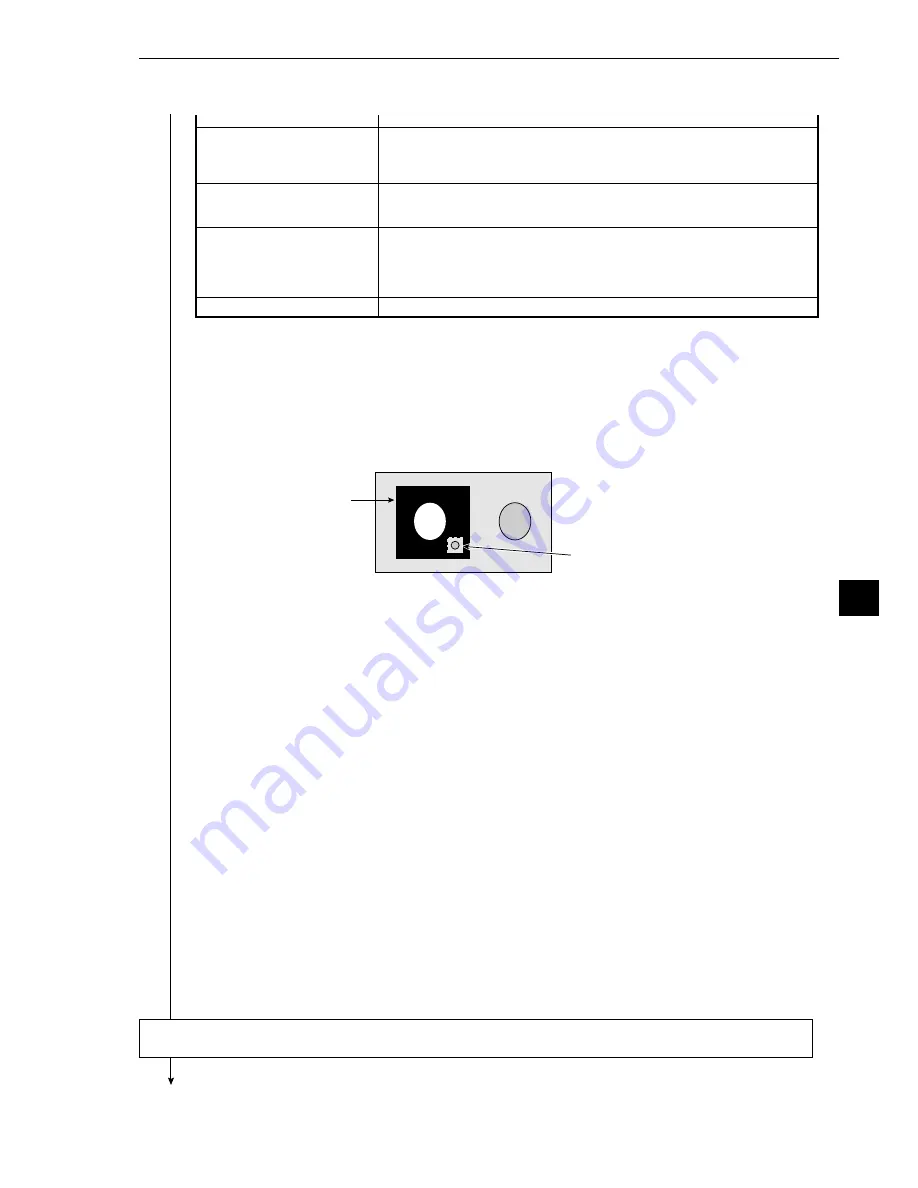
Distance and angle measurement
9-63
9
q
BINARY NOIS FILTR
(eliminating binary noise)
w
NUM. OF FILTR PASS
(number of noise
elimination cycles)
e
AREA FILTER
r
UPPER MENU
Select a method for eliminating binary noise.
-
See methods for eliminating noise from binary images,
expansion/contraction and eliminating binary noise in shared settings on
page 9·10.
Set the number of times that the elimination of binary noise process is
carried out (0 to 5). Set separately for expansion and contraction cycles.
After object identification, the area filter is a function used to identify small
islands whose area is less than a specified amount. It eliminates them from
the object which is being measured.
· Set the maximum number of pixels. Areas with fewer pixels will be ignored.
Enter any number from 0 to 245760.
This will return you to the [MEASURING COND] menu.
Measurement window
Mask window
Continued from the previous page: Setting the DST &AGL MES. (measurement of distance and angle) for
GRAV.(center of gravity operations).
[Information about the window settings]
- In order to set a window it is necessary to freeze the frame.
- First freeze the frame. Then operate the camera normally. Finally, freeze the frame again. The first
frozen image that was taken will be converted to binary values and this will be the final binary
image.
The second frozen image that was taken may also be converted to a binary image by repeating
steps
1
to
e
above.
[Example of recording]
- The binary image will be the contents of the measurement window, after the portion excluded by the
mask window has been removed.
Return to the [MEASURING COND] (measurement condition) menu and select item
2
AUX
CONDITIONS (auxiliary condition).
Continued on the next page
















































