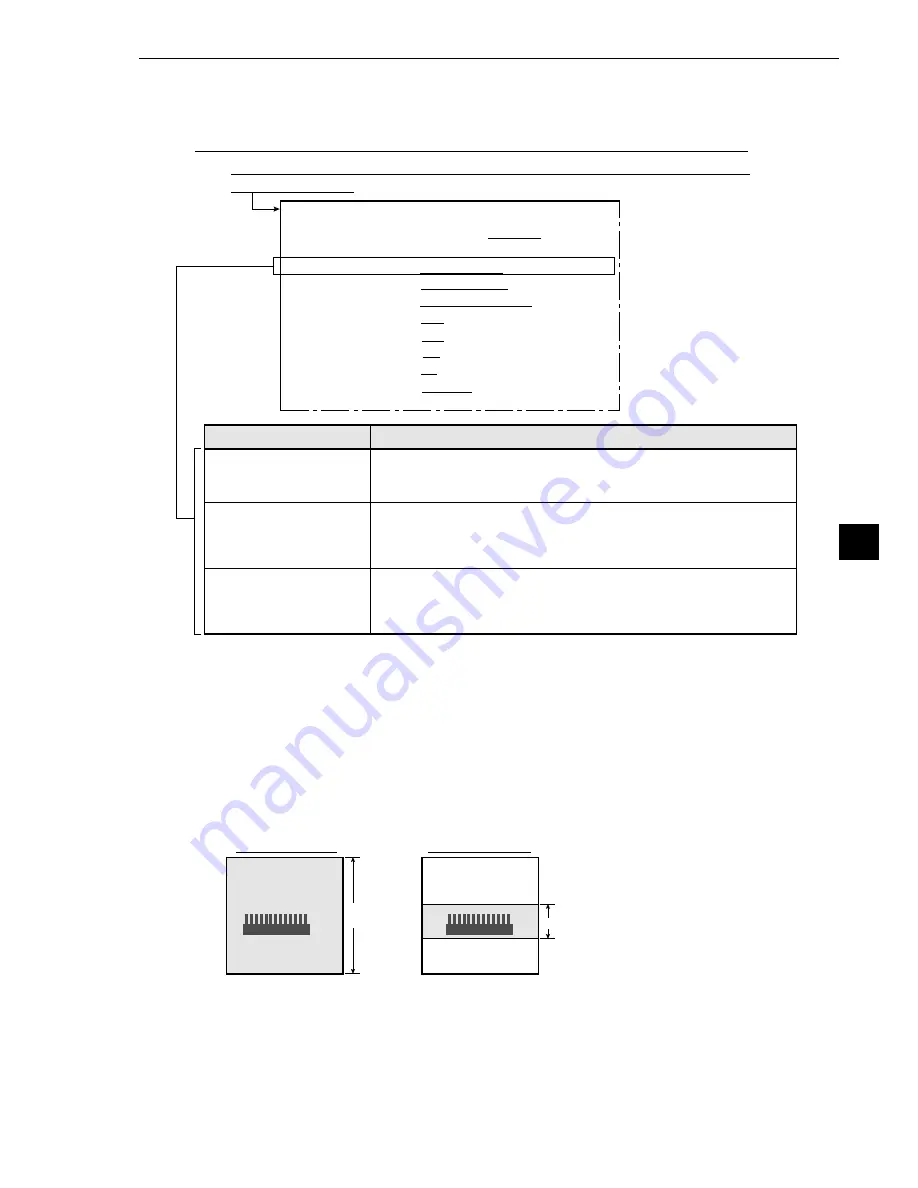
8-3
Run Menu Conditions and Settings
8
[2] Image capture
In item
3
CAPTURE AN IMAGE, on the [RUN MENU SETTINGS] menu, specify the range of lines
which will be captured during operation.
On the MAIN OPS MENU, move the cursor to SET-SCRN item, and press the SET key.
-
On the [SYSTEM SETUP] menu, move the cursor to
1
OPS MENU SETTING and
press the SET key.
[RUN MENU SETTINGS]
· An image of the specified lines, required for inspection or
measurement, will be captured.
· The processing time is shorter than in the WHOLE-IMAGE mode.
· A whole image will be captured, irrespective of the window
settings for inspection or measurement.
· This mode is used to monitor portions of an image outside the
window set up for inspection or measurement.
PARTIAL-IMAGE
(partial image)
WHOLE-IMAGE
(whole image)
NO
(no image)
Description
3
CAPTURE AN IMAGE
· No image will be captured during operation. Measurements will
be carried out with an image being displayed.
· This mode only used to carry out measurements on an image
transmitted from a personal computer to the IV-S20.
1
MONITOR OUTPUT CAM1 CAM2 CAM1&2
2
CAMERA1&2
CAM1=MD CAM2=MD
3
CAPTURE AN IMAGE PARTIAL-IMAGE WHOLE-IMAGE NO
4
MESSAGE DISPLAY YES(RESULT.OK) YES(RESULT.NO) NO
5
PATTERN DISPLAY MEAS-RESULT- OUT
NO
6
SHOW BINARY IMAGE YES
NO
7
SHOW CORRECT IMG
YES
NO
8
D CURSOR NO
YES
MANL-MESR
9
OBJ.NO.MANL MODE NO
YES
0
IMAGE DISPLAY FREEZE THROUGH
q
UPPER MENU
[Operation procedure]
1. On the [RUN MENU SETTINGS] menu (shown above), move the cursor to item
3
CAPTURE AN
IMAGE with the up and down keys, and press the SET key.
2. Move the cursor to PARTIAL-IMAGE, WHOLE-IMAGE or NO with the left and right keys, and press
the SET key.
[Example of a comparison of the capture times]
If the number of lines required has been set to 120:
When PARTIAL-IMAGE is specified: Approx. 8 ms
When WHOLE-IMAGE is specified:
Approx. 33 ms (regardless of the number of lines)
Whole image reading
480 lines
(approx. 33 ms)
120 lines
(approx. 8 ms)
Partial image reading






























