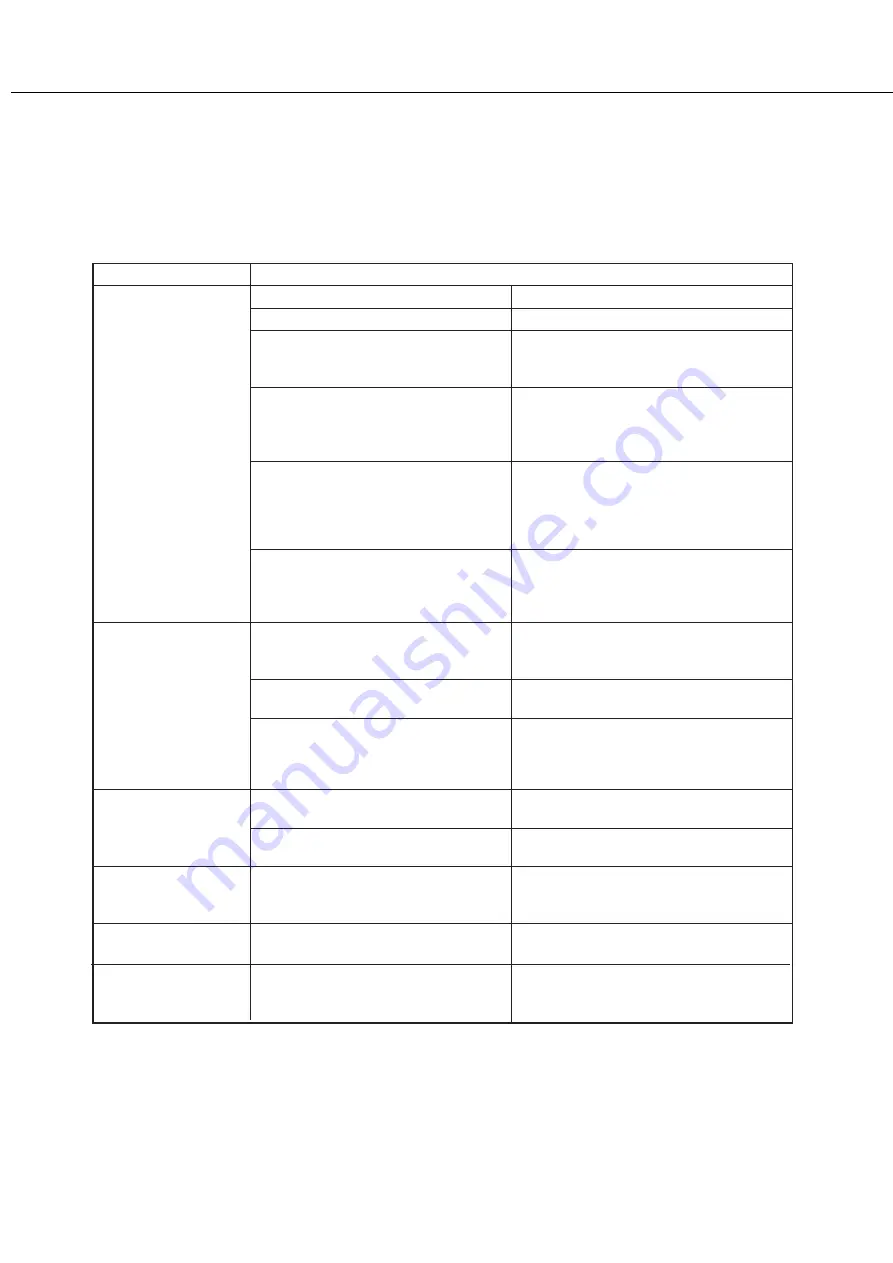
4-8
TROUBLESHOOTING
Always check the message display whenever the printer stops or operation is not possible. The messages will give you
easy-to-follow directions. If the messages do not give specific instructions, check the list below.
This section describes only troubleshooting concerning the printer feature and problems common to all features of this
product. For troubleshooting of the copier, facsimile, and network scanner features, see the respective manuals. Also
for problems in peripheral units, see their respective descriptions.
Solution
Problem
Printer does not
operate.
Printer is on but data
is not received.
●
Printer plugged in?
Plug the printer into a grounded outlet.
●
Main power switch on?
Turn on the main power switch.
●
READY indicator on?
The printer is warming up. (Warm-up time
is approximately 95 seconds.) Wait until
the READY indicator lights up.
●
Is the correct printer driver installed?
Install the appropriate printer driver. (page
xxxx)
●
Message indicating need to load
paper displayed? (ERROR indicator
lit at the same time on the operation
panel of the main unit?)
Load paper. (page xxxx)
●
Message indicating need to replace
the toner cartridge displayed?
(ERROR indicator lit at the same
time on the operation panel of the
main unit?)
Toner runs out. Replace the toner
cartridge immediately. (page xxxx)
●
Message indicating a paper misfeed
displayed? (ERROR indicator lit at
the same time on the operation
panel of the main unit?)
Remove misfed paper. (page xxxx)
●
Is the correct interface cable properly
connected between the printer and
your computer?
Ensure that the correct interface cable is
connected between the printer and your
computer.
Data is received but
not printed. (DATA
indicator blinks.)
Printer cannot be
selected from
computer.
Incorrect orientation
●
Has an error occurred?
Check to see if an error message is
displayed in the message display.
●
Is the specified size paper loaded in the
printer?
Load paper, select another paper size or
cancel printing.
●
Is the printer driver installed
correctly?
Install the printer driver correctly. (page
xxxx)
●
Is the orientation setting in the
printer driver correct?
Correct the orientation in the printer driver.
●
Is the printer not selected properly or
not registered on the network (when
used as a network printer)?
Ensure that this printer is selected on the
application software or use an appropriate
utility to check that the printer is registered
on the network.
Paper image is clipped
or off the edge of
paper.
●
Zoom printing?
Use the proper magnification ratio for
printing.
Summary of Contents for AR-M350 Imager
Page 2: ......
Page 10: ......
Page 18: ...1 8 Part names and functions of peripheral units PART NAMES AND FUNCTIONS ...
Page 36: ......
Page 56: ......
Page 117: ......
Page 118: ......
Page 120: ...cover1 p65 2 04 01 19 17 2 ...
Page 155: ...cover4 p65 2 04 01 19 18 1 ...
Page 176: ......
Page 184: ......
Page 206: ......
Page 212: ......
Page 245: ...9 3 9 NOTE ...
Page 246: ...9 4 NOTE ...
Page 247: ......
Page 250: ......
Page 279: ......
















































