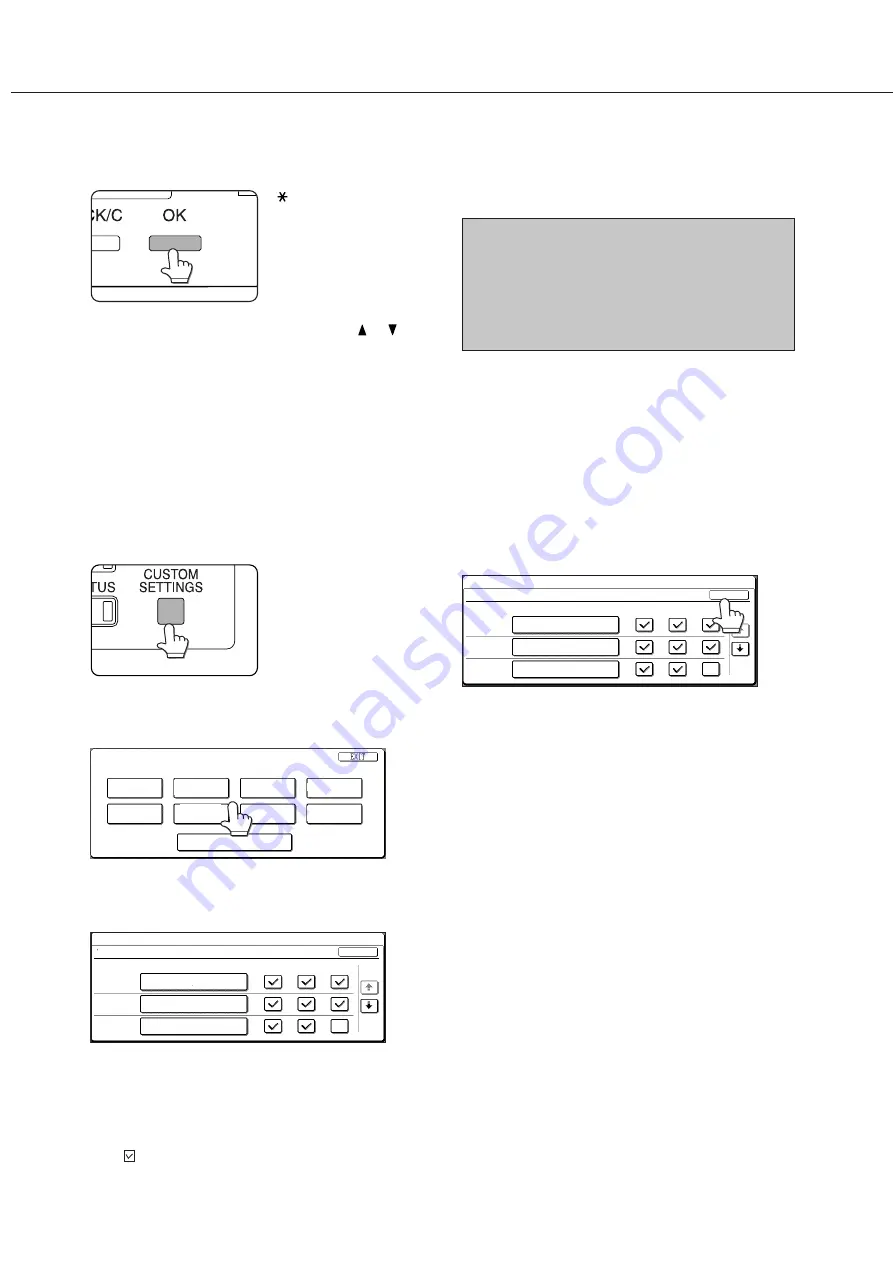
3-6
When using the operation panel with touch panel:
1
Press the [CUSTOM SETTINGS] key when
the printer screen is displayed to display
the custom settings menu screen.
Any print jobs held in the
printer and any job
currently transmitted to
the printer will be printed
in the former custom
setting conditions.
2
Touch the key of the desired item to display
its setting screen.
TOTAL COUNT
TRAY SETTINGS
KEY OPERATOR PROGRAMS
CLOCK
DISPLAY
ADDRESS
FAX DATA
RECEIVE MODE
LIST PRINT
CUSTOM SETTINGS
For details of each setting item, see the description
on and after the next page.
TRAY SETTINGS
TRAY 1
TRAY 2
TRAY 3
PLAIN / AUTO-INCH
RECYCLED / AUTO-INCH
TYPE / SIZE
OK
1/2
COPY
FAX
PLAIN / 8 X11
1
/
2
CUSTOM SETTINGS
Depending on the setting item, additional item setting
keys may be displayed and page switching keys
may be displayed.
If a check box is displayed for an item, the item can
be set by touching the key to display a check mark
( ) in the box.
3
Touch the desired setting on the setting
screen of the desired item and touch the
[OK] key.
TRAY SETTINGS
TRAY 1
TRAY 2
TRAY 3
PLAIN / AUTO-INCH
RECYCLED / AUTO-INCH
TYPE / SIZE
COPY
FAX
OK
1/2
PLAIN / 8 X11
1
/
2
CUSTOM SETTINGS
To set another item, repeat steps 2 and 3.
4
To finish the setting operation, touch the
[EXIT] key.
6
Press the [OK] key.
“ ” will be displayed to
the right of selected item,
and the setting will be
registered. Depending on
the setting item,
additional item selection
and registration operation
may be needed. In this
case, use the or key
to select an item and
press the [OK] key to
register it. To set another
item, press the [BACK/C]
key and repeat steps 5
and 6.
CUSTOM SETTINGS
7
When setting is complete, press the
[MENU] key to return to the basic screen.
NOTE
If the [BACK/C] key is pressed after each setting
is complete, the display that has called the setting
will appear again. If selection of a number is
mistaken during setting operation, press the [BACK/
C] key to correct the selected number.
Summary of Contents for AR-M350 Imager
Page 2: ......
Page 10: ......
Page 18: ...1 8 Part names and functions of peripheral units PART NAMES AND FUNCTIONS ...
Page 36: ......
Page 56: ......
Page 117: ......
Page 118: ......
Page 120: ...cover1 p65 2 04 01 19 17 2 ...
Page 155: ...cover4 p65 2 04 01 19 18 1 ...
Page 176: ......
Page 184: ......
Page 206: ......
Page 212: ......
Page 245: ...9 3 9 NOTE ...
Page 246: ...9 4 NOTE ...
Page 247: ......
Page 250: ......
Page 279: ......






























