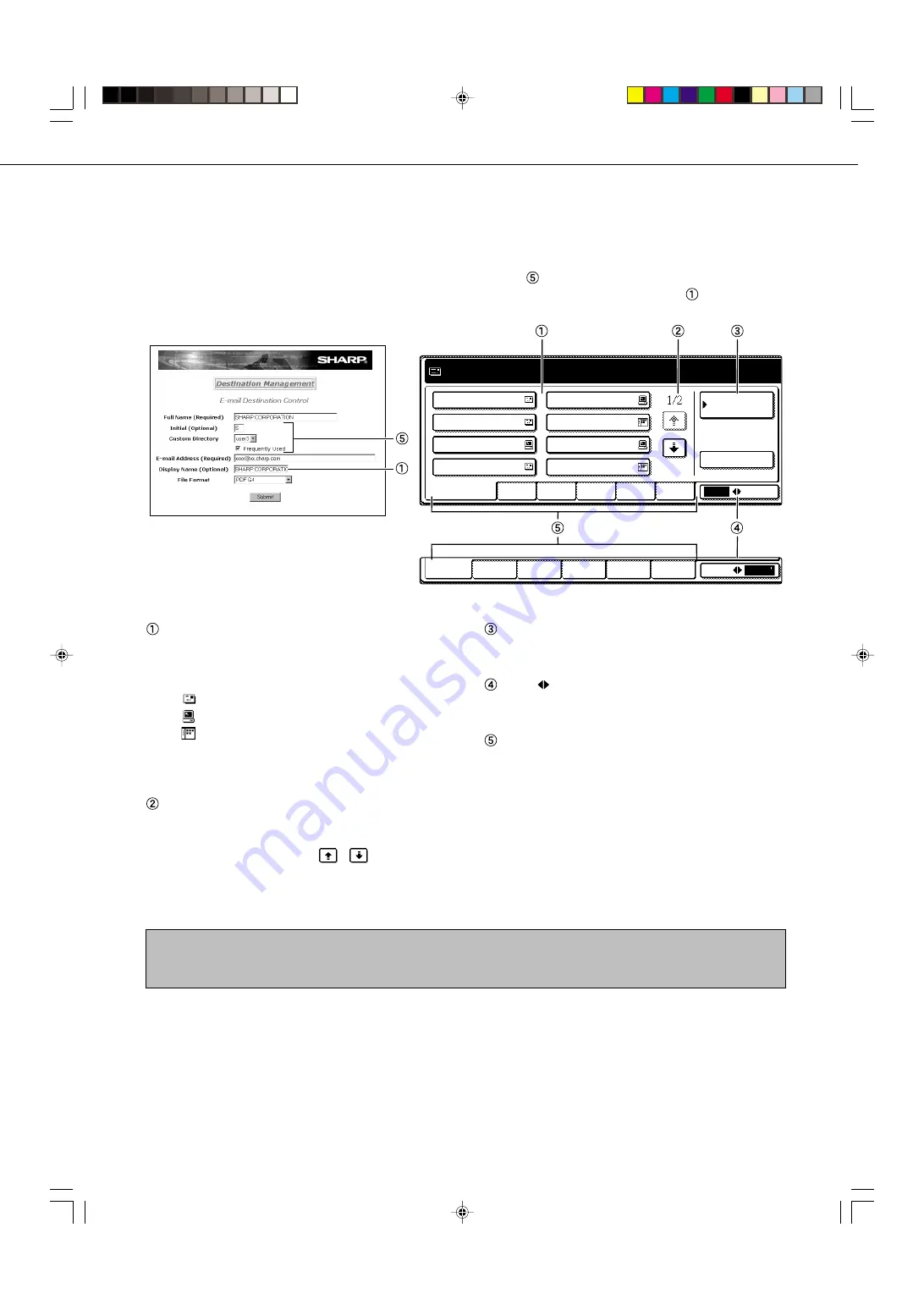
7
■
Address directory screen (alphabetically ordered)
If you have set the initial screen to the address directory screen using the key operator program, the initial screen
will appear as follows.
Destinations stored using the Web page are grouped in indexes (
) according to the letter entered in "Initial" for
each destination, and the name entered in "Display Name" is displayed in the one-touch key (
).
One-touch key display
This shows the one-touch keys that have been
stored on the selected "index card". The key type is
indicated by the icon at the right.
:Scan to E-mail, Internet-Fax
: Scan to FTP
: Scan to Desktop
The display is initially set to show 8 keys. This can
be changed to 6 or 12 using the key operator
program. (Refer to page 26.)
Display switching keys
In cases where the one-touch keys cannot all be
displayed on one screen, this shows how many
screens are left. Touch the "
" "
" keys to move
through the screens.
NOTE
The screen showed above is the alphabetical address directory. If desired, the initial screen can be set to the group address
directory (refer to page 26).
CONDITION SETTINGS key
This displays the condition setting screen (previous
page), which is used to set various conditions.
ABC
GROUP key
Touch this key to switch between the alphabetical
index and the group index.
Index keys
One-touch key destinations are stored on each of
these index cards (alphabetical index or group
index). Touch an index key to display the card.
Group indexes make it possible to store one-touch
keys by group with an assigned name for easy
reference. This is done with the custom settings (refer
to page 5). Frequently used one-touch key
destinations can be stored on the FREQUENT USE
card for convenient access.
CONDITION SETTING SCREEN OF SCANNER MODE
GROUP6
GROUP5
GROUP4
GROUP3
GROUP2
GROUP1
ABC
GROUP
SHARP CORPORATION
FREQUENT USE
ABCD
EFGHI
JKLMN
OPQRST
UVWXYZ
ABC
GROUP
TPS
SHARP GROUP
D DESKTOP
E
F
G
H DESKTOP
CONDITION
SETTINGS
READY TO SEND.
ADDRESS REVIEW
E-mail Destination Management page
Summary of Contents for AR-M350 Imager
Page 2: ......
Page 10: ......
Page 18: ...1 8 Part names and functions of peripheral units PART NAMES AND FUNCTIONS ...
Page 36: ......
Page 56: ......
Page 117: ......
Page 118: ......
Page 120: ...cover1 p65 2 04 01 19 17 2 ...
Page 155: ...cover4 p65 2 04 01 19 18 1 ...
Page 176: ......
Page 184: ......
Page 206: ......
Page 212: ......
Page 245: ...9 3 9 NOTE ...
Page 246: ...9 4 NOTE ...
Page 247: ......
Page 250: ......
Page 279: ......
















































