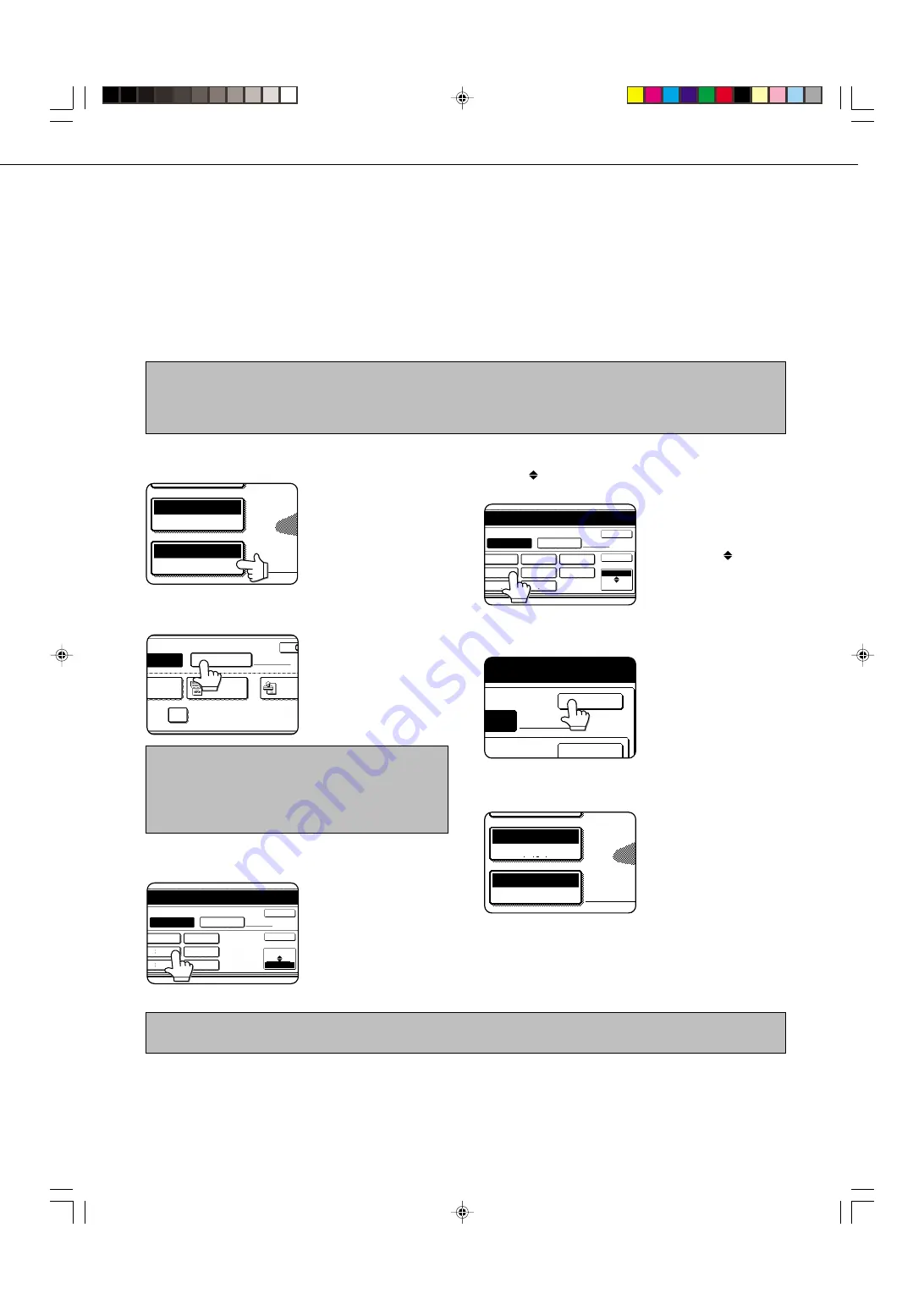
13
SCANNING SETTINGS
(ORIGINAL SIZE, RESOLUTION, AND EXPOSURE)
When sending an image, you can adjust the original size, resolution, and exposure settings as needed.
MANUALLY SETTING THE SCANNING SIZE
If you load an original that is not a standard size (such as an AB size), or if you wish to change the scanning size, touch
the ORIGINAL key and set the original size manually. Perform the following steps after loading the document in the
automatic document feeder or on the document glass.
NOTE
Standard sizes that can be detected are as follows:
5-1/2"x8-1/2", 8-1/2"x11", 8-1/2"x11"R, 8-1/2"x14", 11"x17". If a non-standard size original is loaded (including special sizes),
the closest standard size may be displayed, or the original size may not appear at all.
NOTE
You can return to automatic detection by pressing the CA key.
1
Touch the ORIGINAL key.
AUTO 8 X11
1
/
2
ORIGINAL
STANDARD
RESOLUTION
2
Touch the MANUAL key.
ROTATE THE IMAGE 90 DEGREE
MANUAL
ST
UTO
2-SIDED
TABLET
2-SIDED
BOOKLET
ORIGINAL SIZE
The sizes that can be
selected are displayed.
NOTE
If you wish to rotate the original 90
°
when creating an image
file, click the "Load the original so that the image is oriented
horizontally" checkbox (a checkmark should appear in the
box).
3
Touch the desired original size key.
OK
OK
INCH
AB
ORIGINAL SIZE
MANUAL
AUTO
5 X8
1
/
2
1
/
2
5 X8 R
1
/
2
1
/
2
8 X11
1
/
2
8 X11R
1
/
2
8 X14
1
/
2
11X17
AUTO is no longer
highlighted. MANUAL and
the original size key you
touched are highlighted.
If you wish to select an AB size, touch the
AB INCH key and then touch the desired
original size key.
OK
OK
B4
A3
B5R
A4
A5
A5R
INCH
AB
A4R
B5
ORIGINAL SIZE
MANUAL
AUTO
AB is highlighted and AB
size keys are displayed. To
return to the inch palette,
touch the AB
INCH key
once again.
4
Touch the outer OK key.
OK
OK
L
A4
You will return to the initial
screen. (Pressing the inner
OK key in the step above
returns you to step 2.)
5
The selected size appears in the top half of the
ORIGINAL key.
ORIGINAL
STANDARD
RESOLUTION
A4
Summary of Contents for AR-M350 Imager
Page 2: ......
Page 10: ......
Page 18: ...1 8 Part names and functions of peripheral units PART NAMES AND FUNCTIONS ...
Page 36: ......
Page 56: ......
Page 117: ......
Page 118: ......
Page 120: ...cover1 p65 2 04 01 19 17 2 ...
Page 155: ...cover4 p65 2 04 01 19 18 1 ...
Page 176: ......
Page 184: ......
Page 206: ......
Page 212: ......
Page 245: ...9 3 9 NOTE ...
Page 246: ...9 4 NOTE ...
Page 247: ......
Page 250: ......
Page 279: ......
















































