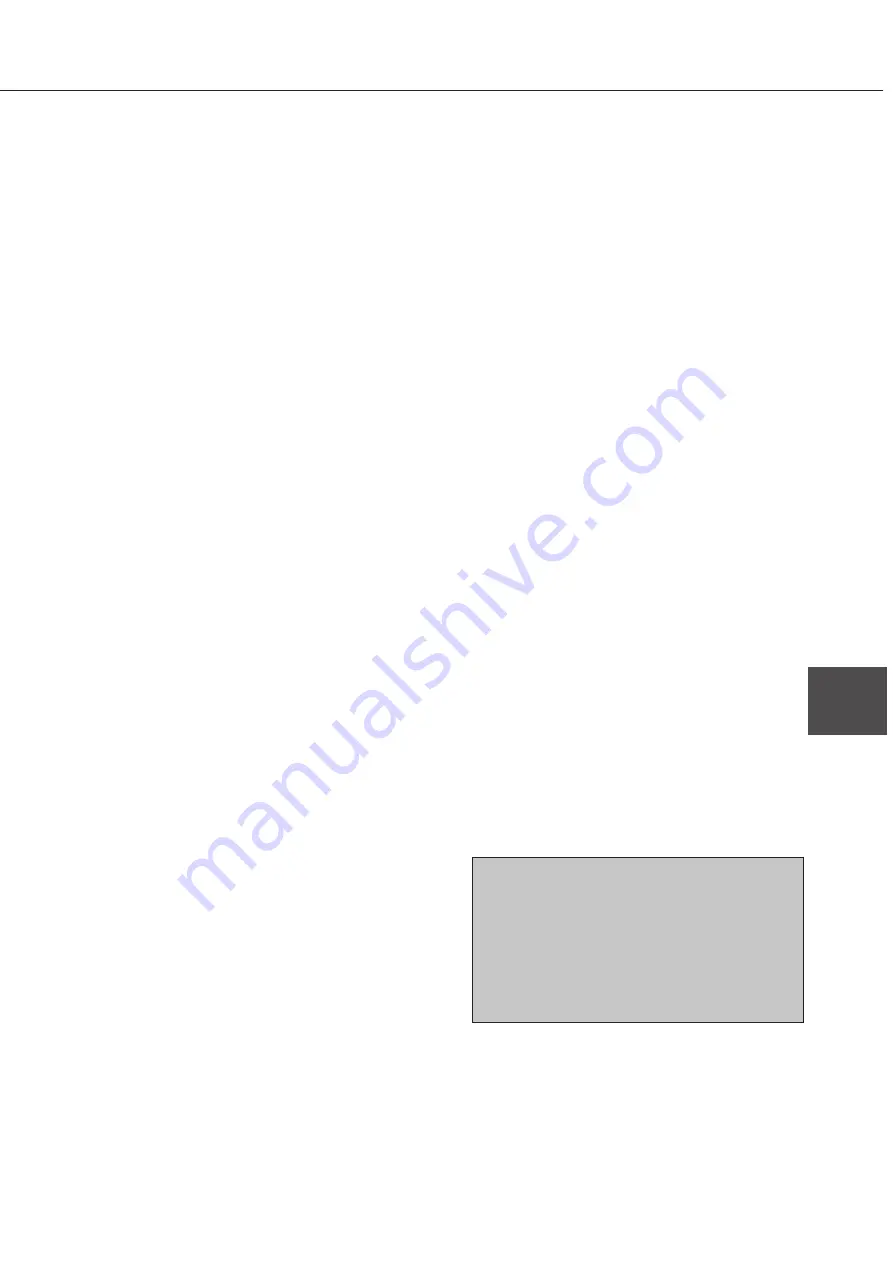
6-7
6
KEY OPERATOR PROGRAMS
Description of setting programs
This section describes the setting programs concerning
the printer feature and the programs common to all
features including the copier feature and facsimile feature.
The following description is made assuming that the
operation panel on the main unit is used. The difference
of the title display and supplementary explanation for
the operation panel with touch panel are indicated with
{ }.
For programs specific to the copier feature, facsimile
feature, and network scanner feature, and additional
programs, see their respective manuals.
Auditor settings
In the "Auditor settings", the following items can be
set.
●
Auditing mode
●
Print per account [Total pages per account}
●
Reset account {Resetting account}
●
Account number control
●
No print if account # invalid {Cancel jobs of invalid
accounts}
Auditing mode
If the auditing mode is set, the number of prints, etc.
can be counted for up to 100 accounts, and the count
can be displayed as needed. If the auditing mode
has been set, An account number (five-digit password)
that has been registered must be entered before
printing.
[When using the operation panel with touch panel:]
An account number must be entered for scanning
originals when using the copier feature, facsimile
feature, and network scanner feature.
The following functions cannot be used unless the
auditing mode is set and account numbers are
registered.
●
Print per account {Total pages per account}
●
Reset account {Resetting account}
Print per account {Total pages per
account}
This program is used to display or print the total
number of prints against each account number.
Misfed paper is not counted.
[When using the operation panel with touch panel:]
When using the facsimile feature and network
scanner feature, the original transmission count can
be displayed or printed.
*
1
Reset account {Resetting account}
This program is used to reset audit accounts.
[When using the operation panel with touch panel:]
When using the facsimile feature and the network
scanner feature, this program can be used to reset
the original transmission count.
*
1
Account number control
This program is used to register, delete or change
account numbers for the printer and to print the list
of the account numbers. Up to 100 account numbers
can be registered.
• The number of digits of account numbers is five.
When registration of one account is complete,
another account number can be registered
continuously.
• For deletion, a single account can be selectively
deleted or all accounts can be deleted at a time.
• To change an account number, enter the account
number to be changed and then enter a new
account number. When operation for one account
is complete, another account number change can
be performed continuously. If an account number
that has not been registered is entered as an old
account number, new account number entry
cannot be performed.
No print if account # invalid {Cancel jobs
of invalid accounts}
If the auditing mode is set and this program is set,
when an invalid account number is entered or no
account number is entered on the computer, printing
will not be executed. If this program is not set, printing
will be executed and the number of prints in such
case will be accumulated as item "OTHERS".
NOTE
For programs marked with *1, a confirmation message for
execution will appear at the end of operation procedure.
When the operation panel on the main unit is used,
execution of the program can be canceled by pressing
the [BACK/C] key.
When the operation panel with touch panel is used,
execution of the program can be canceled by touching
the [CANCEL] or [NO] key.
Summary of Contents for AR-M350 Imager
Page 2: ......
Page 10: ......
Page 18: ...1 8 Part names and functions of peripheral units PART NAMES AND FUNCTIONS ...
Page 36: ......
Page 56: ......
Page 117: ......
Page 118: ......
Page 120: ...cover1 p65 2 04 01 19 17 2 ...
Page 155: ...cover4 p65 2 04 01 19 18 1 ...
Page 176: ......
Page 184: ......
Page 206: ......
Page 212: ......
Page 245: ...9 3 9 NOTE ...
Page 246: ...9 4 NOTE ...
Page 247: ......
Page 250: ......
Page 279: ......
















































