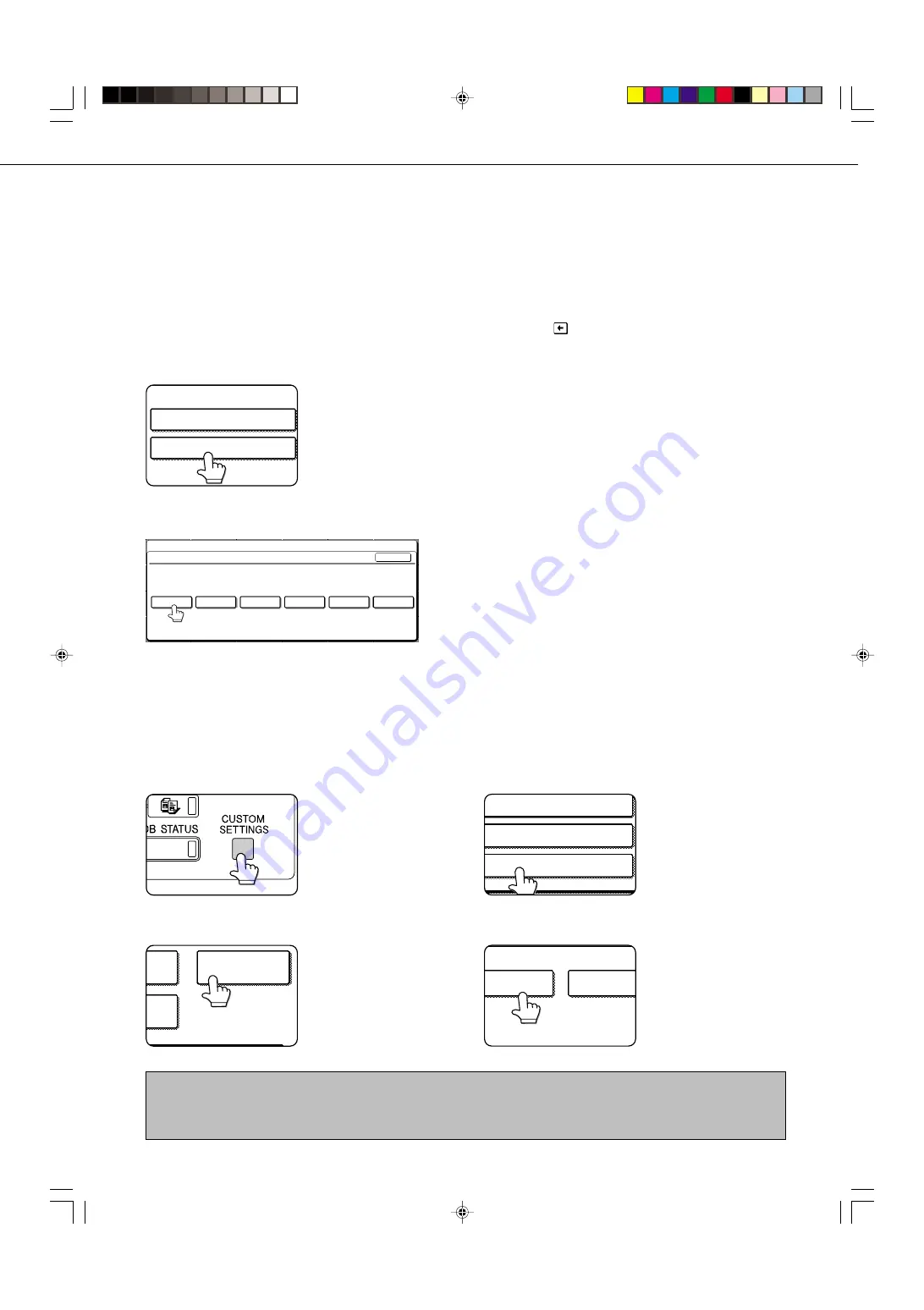
23
1
Press the CUSTOM SETTINGS key.
2
Touch the LIST PRINT key.
Y
ST
S
L
LIST PRINT
3
Touch the SENDING ADDRESS LIST key.
SENDING ADDRESS LIST
PRINTER TEST PAGE
ALL CUSTOM SETTING LIST
4
Touch the key of the list you wish to print.
INDIVIDUAL
LIST
GROUP LIST
PROCESSING PRINT
DATA appears in the
message display and
printing begins.
To cancel printing, touch the
CANCEL key.
STORING A GROUP INDEX
You can assign any name up to 6 characters long to each of the USER indexes (USER 1 to USER 6).
To perform this procedure from the Web page, refer to page 5.
1
Press the CUSTOM SETTINGS key, and then
touch the ADDRESS CONTROL key (refer to
steps 1 and 2 on page 17).
2
Touch the CUSTOM INDEX key.
DIRECT ADDRESS
CUSTOM INDEX
3
Touch an index key (USER 1 to USER 6).
You can enter a name for the selected index.
CUSTOM SETTINGS
CUSTOM INDEX
SELECT THE KEY TO BE CUSTOM NAMED.
OK
USER 1
USER 2
USER 3
USER 4
USER 5
USER 6
When touched, the letter entry screen appears.
4
Enter a maximum of 6 characters for the index
name.
Use the
key to clear the displayed name and then
enter the desired name.
When finished, touch the OK key. The new name appears
in the screen of step 3.
5
If you wish to program another index name,
repeat steps 3 and 4.
When finished, touch the OK key.
To change a user index name, re-enter the name as
explained in step 4.
PRINTING PROGRAMMED INFORMATION
You can print out lists of the one-touch keys and group keys that have been stored in the machine.
NOTES
•
The list is printed before other print jobs waiting to be printed.
•
If you attempt to print a list when no data exists, a warning message will appear.
STORING, EDITING, AND CLEARING FROM THE TOUCH PANEL
Summary of Contents for AR-M350 Imager
Page 2: ......
Page 10: ......
Page 18: ...1 8 Part names and functions of peripheral units PART NAMES AND FUNCTIONS ...
Page 36: ......
Page 56: ......
Page 117: ......
Page 118: ......
Page 120: ...cover1 p65 2 04 01 19 17 2 ...
Page 155: ...cover4 p65 2 04 01 19 18 1 ...
Page 176: ......
Page 184: ......
Page 206: ......
Page 212: ......
Page 245: ...9 3 9 NOTE ...
Page 246: ...9 4 NOTE ...
Page 247: ......
Page 250: ......
Page 279: ......






















