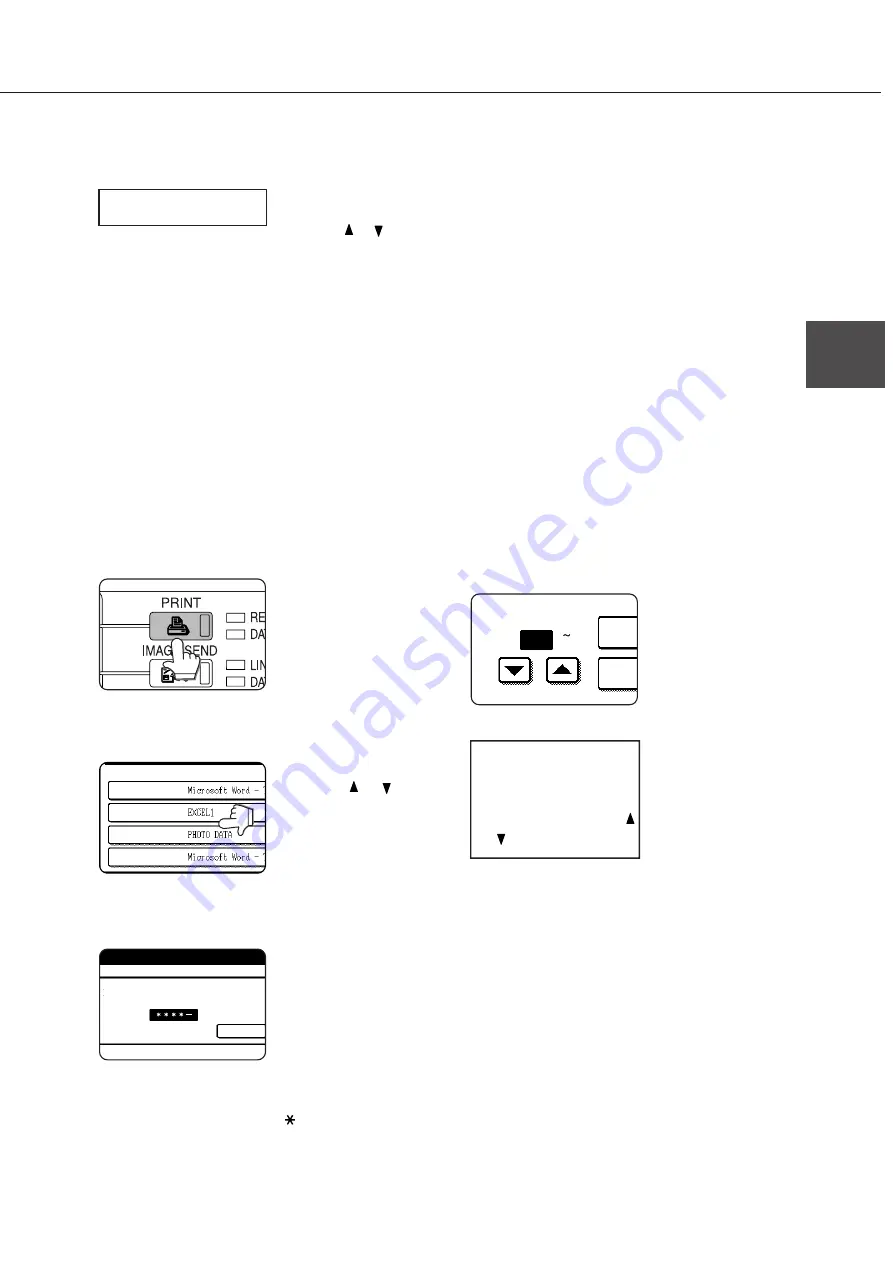
2-11
2
8
Ensure that the desired number of copies
is set.
The number of copies
can be changed by
using the
or
key on
the operation panel.
9
Press the [OK] key.
●
Printing will start. If printing of another job is
being executed, however, your job will be
registered as a print job. Printing of the job
will start after preceding jobs are completed.
10
Operation is now complete.
To continue operation, repeat steps 1 to 9.
When using the operation panel with touch panel:
1
Press the [PRINT] key to display the printer
basic screen.
2
Select the desired data.
PRINT HOLD JOB LIST
SHARP001
SHARP002
SHARP003
SHARP004
To switch the screen,
touch the
or
key.
3
Enter the password.
(needed only if a password has been set)
ENTER PIN VIA THE 10-KEY.
CANCEL
Be sure to enter the
password that has
been entered on the
computer. If no
password has been
set, operation of step 4
is not needed.
Each time a number is
entered,
“
–
”
will change to
“
”
.
4
Select execution of printing, cancellation
of printing or data retention after printing.
PRIN
NUMBER OF PRINTS
(1 199)
PR
1
Deletion or retention of
data after printing can
be selected.
Alternatively deletion of
data without printing
can be selected. Touch
the desired key.
●
Printing will start. If
printing of another job
is being executed,
however, your job will
be registered as a
print job. Printing of
the job will start after
preceding jobs are
completed.
5
Operation is now complete.
JOB RETENTION FUNCTION WHICH REQUIRES PRINT START OPERATION FROM THE OPERATION PANEL
The number of copies
has been set. The
number of copies can be
changed by using the
or
key.
COPIES
10
Summary of Contents for AR-M350 Imager
Page 2: ......
Page 10: ......
Page 18: ...1 8 Part names and functions of peripheral units PART NAMES AND FUNCTIONS ...
Page 36: ......
Page 56: ......
Page 117: ......
Page 118: ......
Page 120: ...cover1 p65 2 04 01 19 17 2 ...
Page 155: ...cover4 p65 2 04 01 19 18 1 ...
Page 176: ......
Page 184: ......
Page 206: ......
Page 212: ......
Page 245: ...9 3 9 NOTE ...
Page 246: ...9 4 NOTE ...
Page 247: ......
Page 250: ......
Page 279: ......






























