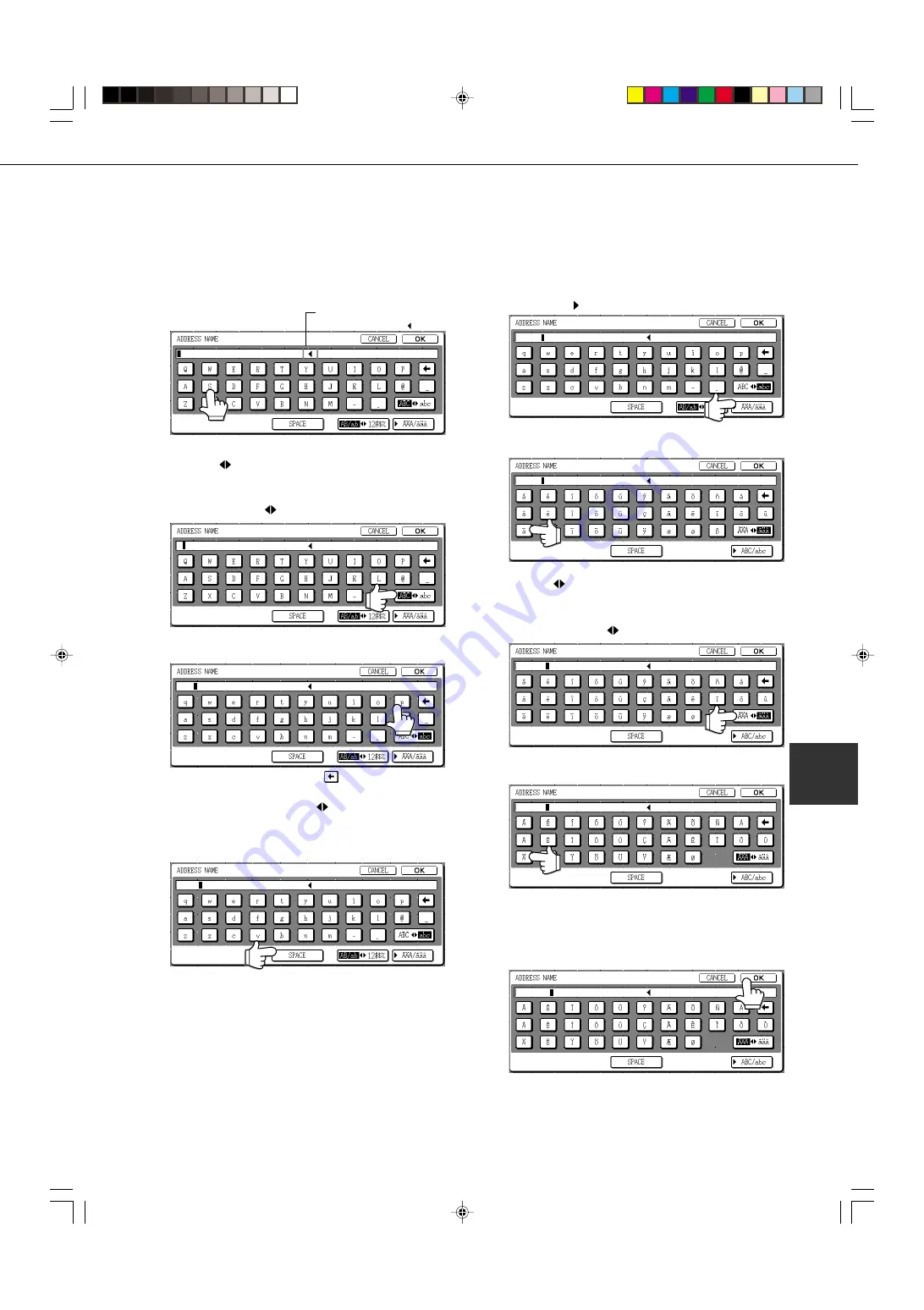
6-15
6
■
Entering alphabetical characters
(Example: Sharp
äÄ
)
1
Touch the S key.
Characters cannot be
entered beyond the " " mark.
To switch between upper case and lower case, touch
the ABC
abc key. When ABC is highlighted, upper
case letters are entered.
2
Touch the ABC
abc key.
S
3
Touch the "h" key, "a" key, "r" key, and "p" key.
Shar
If you make a mistake, touch the
key to move the cursor
(
■
) back one space and then enter the correct character.
You can also press the AB/ab
12#$% key during entry
to enter a number or symbol.
4
Touch the SPACE key.
Sharp
The cursor (
■
) moves forward and a space is entered.
ENTERING CHARACTERS
To enter or edit characters in setting screens such as auto dial key programming screens, follow the steps below.
Characters that can be entered are alphabetical characters, special characters, numbers, and symbols.
5
Touch the
ÃÄÂ
/
ãäâ
key.
Sharp
6
Touch the "
ä
" key.
Sharp
To switch between upper case and lower case, touch
the
ÃÄÂ
ãäâ
key. When
ãäâ
is highlighted, lower case
letters are entered.
7
Touch the
ÃÄÂ
ãäâ
key.
Sharp ä
8
Touch the "
Ä
" key.
Sharp ä
You can press the ABC/abc key during entry to return to
alphabetical character entry. You can also enter numbers
and symbols.
9
When finished, touch the OK key.
Sharp äÄ
You will exit the character entry screen and return to the
programming screen. If you touch the CANCEL key, you
will return to the programming screen without storing
the entered characters.
Summary of Contents for AR-M350 Imager
Page 2: ......
Page 10: ......
Page 18: ...1 8 Part names and functions of peripheral units PART NAMES AND FUNCTIONS ...
Page 36: ......
Page 56: ......
Page 117: ......
Page 118: ......
Page 120: ...cover1 p65 2 04 01 19 17 2 ...
Page 155: ...cover4 p65 2 04 01 19 18 1 ...
Page 176: ......
Page 184: ......
Page 206: ......
Page 212: ......
Page 245: ...9 3 9 NOTE ...
Page 246: ...9 4 NOTE ...
Page 247: ......
Page 250: ......
Page 279: ......
















































