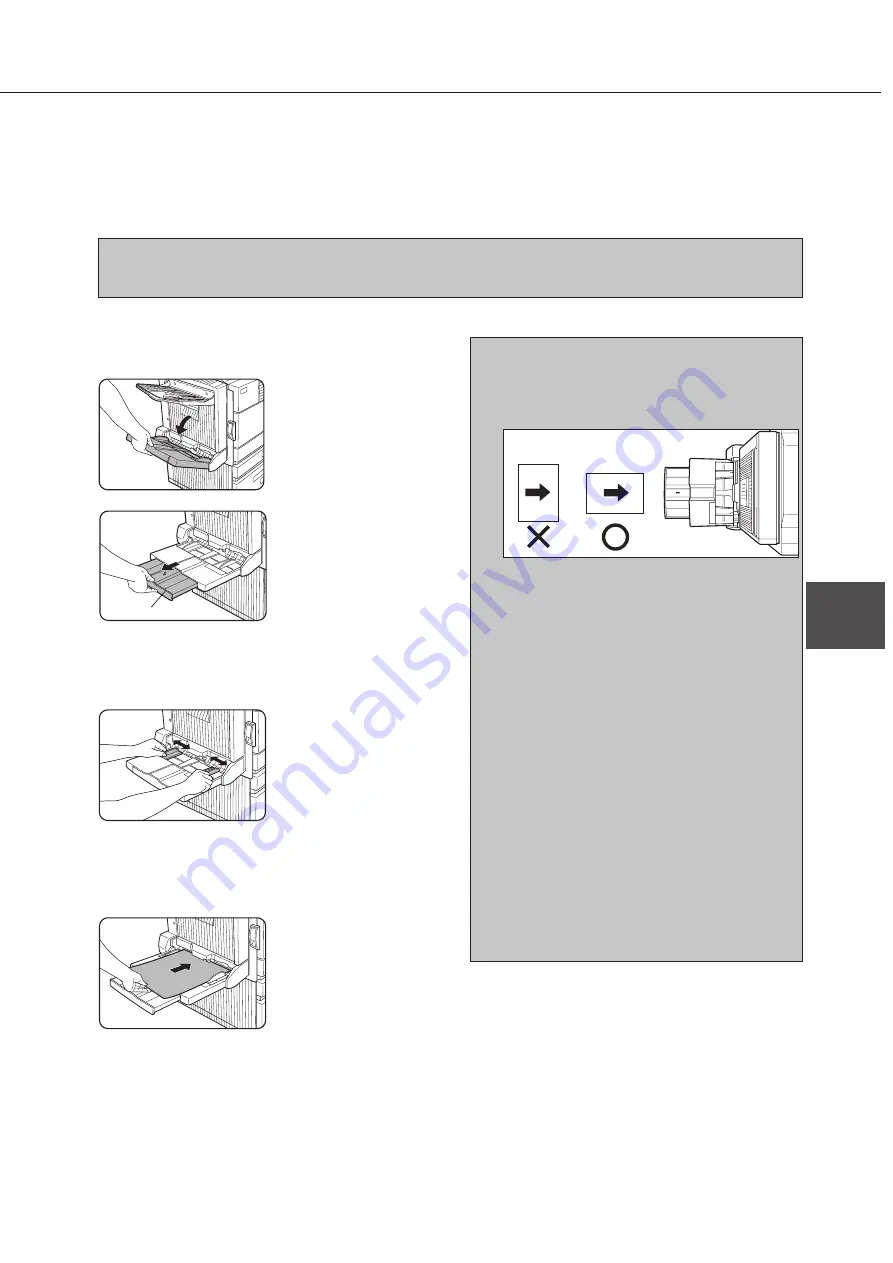
5-3
5
Loading paper in the bypass tray (duplex module/bypass tray only)
If you use the bypass tray, you can print onto plain paper other than SHARP recommended paper and special papers
including labels. Up to 100 sheets of SHARP recommended paper (up to xx sheets of postcards) can be set, allowing
continuous printing in a similar way to paper trays.
NOTE
When setting paper in the bypass tray, be sure to set the paper type (step 4 on the next page).
1
Open the bypass tray.
When setting 11"x 17", 8-
1/2" x 14", 8-1/2" x 11"R,
A3, B4 or A4R paper, be
sure to open the bypass
tray extension.
2
Set the bypass tray paper guides to the
width of the paper to be used.
3
Insert the paper all the way into the bypass
tray.
Set the paper face down.
If there is a clearance
between the paper and
the paper guides, adjust
the guides again properly.
If there is a clearance,
paper may be fed
obliquely or may be
curled.
NOTES
●
When using 5-1/2" x 8-1/2"R paper, A5R paper
or postcards, be sure to set them shorter edge
into the feed slot as shown in the illustration.
●
When using plain paper other than SHARP
recommended paper or special paper other than
postcards and SHARP recommended
transparency film, be sure to feed it one sheet
at a time. If you set more than one sheet, a
paper misfeed may occur.
●
When adding paper, first remove remaining
paper, combine it with the paper to be added,
and then reload as a single stack. Adding paper
directly may cause a paper misfeed.
●
For transparency film, use SHARP
recommended film. Set transparency film in the
bypass tray with the label surface up. Printing
onto the label surface may cause smudges on
printouts.
●
Do not print onto paper that has been printed by
a facsimile for plain paper or by another printer.
Doing so may cause smudges on printouts.
●
When printing onto transparency film, be sure
to remove it from the exit tray each time it is
delivered. If the film is stacked in the exit tray,
it may be curled.
4
Set the type of the loaded paper.
For paper types, see “Selecting paper type” of the
main unit (page xxxx).
5
Loading paper in the bypass tray is now
complete.
DUPLEX MODULE
Bypass tray extension
Summary of Contents for AR-M350 Imager
Page 2: ......
Page 10: ......
Page 18: ...1 8 Part names and functions of peripheral units PART NAMES AND FUNCTIONS ...
Page 36: ......
Page 56: ......
Page 117: ......
Page 118: ......
Page 120: ...cover1 p65 2 04 01 19 17 2 ...
Page 155: ...cover4 p65 2 04 01 19 18 1 ...
Page 176: ......
Page 184: ......
Page 206: ......
Page 212: ......
Page 245: ...9 3 9 NOTE ...
Page 246: ...9 4 NOTE ...
Page 247: ......
Page 250: ......
Page 279: ......
















































