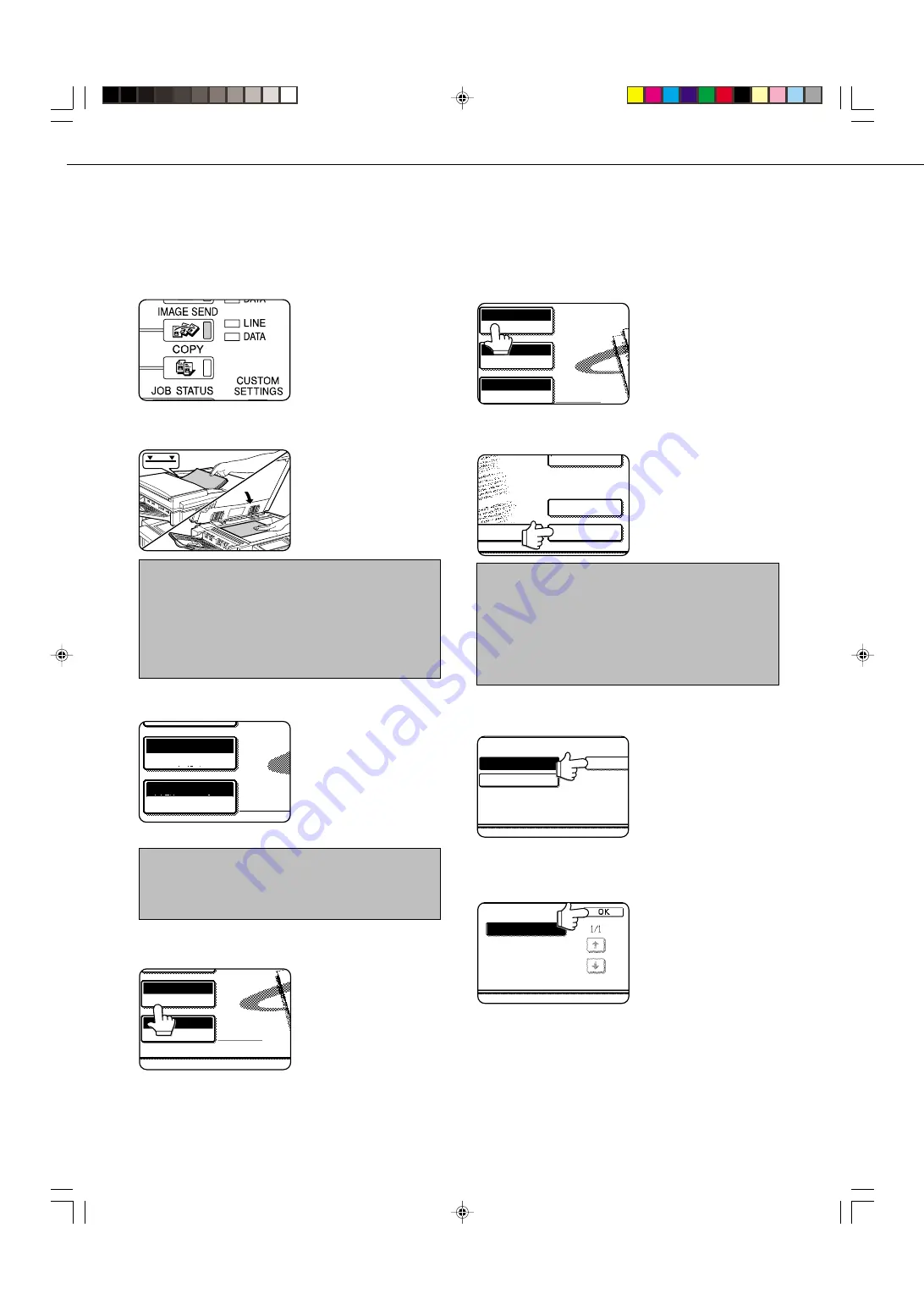
8
SENDING AN IMAGE
BASIC TRANSMISSION METHOD
1
Make sure the machine is in scanner mode.
When the IMAGE SEND
key light is on, the machine
is in scanner mode. If the
light is not on, press the
IMAGE SEND key.
2
Load the original.
For detailed information on
loading an original, refer to
pages 7 and 8 of "Operation
manual (for copier)".
NOTE
You cannot load documents in both the auto document
feeder and on the document glass and send them in a
single transmission. If documents are loaded in both the
auto document feeder and on the document glass, only
the document in the auto document feeder will be scanned
and transmitted.
3
Check the original size.
AUTO 8 X11
1
/
2
ORIGINAL
STANDARD
RESOLUTION
The original size is
automatically detected.
If you loaded a non-standard
size document or wish to
change the scanning size,
touch the ORIGINAL key
and set the document size.
(Refer to page 13.)
NOTE
To scan a two-sided original or use the verification stamp
function (if the optional verification stamp unit is installed),
refer to pages 11 and 12.
4
If needed, adjust the resolution setting.
(Refer to page 14.)
AUTO 8 X11
1
/
2
ORIGINAL
STANDARD
RESOLUTION
The initial factory setting is
STANDARD.
5
If needed, adjust the exposure setting.
(Refer to page 15.)
AUTO 8 X11
ORIGINAL
STANDARD
RESOLUTION
AUTO
EXPOSURE
1
/
2
The initial factory setting is
AUTO.
6
Touch the SENDER LIST key.
-MAIL ADDRESS
SENDER LIST
ADDRESS REVIEW
DIRECTORY
This step is not necessary
for Scan to FTP or Scan to
Desktop. Go directly to step
9 (next page).
NOTES
•
You can omit selection of a sender (go directly to step
11). In this case, the default sender information stored
with the key operator program is automatically
transmitted. (Page 27)
•
Up to 20 senders can be stored using the Web page.
(Page 5)
7
Touch a key to select a sender.
2 GROUP
SHARP PPD
1 GROUP
DER LIST
The touched key is
highlighted. If you made a
mistake, touch the correct
key. The highlighting will
move to the new key.
The selected sender will be
the sender of the e-mail.
8
Touch the OK key.
1 GROUP
Summary of Contents for AR-M350 Imager
Page 2: ......
Page 10: ......
Page 18: ...1 8 Part names and functions of peripheral units PART NAMES AND FUNCTIONS ...
Page 36: ......
Page 56: ......
Page 117: ......
Page 118: ......
Page 120: ...cover1 p65 2 04 01 19 17 2 ...
Page 155: ...cover4 p65 2 04 01 19 18 1 ...
Page 176: ......
Page 184: ......
Page 206: ......
Page 212: ......
Page 245: ...9 3 9 NOTE ...
Page 246: ...9 4 NOTE ...
Page 247: ......
Page 250: ......
Page 279: ......






























