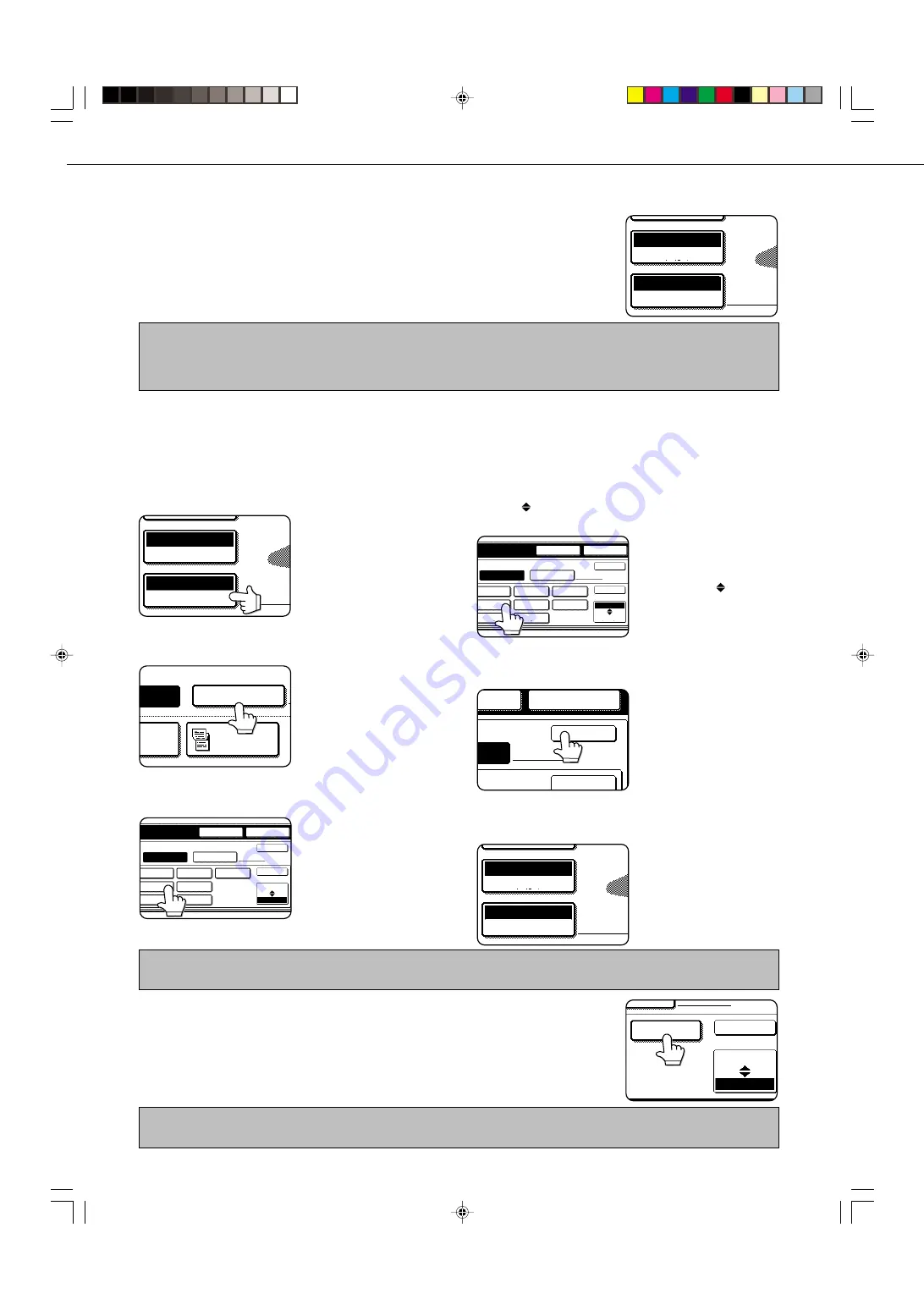
1-8
MANUALLY SETTING THE SCANNING SIZE
If you load an original that is not a standard size (such as an AB size), or if the size is not detected correctly, you must
touch the ORIGINAL key and set the original size manually. Perform the following steps after loading the document in
the automatic document feeder or on the document glass.
1
Touch the ORIGINAL key.
AUTO 8 X11
1
/
2
ORIGINAL
STANDARD
RESOLUTION
2
Touch the MANUAL key.
MANUAL
ORIGINAL SIZE
O
2-SIDED
TABLET
SIDED
OKLET
The sizes that can be
selected are displayed.
3
Touch the desired original size key.
REDIAL
OK
OK
INCH
AB
SPEAKER
ORIGINAL SIZE
MANUAL
LONG SIZE
AUTO
5 X8
1
/
2
1
/
2
5 X8 R
1
/
2
1
/
2
8 X11
1
/
2
8 X11R
1
/
2
8 X14
1
/
2
11X17
AUTO is no longer
highlighted. MANUAL and
the original size key you
touched are highlighted.
If you wish to select an AB size, touch the
AB INCH key and then touch the desired
original size key.
REDIAL
OK
OK
B4
A3
B5R
A4
A5
A5R
INCH
AB
A4R
B5
SPEAKER
ORIGINAL SIZE
MANUAL
AUTO
AB is highlighted and AB
size keys are displayed. To
return to the inch palette,
touch the AB
INCH key
once again.
4
Touch the outer OK key.
REDIAL
OK
OK
KER
L
A4
You will return to the initial
screen. (Pressing the inner
OK key in the step above
returns you to step 2.)
5
The selected size appears in the top half of the
ORIGINAL key.
ORIGINAL
STANDARD
RESOLUTION
A4
■
If you loaded a long original
If you loaded a long (up to 31.5") original in the auto document feeder, touch the
LONG SIZE key in step 3 above.
NOTE
When a long original is loaded, you cannot use the automatic two-sided scanning function.
CHECKING THE SIZE OF A LOADED ORIGINAL
If the loaded original is a standard size*, the size will be detected (automatic original detection)
and displayed in the ORIGINAL key. Make sure that the size has been correctly detected. If
you have loaded a non-standard size original or wish to change the scanning size, you can
follow the steps below to manually set the original scanning size.
AUTO 8 X11
1
/
2
ORIGINAL
STANDARD
RESOLUTION
OK
LONG SIZE
INCH
AB
NU L
NOTE
You can return to automatic detection by pressing the CA key.
NOTE
*Standard sizes that can be detected are as follows:
5-1/2"x8-1/2", 8-1/2"x11", 8-1/2"x11"R, 8-1/2"x14", 11"x17". If a non-standard size original is loaded (including special sizes),
the closest standard size may be displayed, or the original size may not appear at all.
Summary of Contents for AR-M350 Imager
Page 2: ......
Page 10: ......
Page 18: ...1 8 Part names and functions of peripheral units PART NAMES AND FUNCTIONS ...
Page 36: ......
Page 56: ......
Page 117: ......
Page 118: ......
Page 120: ...cover1 p65 2 04 01 19 17 2 ...
Page 155: ...cover4 p65 2 04 01 19 18 1 ...
Page 176: ......
Page 184: ......
Page 206: ......
Page 212: ......
Page 245: ...9 3 9 NOTE ...
Page 246: ...9 4 NOTE ...
Page 247: ......
Page 250: ......
Page 279: ......






























