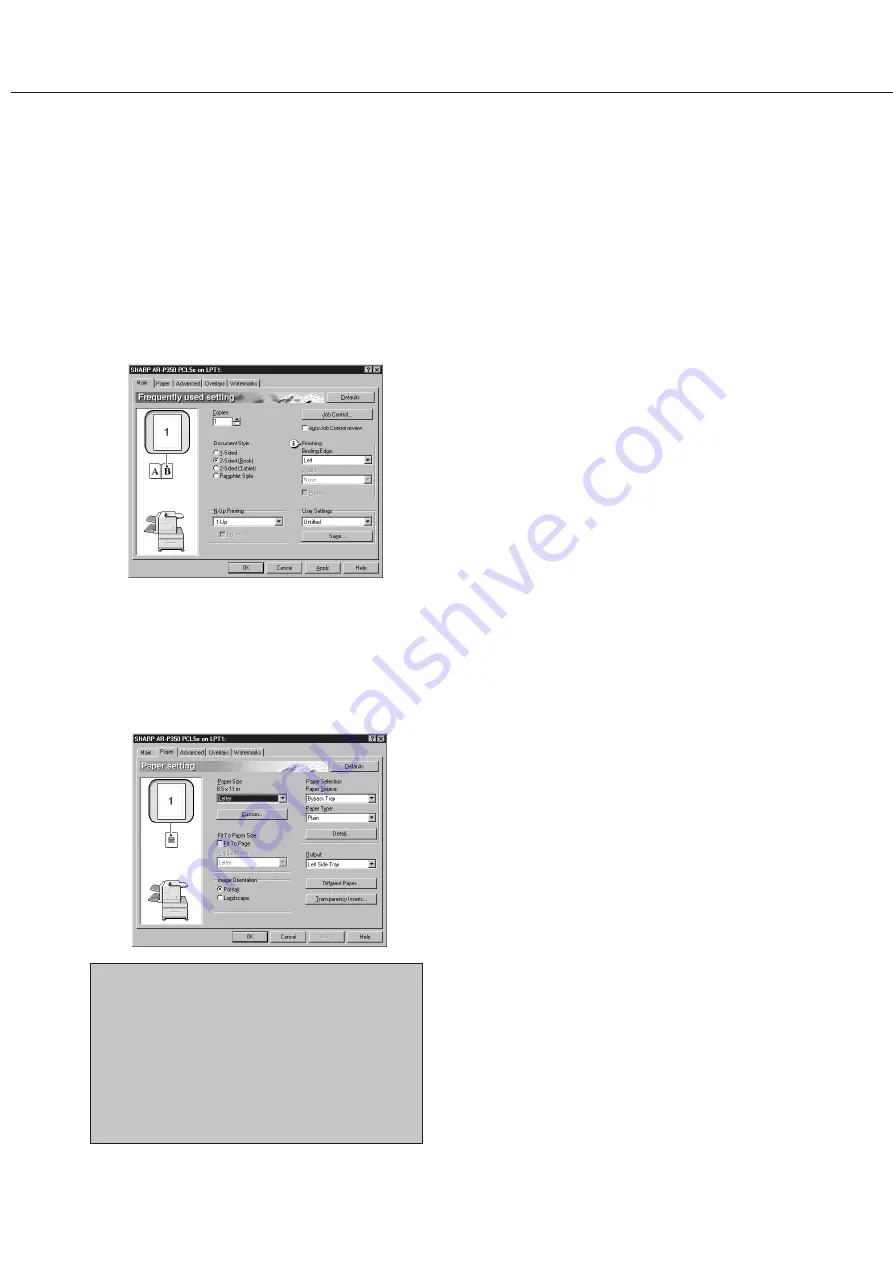
5-4
Setting the printer driver in
accordance with your purpose
When using the duplex module (including the bypass
tray and the exit tray) for printing, set as follows based
on your purpose after selecting “Properties” on the printer
driver setting screen.
The screens used in the following descriptions are for a
PCL driver in the Windows 98 environment.
■
■
■
■
■
Two-sided printing
Open the “Main” tab and check the radio button of
the desired two-sided printing mode.
■
■
■
■
■
Using the bypass tray
Open the “Paper” tab shown in the illustration below
and select “Bypass Tray” at “Paper Selection”.
■
■
■
■
■
Using the exit tray mounted to the duplex
module
Open the “Paper” tab shown in the illustration below
and select “Left Side Tray” at “Output”.
NOTES
●
For the settings above, installation of peripheral
units must have been set properly in the
properties of the printer driver (see NOTE on
page 2-5).
●
Depending on the combination of paper selection
and functions, the desired setting may not be
possible. For details of setting items, see the
printer driver help. The details of the functions
are described.
DUPLEX MODULE
Setting copy functions in
accordance with your purpose
When using the duplex module (including the bypass
tray and the exit tray) in the copy mode, set as follows
based on your purpose by touching a key displayed on
the copy mode basic screen.
■
■
■
■
■
Using the duplex module (for automatic
duplex copying)
If you touch the [2-SIDED COPY] key on the copy
mode basic screen, a selection screen for two-sided
copying will appear.
■
■
■
■
■
Using the bypass tray
If you touch the [PAPER SELECT] key on the copy
mode basic screen, a selection screen for paper
source will appear. Select the bypass tray on this
screen.
■
■
■
■
■
Using the exit tray
If you touch the [OUTPUT] key on the copy mode
basic screen, a selection screen for output will appear.
Select the exit tray mounted to the duplex module
on this screen.
Summary of Contents for AR-M350 Imager
Page 2: ......
Page 10: ......
Page 18: ...1 8 Part names and functions of peripheral units PART NAMES AND FUNCTIONS ...
Page 36: ......
Page 56: ......
Page 117: ......
Page 118: ......
Page 120: ...cover1 p65 2 04 01 19 17 2 ...
Page 155: ...cover4 p65 2 04 01 19 18 1 ...
Page 176: ......
Page 184: ......
Page 206: ......
Page 212: ......
Page 245: ...9 3 9 NOTE ...
Page 246: ...9 4 NOTE ...
Page 247: ......
Page 250: ......
Page 279: ......






























