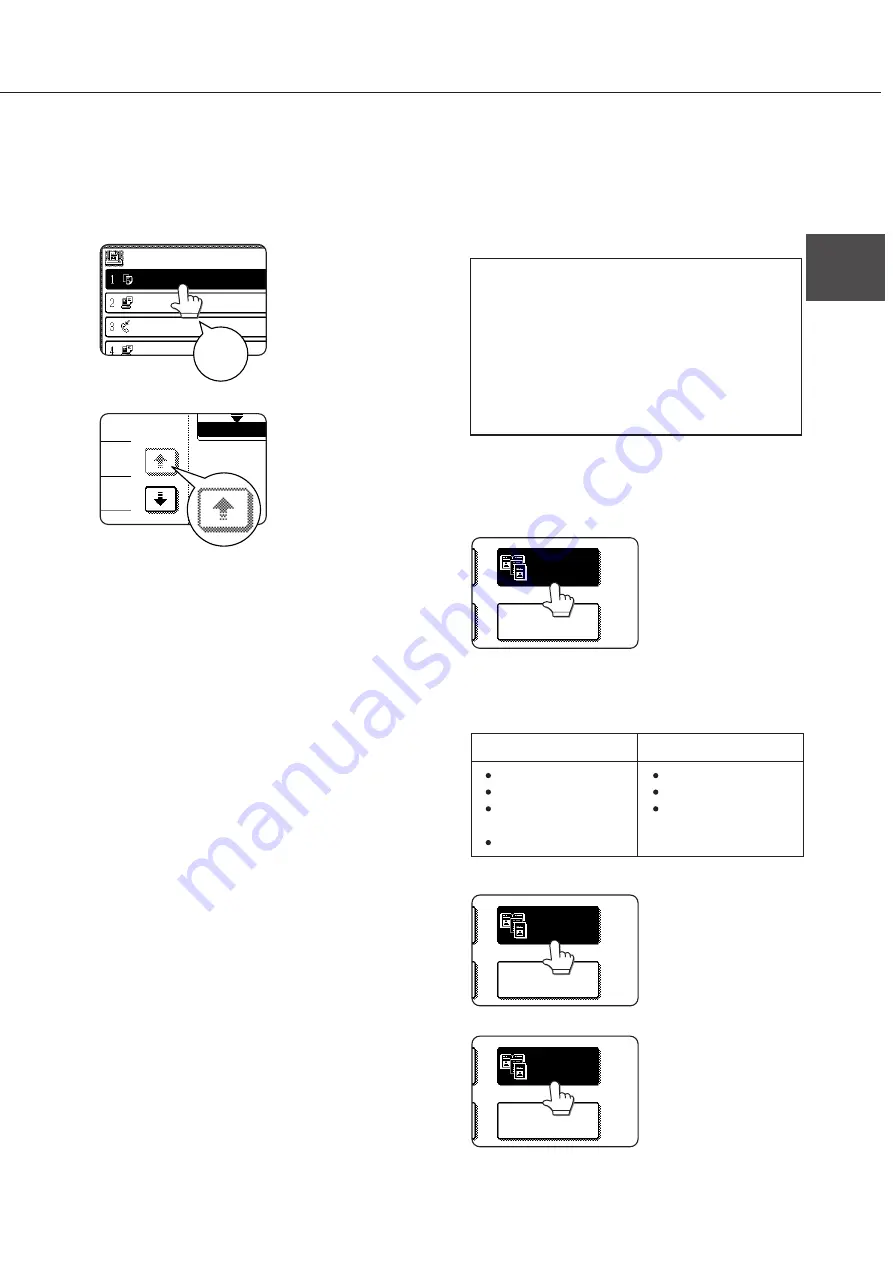
1-17
1
Using the touch panel
■
How to use the touch panel
[Example 1]
JOB QUEUE
SETS / PR
SHANE COFFEY
054234
CLIFF QUIROGA
COPY
003 / 00
010 / 00
003 / 00
003 / 00
Beep
tone
You can easily set or
cancel a function by
touching a key on the
display with a finger. The
touch panel operation can
be confirmed with a beep
tone and highlighted
display.
[Example 2]
1/13
COMPLETE
If any key is disabled on
each screen, the key is
displayed gray. If you
press the key, two short
beeps will be sounded.
The beep tone of key touch can be disabled by a
key operator program. (See page xxxx of the Key
Operator’s guide.)
The touch panel (display) illustrated in this operation
panel is a conceptual illustration.
■
Selection of function
[Example 1]
If any key is highlighted in the initial setting of each
setting screen, the function will be registered when
you touch the [OK] key without additional operation.
[Example 2]
MULTI SHOT
DUAL PAGE
COPY
When using the copier
feature or the facsimile
feature, the functions
shown below which can
be set by only touching
the relevant key in the
special feature screen
can be canceled by
touching the key again
(canceling highlighted
display).
[Example 3]
MULTI SHOT
DUAL PAGE
COPY
When using the copier
feature or the facsimile
feature, if a special
function is set, the
corresponding function
icon will appear. If this
icon is touched, the
setting screen of the
function (or a menu
screen) will appear,
allowing the settings to be
checked or adjusted and
the function to be
canceled easily.
MULTI SHOT
DUAL PAGE
COPY
Copier feature
Facsimile feature
Dual page copy
B/W reverse
Rotation copying in
two-sided copying
Centering
Polling
Own number print
Page cutoff
PART NAMES AND FUNCTIONS
Summary of Contents for AR-M350 Imager
Page 2: ......
Page 10: ......
Page 18: ...1 8 Part names and functions of peripheral units PART NAMES AND FUNCTIONS ...
Page 36: ......
Page 56: ......
Page 117: ......
Page 118: ......
Page 120: ...cover1 p65 2 04 01 19 17 2 ...
Page 155: ...cover4 p65 2 04 01 19 18 1 ...
Page 176: ......
Page 184: ......
Page 206: ......
Page 212: ......
Page 245: ...9 3 9 NOTE ...
Page 246: ...9 4 NOTE ...
Page 247: ......
Page 250: ......
Page 279: ......
















































