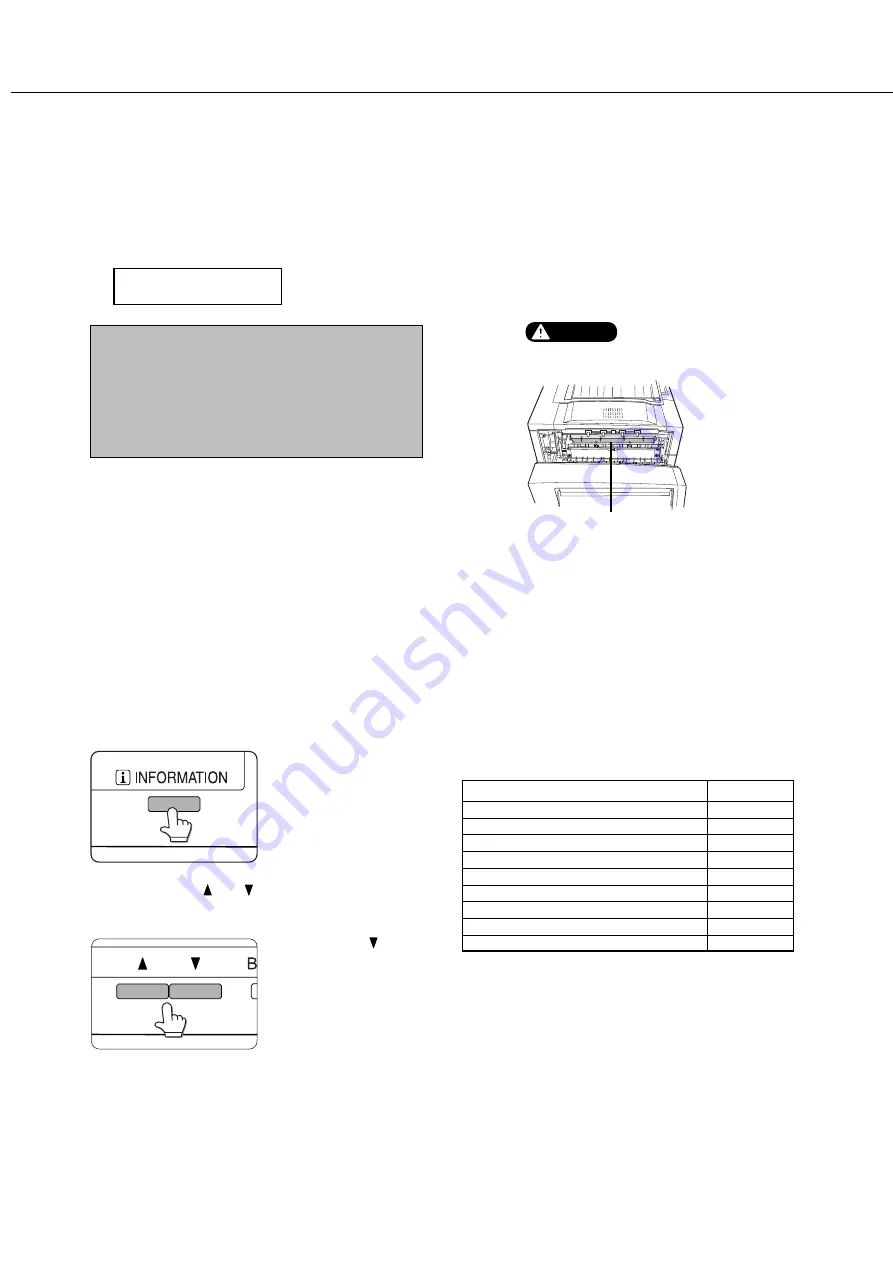
4-2
MISFEED REMOVAL
When using the operation panel on the main unit:
❇
For operation from the operation panel with touch panel, see the next page.
When a misfeed has occurred, the message shown below will appear and printing will stop. Follow the procedure below
to remove misfed paper.
PAPER JAM.
NOTES
●
Do not damage or touch the photoconductive drum.
(See page 1-6.)
●
Be careful not to tear the misfed paper during
removal.
●
If paper is accidentally torn during removal, be sure
to remove all pieces.
Fusing unit
CAUTION
The fusing unit is hot. Take
care in removing paper.
General misfeed removal procedure
If the INFORMATION key is pressed when a misfeed has occurred, the approximate misfeed locations will be
displayed. Use the following procedure to check the misfeed locations and refer to the corresponding misfeed
removal procedure.
1
Press the INFORMATION key.
2
Press the or key on the operation
panel.
Each time the key is
pressed, the misfeed
removal procedure will be
displayed sequentially.
The messages in the table below show approximate
misfeed locations. For misfeed removal procedure, see
the pages indicated in the table.
Message
Page
SLIDE THE FINISHER FROM MACHINE.
PULL OUT TRAY * AND CHECK THE PAPER.
PULL OUT PAPER FROM BYPASS TRAY.
OPEN THE LOWER LEFT COVER.
OPEN THE DUPLEX COVER.
OPEN THE LEFT COVER.
OPEN THE UPPER PATH.
OPEN THE MAIL-BIN COVER.
OPEN THE FINISHER TOP COVER.
3
Press the INFORMATION key to close the
misfeed removal guidance.
Summary of Contents for AR-M350 Imager
Page 2: ......
Page 10: ......
Page 18: ...1 8 Part names and functions of peripheral units PART NAMES AND FUNCTIONS ...
Page 36: ......
Page 56: ......
Page 117: ......
Page 118: ......
Page 120: ...cover1 p65 2 04 01 19 17 2 ...
Page 155: ...cover4 p65 2 04 01 19 18 1 ...
Page 176: ......
Page 184: ......
Page 206: ......
Page 212: ......
Page 245: ...9 3 9 NOTE ...
Page 246: ...9 4 NOTE ...
Page 247: ......
Page 250: ......
Page 279: ......






























