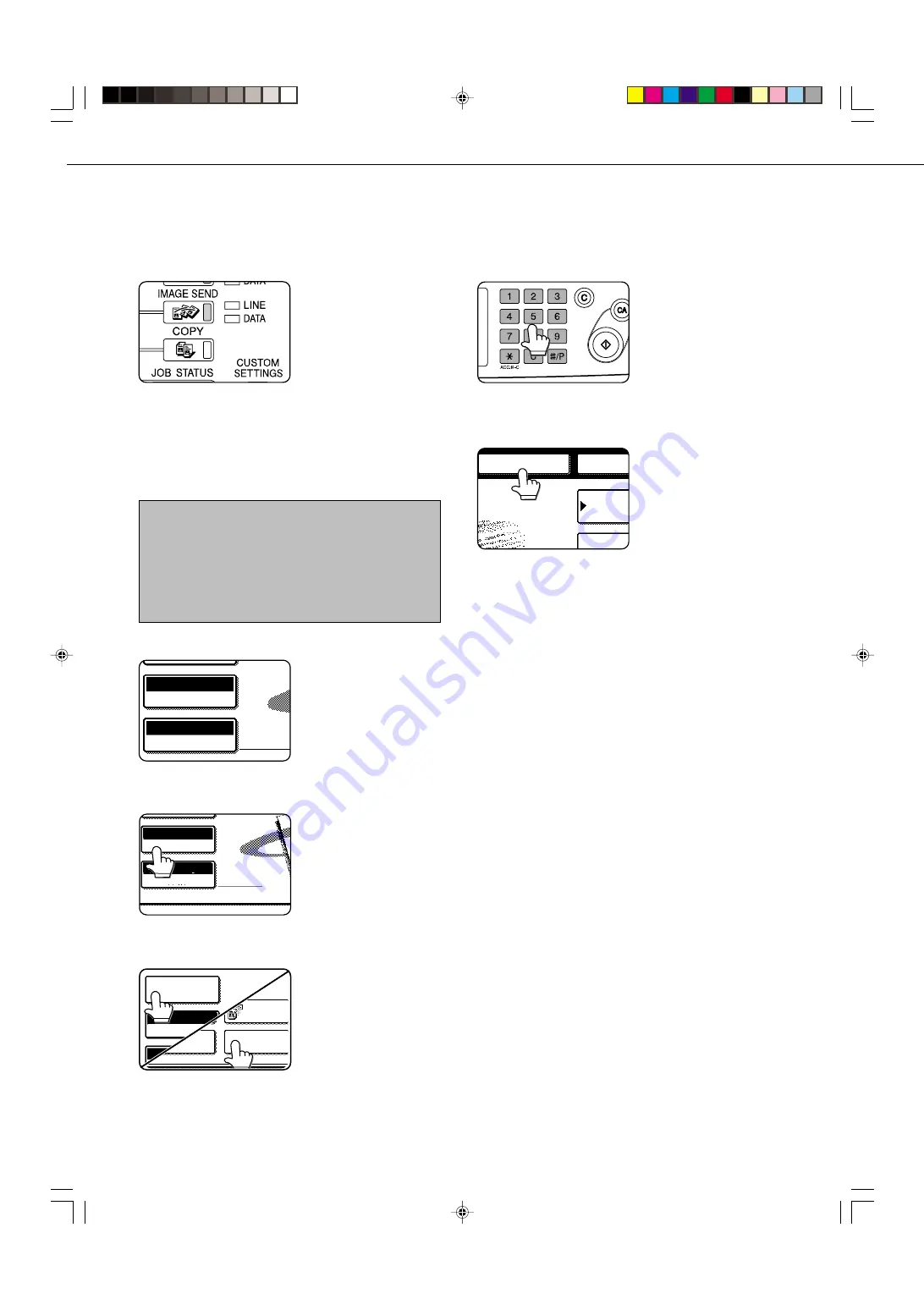
2-2
SENDING A FAX
BASIC PROCEDURE FOR SENDING FAXES
1
Make sure the machine is in fax mode.
When the IMAGE SEND
key light is on, the machine
is in fax mode. If the light is
not on, press the IMAGE
SEND key.
2
Load the original.
Refer to the following pages:
•
Using the auto document feeder: Page 1-7
•
Using the document glass: Page 1-7
If you are using the document glass to send multiple
pages, load the first page first.
NOTE
You cannot load documents in both the auto document
feeder and on the document glass and send them in a
single fax transmission. If documents are loaded in both
the auto document feeder and on the document glass, only
the document in the auto document feeder will be scanned
and transmitted.
3
Check the original size.
AUTO 8 X11
1
/
2
ORIGINAL
STANDARD
RESOLUTION
If you loaded a non-
standard size document or
the document size was not
correctly detected, touch
the ORIGINAL key and set
the document size. (Refer to
page 1-8.)
4
If needed, adjust the resolution setting.
(Refer to page 1-9.)
AUTO 8 X11
1
/
2
ORIGINAL
STANDARD
RESOLUTION
5
If needed, adjust the exposure setting.
(Refer to page 1-10.)
POLLING
EXPOSURE
DUAL PAGE
SCAN
SPECIAL MODES
SRANDARD
RESOLUTION
6
Dial the fax number.
The number that you
entered appears in the
message display. If it is not
correct, press the C key and
re-enter the number. You
can also use the REDIAL
key (page 1-11) or an auto-
dial number (2-5).
Entering a pause.
ADDRES
DIRECTO
SUB ADD
NEXT ADD
PAUSE
MEMORY:100%
TO RECEPTION
If you need to insert a pause
between digits to access an
outside line or dial an
international number, touch
the PAUSE key in the upper
right-hand corner of the
screen.
Each time you touch the PAUSE key, a hyphen ("-")
appears and a 2-second pause* is inserted.
After entering a number, you can also touch the PAUSE
key to enter a hyphen, and then enter another number
using the numeric keys or a one-touch key. This connects
the numbers together (Chain dialing).
* The duration of each pause can be changed with the
key operator program. (Refer to page 8-4.)
Summary of Contents for AR-M350 Imager
Page 2: ......
Page 10: ......
Page 18: ...1 8 Part names and functions of peripheral units PART NAMES AND FUNCTIONS ...
Page 36: ......
Page 56: ......
Page 117: ......
Page 118: ......
Page 120: ...cover1 p65 2 04 01 19 17 2 ...
Page 155: ...cover4 p65 2 04 01 19 18 1 ...
Page 176: ......
Page 184: ......
Page 206: ......
Page 212: ......
Page 245: ...9 3 9 NOTE ...
Page 246: ...9 4 NOTE ...
Page 247: ......
Page 250: ......
Page 279: ......
















































