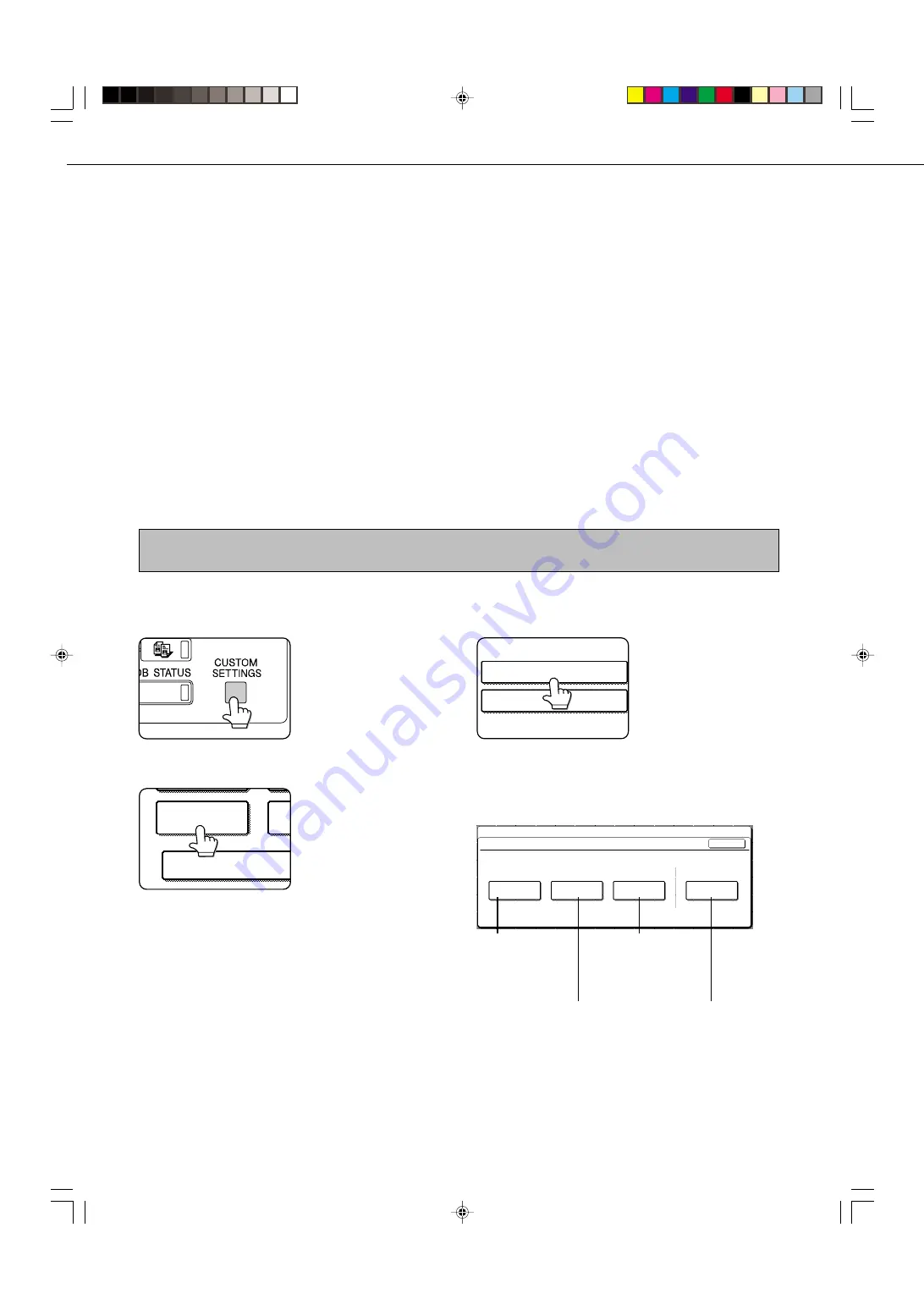
6-2
STORING, EDITING, AND DELETING AUTO
DIAL KEYS AND PROGRAMS
This section explains the procedures for storing, editing, and deleting auto-dial keys (one-touch keys and group keys)
and programs, which simplify the transmission procedure. (The procedure for using one-touch keys and group keys is
explained on page 2-5 and the procedure for using programs is explained on page 3-11.)
A combined total of 500 one-touch keys and group keys can be stored, and eight programs can be stored. If you
attempt to store more than this, a warning message will appear. In this case, delete any auto-dial keys or programs
that are no longer needed (refer to pages 6-5, 6-7 and 6-8), and then store the new auto-dial key or program.
NOTE
To cancel a storing, editing, or deleting operation, press the CA key. Pressing the CA key takes you out of CUSTOM SETTINGS mode.
To store, edit, or delete an auto-dial key (one-touch key or group key) or program, first follow steps 1 through 4 below.
1
Press the CUSTOM SETTINGS key.
2
Touch the ADDRESS CONTROL key.
KEY OPERATOR PRO
ADDRESS
CONTROL
REC
3
Touch the DIRECT ADDRESS / PROGRAM key.
DIRECT ADDRESS / PROGRAM
CUSTOM INDEX
The DIRECT ADDRESS /
PROGRAM menu appears.
4
Touch the desired key and perform the
programming operation.
Refer to the pages indicated below for the
operation you wish to perform.
CUSTOM SETTINGS
DIRECT ADDRESS / PROGRAM
INDIVIDUAL
GROUP
STORE
OK
PROGRAM
AMEND/DELETE
INDIVIDUAL key
Store a one-touch
dial key (following
page)
PROGRAM key
Store a program
key (page 6-8)
GROUP key
Store a group key
(page 6-6)
AMEND/DELETE key
•
One-touch key
(page 6-5)
•
Group key (page 6-7)
•
Program (page 6-8)
PROGRAMMING
There are two methods for storing and editing auto dial numbers (one-touch keys and group keys), user indexes, and
memory boxes: using the touch panel of the machine, and using a Web browser (Netscape Navigator, Internet Explorer,
etc.) on your computer to access the Web page in the machine. This chapter only explains the procedures for storing,
editing, and clearing using the touch panel of the machine. For the procedure for accessing the Web page and items
that can be stored, edited and cleared in the Web page, refer to pages 2-6 through 2-8 of "Operation manual (for
printer operation and general information)".
Summary of Contents for AR-M350 Imager
Page 2: ......
Page 10: ......
Page 18: ...1 8 Part names and functions of peripheral units PART NAMES AND FUNCTIONS ...
Page 36: ......
Page 56: ......
Page 117: ......
Page 118: ......
Page 120: ...cover1 p65 2 04 01 19 17 2 ...
Page 155: ...cover4 p65 2 04 01 19 18 1 ...
Page 176: ......
Page 184: ......
Page 206: ......
Page 212: ......
Page 245: ...9 3 9 NOTE ...
Page 246: ...9 4 NOTE ...
Page 247: ......
Page 250: ......
Page 279: ......
















































