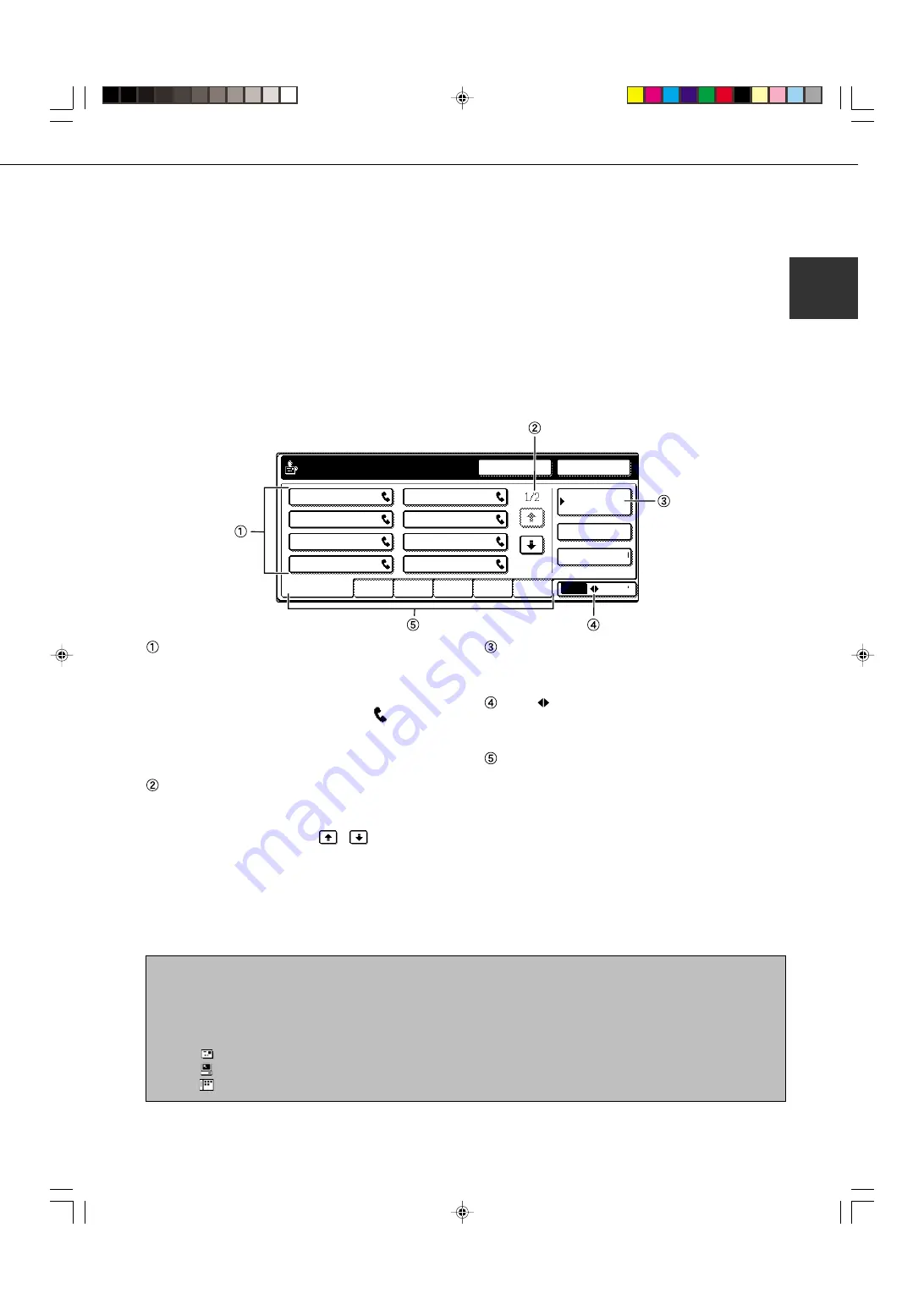
1-5
1
■
Address directory screen (alphabetically ordered)
If you have set the initial screen to the address directory screen using the key operator program, the initial screen
will appear as follows.
FREQUENT USE
ABCD
EFGHI
JKLMN
OPQRST
UVWXYZ
ABC
GROUP
CONDITION
SETTINGS
READY TO SEND.
SUB ADDRESS
ADDRESS REVIEW
REDIAL
SPEAKER
A
B
C
D
E
F
G
H
A LOOK AT THE OPERATION PANEL
CONDITION SETTINGS key
This displays the condition setting screen (previous
page), which is used to set various conditions.
ABC
GROUP key
Touch this key to switch between the alphabetical
index and the group index.
Index keys
One-touch key destinations are stored on each of
these index cards (alphabetical index or group
index). Touch an index key to display the card.
Group indexes make it possible to store one-touch
keys by group with an assigned name for easy
reference. This is done with the custom settings (refer
to pages 6-3 and 6-9). Frequently used one-touch
key destinations can be stored on the FREQUENT
USE card for convenient access.
One-touch key display
This shows the one-touch keys that have been stored
on the selected "index card". The key type is indicated
by the icon at the right. One-touch keys in which a fax
number is stored are indicated by a "
" icon. The
display is initially set to show 8 keys. This can be
changed to 6 or 12 using the key operator program.
(Refer to page 8-3.)
Display switching keys
In cases where the one-touch keys cannot all be
displayed on one screen, this shows how many
screens are left. Touch the "
" "
" keys to move
through the screens.
NOTES
•
The screen showed above is the alphabetical address directory. If desired, the initial screen can be set to the group address
directory (refer to page 8-3).
•
If the Network Scanner option has been installed, one-touch keys in which a destination other than a fax number is stored are
indicated by the following icons:
: Scan to E-mail destination
: Scan to FTP destination
: Scan to Desktop destination
Summary of Contents for AR-M350 Imager
Page 2: ......
Page 10: ......
Page 18: ...1 8 Part names and functions of peripheral units PART NAMES AND FUNCTIONS ...
Page 36: ......
Page 56: ......
Page 117: ......
Page 118: ......
Page 120: ...cover1 p65 2 04 01 19 17 2 ...
Page 155: ...cover4 p65 2 04 01 19 18 1 ...
Page 176: ......
Page 184: ......
Page 206: ......
Page 212: ......
Page 245: ...9 3 9 NOTE ...
Page 246: ...9 4 NOTE ...
Page 247: ......
Page 250: ......
Page 279: ......
















































