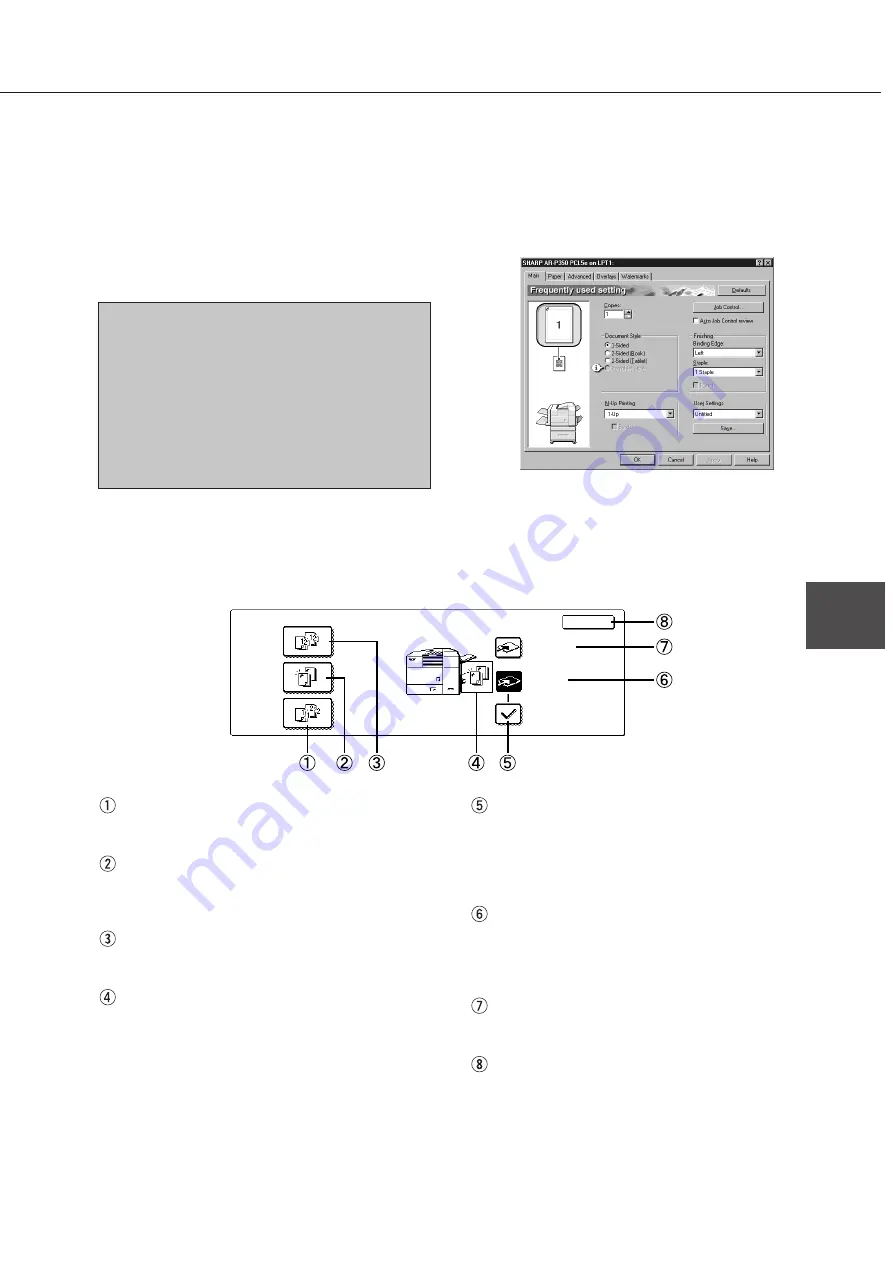
5-11
5
Using the finisher functions
■
■
■
■
■
Using the stapling function from the printer feature
■
■
■
■
■
Using the finisher functions in the copy mode
If you touch the [OUTPUT] key on the copy mode basic screen, a screen for selecting the sort/group/staple
functions and selecting an exit tray will appear.
When using the stapling function, select “Properties”
on the printer driver setting screen, open the “Main”
tab shown in the right illustration, and then select
“Left”, “Right” or “Top” at “Binding Edge” and “1 Staple”
or “2 Staples” at “Staple”.
NOTES
●
For the settings above, installation of peripheral
units must have been set properly in the
properties of the printer driver (see NOTE on
page 2-5).
●
Depending on the combination of paper selection
and functions, the desired setting may not be
possible. For details of setting items, see the
printer driver help. The details of the functions
are described.
[GROUP] key (See page xx.)
If this function is selected, all copies of the same
original will be grouped.
[STAPLE SORT] key (See page xx.)
If this function is selected, sorted copies will be
stapled and delivered to the offset tray. (not offset
stacked)
[SORT] key (See page xx.)
If this function is selected, each set of copies will
be sequentially delivered.
Icon display
The icon of the selected function (sort, staple sort
or group) is displayed.
[OFFSET] key (See page xx.)
If this function is selected (checked), the offset
function will be enabled. If the check mark is cleared,
the offset function will be disabled. (If the staple sort
function is selected, the check mark of the offset
function will be automatically cleared.)
[OFFSET TRAY] key (See page xx.)
If the offset tray is selected, printed sheets will be
delivered to the offset tray. (If the staple sort function
is selected, the offset tray will be automatically
selected.)
[TOP TRAY] key
If the top tray is selected, printed sheets will be
delivered to the top tray.
[OK] key
Press to close this screen and to return to the basic
screen.
●
If a function is selected, the corresponding key will
be highlighted.
FINISHER
OK
STAPLE
SORT
OUTPUT
GROUP
SORT
OFFSET
TRAY
TOP TRAY
OFFSET
The illustration below shows the screen for a PCL printer
driver in the Windows 98 environment.
Summary of Contents for AR-M350 Imager
Page 2: ......
Page 10: ......
Page 18: ...1 8 Part names and functions of peripheral units PART NAMES AND FUNCTIONS ...
Page 36: ......
Page 56: ......
Page 117: ......
Page 118: ......
Page 120: ...cover1 p65 2 04 01 19 17 2 ...
Page 155: ...cover4 p65 2 04 01 19 18 1 ...
Page 176: ......
Page 184: ......
Page 206: ......
Page 212: ......
Page 245: ...9 3 9 NOTE ...
Page 246: ...9 4 NOTE ...
Page 247: ......
Page 250: ......
Page 279: ......
















































