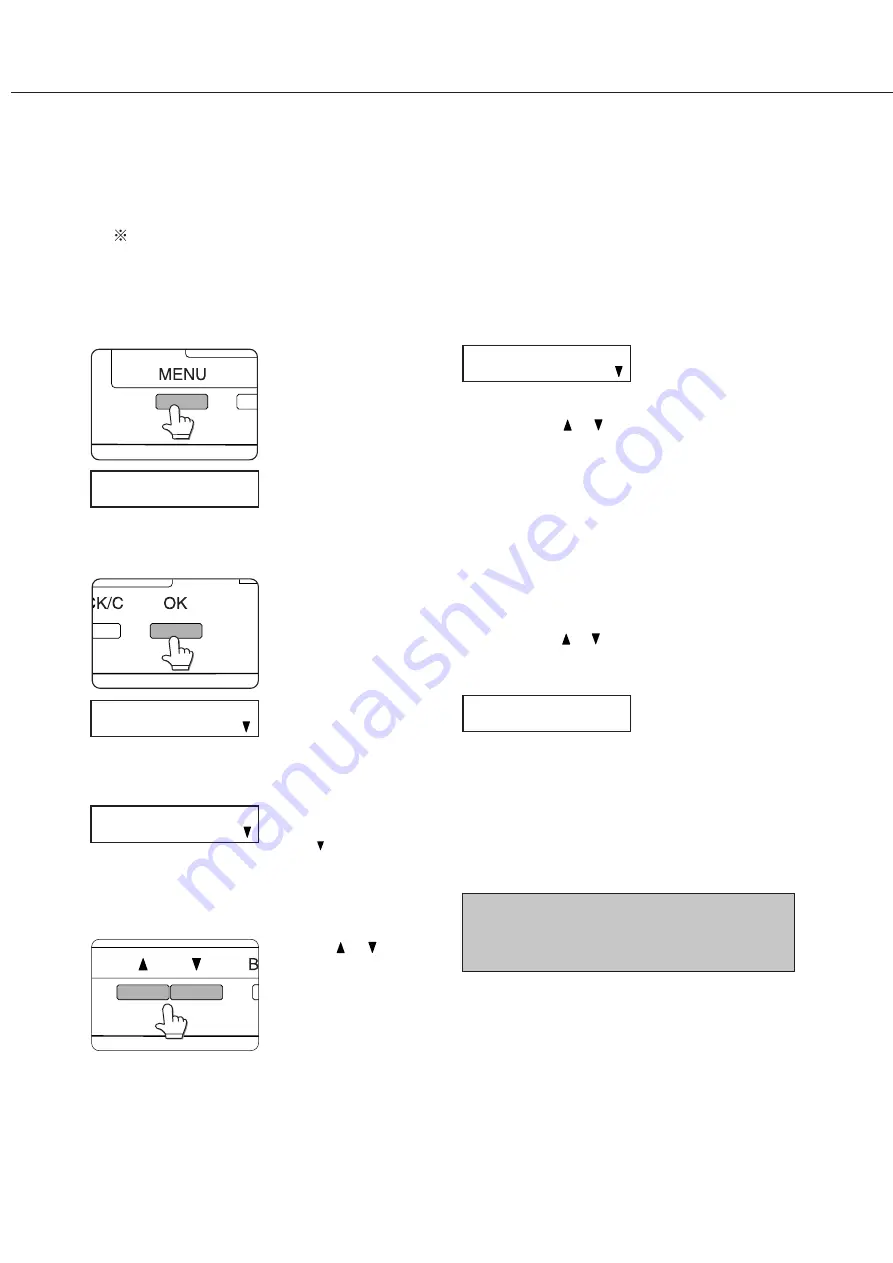
1-20
Method of setting paper size and type
When the paper size or type is changed in a paper tray, set them referring to the following procedure.
When using the operation panel on the main unit:
For setting paper size and type from the operation panel with touch panel, see the next page.
1
Press the [MENU] key repeatedly until
“CUSTOM SETTINGS” will appear in the
message display.
2
Press the [OK] key.
When the [OK] key is
pressed,“TRAY SETTING”
will appear in the message
display.
3
Press the [OK] key.
When the [OK] key is
pressed,“TRAY SETTING
TRAY1 ” will appear in
the message display.
4
Select the desired paper tray.
Press the
or key on
the operation panel
repeatedly until the
desired paper tray
appears.
5
Press the [OK] key.
6
Ensure that the desired paper type for
printing is selected.
●
If TRAY 1 is selected,
the message shown to
the left will appear in the
initial condition.
If the desired paper type for printing is not selected,
press the
or key on the operation panel.
When you wish to print onto special paper,
however, the paper tray must be TRAY 2 or
BYPASS.
7
Press the [OK] key.
8
Ensure that the desired paper size for
printing is selected.
If the desired paper size for printing is not selected,
press the
or key on the operation panel after
checking the paper type.
●
If TRAY 1 has been
selected, the message
shown to the left will
appear.
9
Press the [OK] key to terminate the
setting.
NOTE
Special paper such as transparency film, labels, and
postcards can be set for tray 2 and the bypass tray.
Envelopes can be set only for tray 2.
LOADING PAPER
CUSTOM SETTINGS
TRAY SETTING
TRAY SETTING
TRAY1
LETTER
OK?
LETTER
PLAIN
Summary of Contents for AR-M350 Imager
Page 2: ......
Page 10: ......
Page 18: ...1 8 Part names and functions of peripheral units PART NAMES AND FUNCTIONS ...
Page 36: ......
Page 56: ......
Page 117: ......
Page 118: ......
Page 120: ...cover1 p65 2 04 01 19 17 2 ...
Page 155: ...cover4 p65 2 04 01 19 18 1 ...
Page 176: ......
Page 184: ......
Page 206: ......
Page 212: ......
Page 245: ...9 3 9 NOTE ...
Page 246: ...9 4 NOTE ...
Page 247: ......
Page 250: ......
Page 279: ......






























