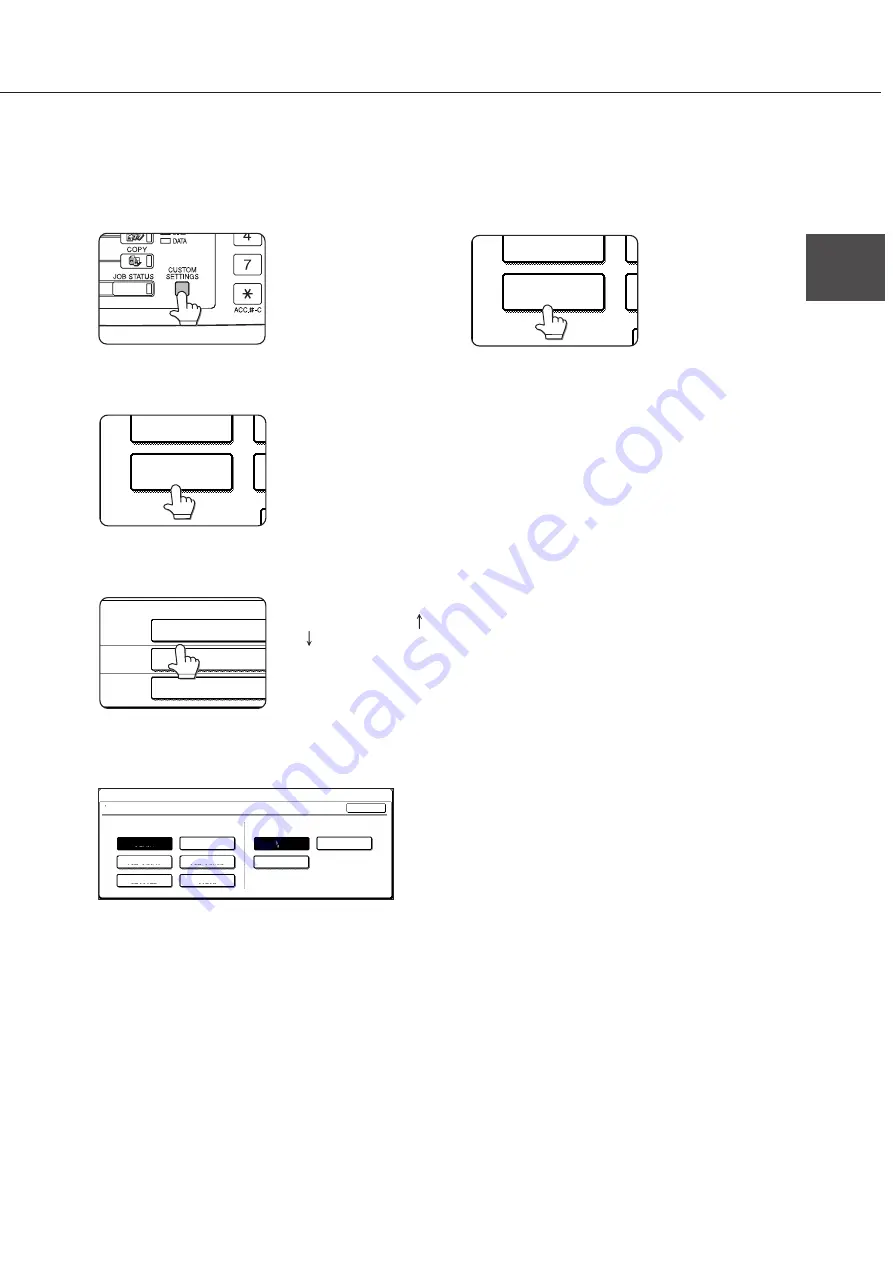
1-21
1
LOADING PAPER
When using the operation panel with touch panel:
1
Press the [CUSTOM SETTINGS] key.
The custom setting menu
screen will appear.
2
Press the [TRAY SETTINGS] key.
TOTAL COUNT
TRAY SETTINGS
The paper tray selection
screen will appear.
3
Select the paper tray for which setting is
to be made.
TRAY 1
TRAY 2
TRAY 3
PLAIN / AUTO-INCH
RECYCLED / AUTO-INCH
TYPE / SIZE
PLAIN / 8 X11
1
/
2
If the desired tray is not
displayed, touch the [ ]
or [ ] key to switch the
screen.
4
Select the paper type and the paper size.
●
If TRAY 1 has been selected in step 3:
TRAY 1 TYPE/SIZE SETTING
TYPE
SIZE
PLAIN
LETTER HEAD
A4
B5
PRE-PRINTED
RECYCLED
COLOR
PRE-PUNCHED
8 X11
CUSTOM SETTINGS
OK
The paper type and paper size with highlighted
display are selected. If the desired paper type and
paper size are not selected, select the desired type
and size by touching the relevant keys.
Special papers such as transparency film and
labels can be set for tray 2 and the bypass tray.
Envelopes can be set only for tray 2.
5
Touch the [OK] key to complete the setting.
TOTAL COUNT
TRAY SETTINGS
Summary of Contents for AR-M350 Imager
Page 2: ......
Page 10: ......
Page 18: ...1 8 Part names and functions of peripheral units PART NAMES AND FUNCTIONS ...
Page 36: ......
Page 56: ......
Page 117: ......
Page 118: ......
Page 120: ...cover1 p65 2 04 01 19 17 2 ...
Page 155: ...cover4 p65 2 04 01 19 18 1 ...
Page 176: ......
Page 184: ......
Page 206: ......
Page 212: ......
Page 245: ...9 3 9 NOTE ...
Page 246: ...9 4 NOTE ...
Page 247: ......
Page 250: ......
Page 279: ......






























