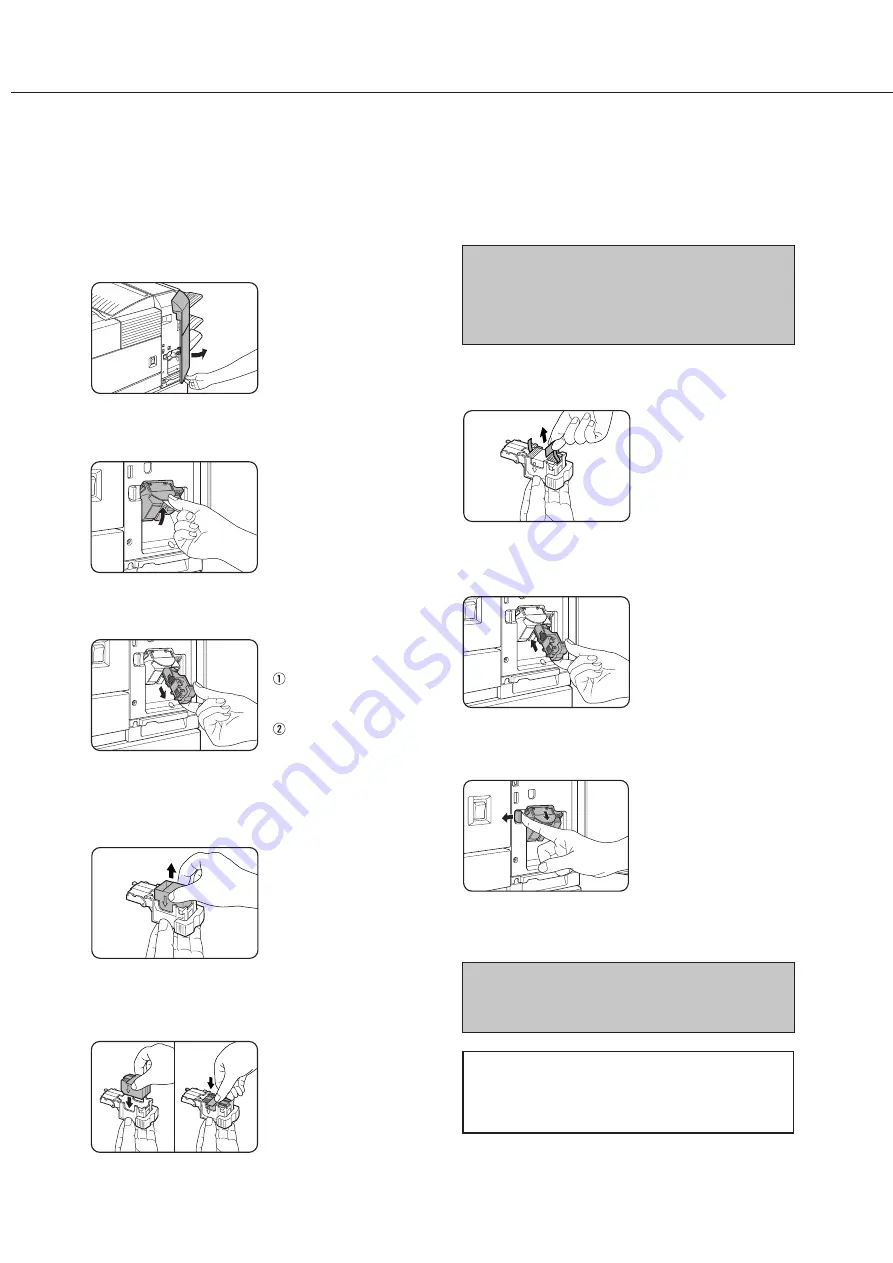
5-12
Staple cartridge replacement and staple jam removal
When the staple cartridge is empty or staples become jammed, a message will appear in the message display of the
operation panel.
Follow the procedure below to replace the staple cartridge or remove jammed staples.
1
Open the front cover.
2
Turn the staple unit to face up.
3
Hold the release lever to remove the staple
box.
Check the remaining
staples in the staple box.
If no staple remains,
replace the staple
cartridge (steps 4 to 9).
If sufficient staples
remain, remove the
jammed staples (steps
10 to 14).
4
Remove the empty staple cartridge.
5
Insert a new staple cartridge into the
staple box aligning the arrow of the staple
cartridge with that of the staple box.
NOTES
●
Do not remove the fixing tape before inserting
the staple cartridge.
●
Ensure that the staples are securely fixed. Push
the cartridge until it clicks in place.
6
Remove the tape that fixes the staples by
pulling it straight.
7
Insert the staple box.
Push the staple box until
it clicks into place.
8
Unlock the staple unit lever and return the
staple unit to face down.
9
Close the front cover.
NOTE
Execute test printing in the staple sort mode to
ensure that stapling is performed properly.
Staple cartridge replacement is now complete.
Following steps 10 to 14 are the procedure for
staple jam removal. These steps are not needed
for staple cartridge replacement.
FINISHER
Summary of Contents for AR-M350 Imager
Page 2: ......
Page 10: ......
Page 18: ...1 8 Part names and functions of peripheral units PART NAMES AND FUNCTIONS ...
Page 36: ......
Page 56: ......
Page 117: ......
Page 118: ......
Page 120: ...cover1 p65 2 04 01 19 17 2 ...
Page 155: ...cover4 p65 2 04 01 19 18 1 ...
Page 176: ......
Page 184: ......
Page 206: ......
Page 212: ......
Page 245: ...9 3 9 NOTE ...
Page 246: ...9 4 NOTE ...
Page 247: ......
Page 250: ......
Page 279: ......






























