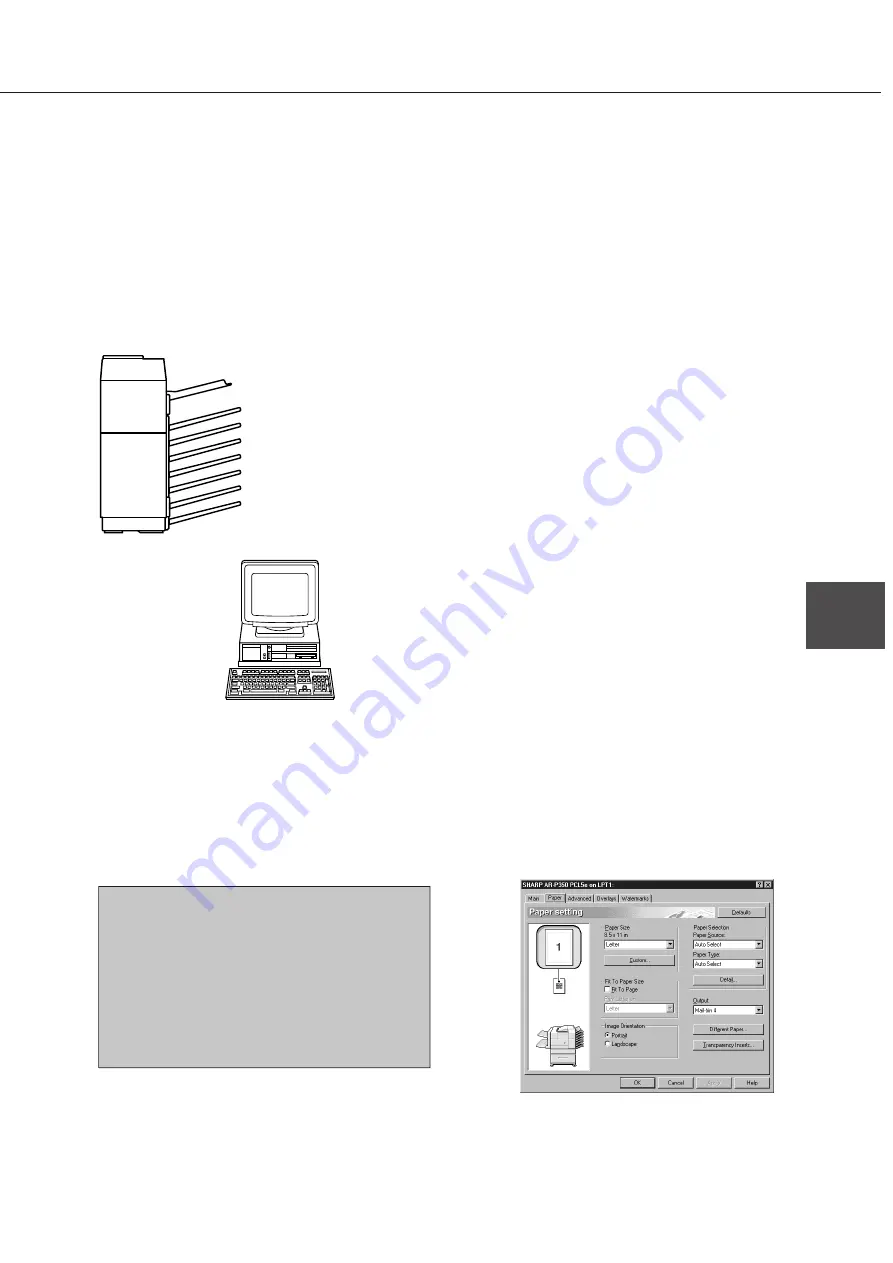
5-7
5
MAIL-BIN STACKER
Delivering output paper into a specified mail bin from the printer feature
When delivering paper from the printer feature, any mail bin for delivery can be specified.
If users are assigned to mail bins by person or by department and if the users specify their assigned mail bin for
delivery, their output paper can be clearly classified. Also the mail bins can be used as mail boxes by delivering
document data to a mail bin to which a certain person or department has been assigned.
For delivery that does not require classification, the top tray can be specified.
■
■
■
■
■
Using the mail-bin stacker
The illustration below shows the screen for a PCL printer
driver in the Windows 98 environment.
Setting in the printer driver
When printing, to specify a mail bin, select “Properties” in the printer driver setting screen and set as follows.
■
■
■
■
■
Specifying a mail bin
Open the “Paper” tab and select a mail bin for delivery
at “Output”. (The top tray can be selected.)
NOTES
●
For the settings above, installation of peripheral
units must have been set properly in the
properties of the printer driver (see NOTE on
page 2-5).
●
Depending on the combination of paper selection
and functions, the desired setting may not be
possible. For details of setting items, see the
printer driver help. The details of the functions
are described.
1
Assign users to mail bins.
It is recommended that the administrator of this
product specify assignment of each bin (for
example, the Product Planning department is
assigned to mail bin 1 and the Engineering
department is assigned to mail bin 2) and explain
the using method of the mail-bin stacker to the
users.
2
Specify a mail bin for delivery in the printer
driver setting screen when printing.
For the setting in the printer driver, see the
description below.
Top tray
Mail bin 1 ..... Product Planning department
Mail bin 2 ..... Engineering department
Mail bin 3
Mail bin 4
Mail bin 5
Mail bin 6
Mail bin 7 ..... Business department
Summary of Contents for AR-M350 Imager
Page 2: ......
Page 10: ......
Page 18: ...1 8 Part names and functions of peripheral units PART NAMES AND FUNCTIONS ...
Page 36: ......
Page 56: ......
Page 117: ......
Page 118: ......
Page 120: ...cover1 p65 2 04 01 19 17 2 ...
Page 155: ...cover4 p65 2 04 01 19 18 1 ...
Page 176: ......
Page 184: ......
Page 206: ......
Page 212: ......
Page 245: ...9 3 9 NOTE ...
Page 246: ...9 4 NOTE ...
Page 247: ......
Page 250: ......
Page 279: ......






























