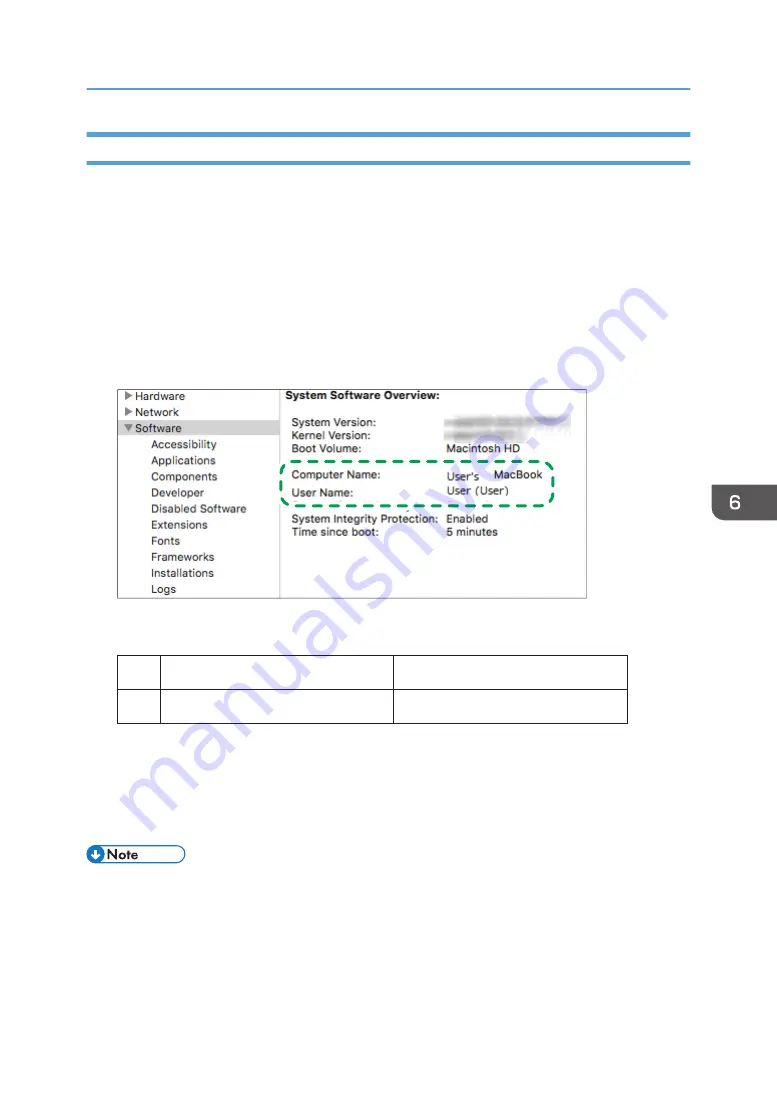
Confirming the Computer Information (macOS)
Confirm the name of the computer used to create the shared folder, login user name and other settings
and write down the information on the check list.
1.
Log on to macOS as a user with administrative privileges.
2.
Click the Apple menu.
3.
Click [About This Mac].
4.
Click [System Report].
5.
Click [Software] on the left pane and write down the displayed computer name in [1] and
the user name in [2] on the check sheet.
DZC525
When the screen shown above is displayed, fill in the sheet as follow:
Computer name
[1]
Computer login user name
User's MacBook
User
[2]
DZC526
6.
Click the Apple menu and select [System Preferences].
7.
In [Network], click [Ethernet] or [Wi-Fi] and write down the displayed IP address in [1]
on the check sheet.
The required information on the computer is configured. Now create a shared folder.
• Depending on the operating system or security settings, you might be able to specify a user name
that does not have a password assigned. However, we recommend that you select a user name
that has a password.
Scanning Documents and Sending the Scanned Data to a Folder
159
Summary of Contents for IM 2500 Series
Page 2: ......
Page 12: ...10...
Page 72: ...DZW181 3 Close the ADF cover DZW182 2 Getting Started 70...
Page 108: ...4 Fax 106...
Page 150: ...5 Print 148...
Page 184: ...8 Web Image Monitor 182...
Page 388: ...11 Specifications for The Machine 386...
Page 398: ...MEMO 396 EN GB EN US EN AU D0CH 7421B...
Page 399: ...2021 2022...
Page 400: ...D0CH 7421B AU EN US EN GB EN...
















































