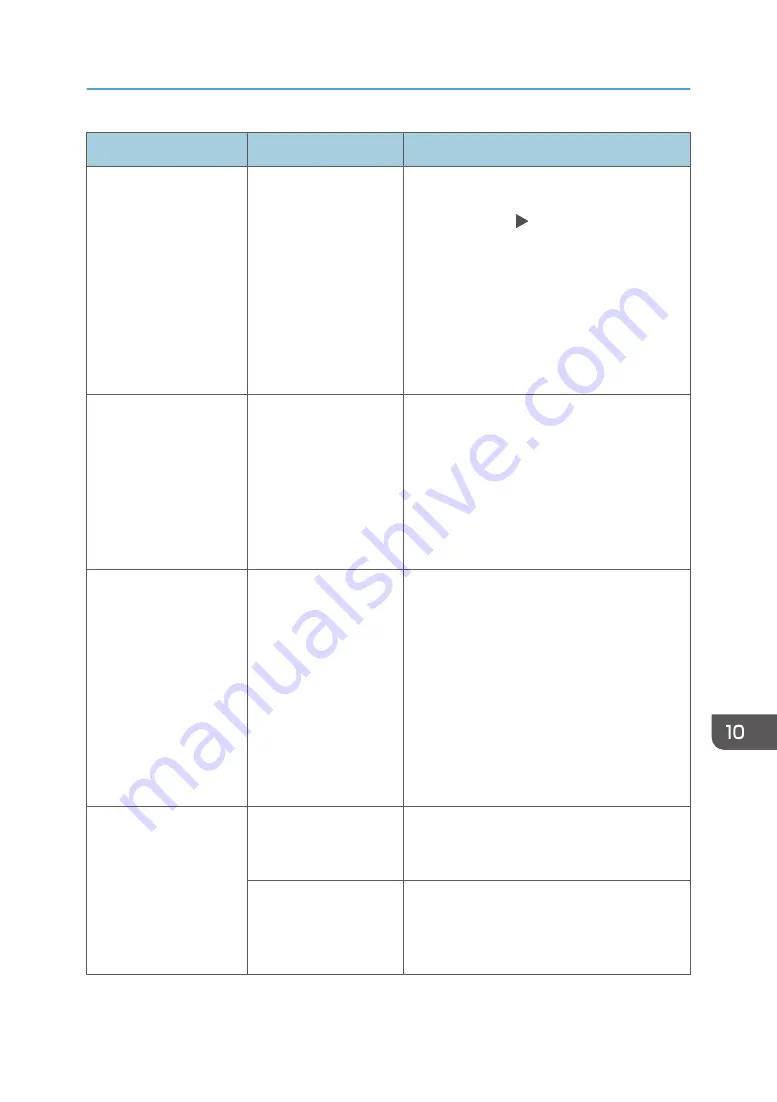
Message
Condition
Solution and reference
"Network communication
has failed. Failed to
connect to the destination
folder. Please check if the
destination is correct and
destination machine
settings."
The shared folder
specified as the
destination of Folder
Transfer cannot be
found.
Specify the destination from the address book,
press [Edit], and check that the setting in the
[Destinations] tab [Folder] matches the
folder name or path of the shared folder on the
destination computer.
If the shared folder on the destination computer
has been deleted, create the folder.
See "Transferring a Received Fax Document to
E-mail Address or Folder", User Guide (Full
Version).
"Network communication
has failed. Failed to
send. Please check a
destination machine
status and both
authentication setting of
destination machine and
this machine."
A malfunction is
occurring on the SMTP
server or the computer
specified as the
destination when
sending an e-mail
without using the SMTP
server.
Check that the SMTP server and the computer
specified as the transfer destination are
functioning normally.
"Network communication
has failed. Failed to
send. Please check
destination machine
status and remaining
memory."
No free space is
available on an SMTP
server, the computer
specified as the
destination for Folder
Transfer, or the
computer specified as
the destination when
sending an e-mail
without using the SMTP
server.
Check that free space is available on the SMTP
server and the destination computer.
"Network communication
has failed. Failed to
send. Please check if the
destination is correct."
The specified
destination does not
exist.
Check the destination e-mail address, and
specify again if necessary.
The destination could
not be found when the
fax was sent without
using the SMTP server.
Check that the destination is specified correctly.
See "Sending Internet Faxes without Using
SMTP Server", User Guide (Full Version).
When a Message Appears While Using the Fax Function
249
Summary of Contents for IM 2500 Series
Page 2: ......
Page 12: ...10...
Page 72: ...DZW181 3 Close the ADF cover DZW182 2 Getting Started 70...
Page 108: ...4 Fax 106...
Page 150: ...5 Print 148...
Page 184: ...8 Web Image Monitor 182...
Page 388: ...11 Specifications for The Machine 386...
Page 398: ...MEMO 396 EN GB EN US EN AU D0CH 7421B...
Page 399: ...2021 2022...
Page 400: ...D0CH 7421B AU EN US EN GB EN...






























