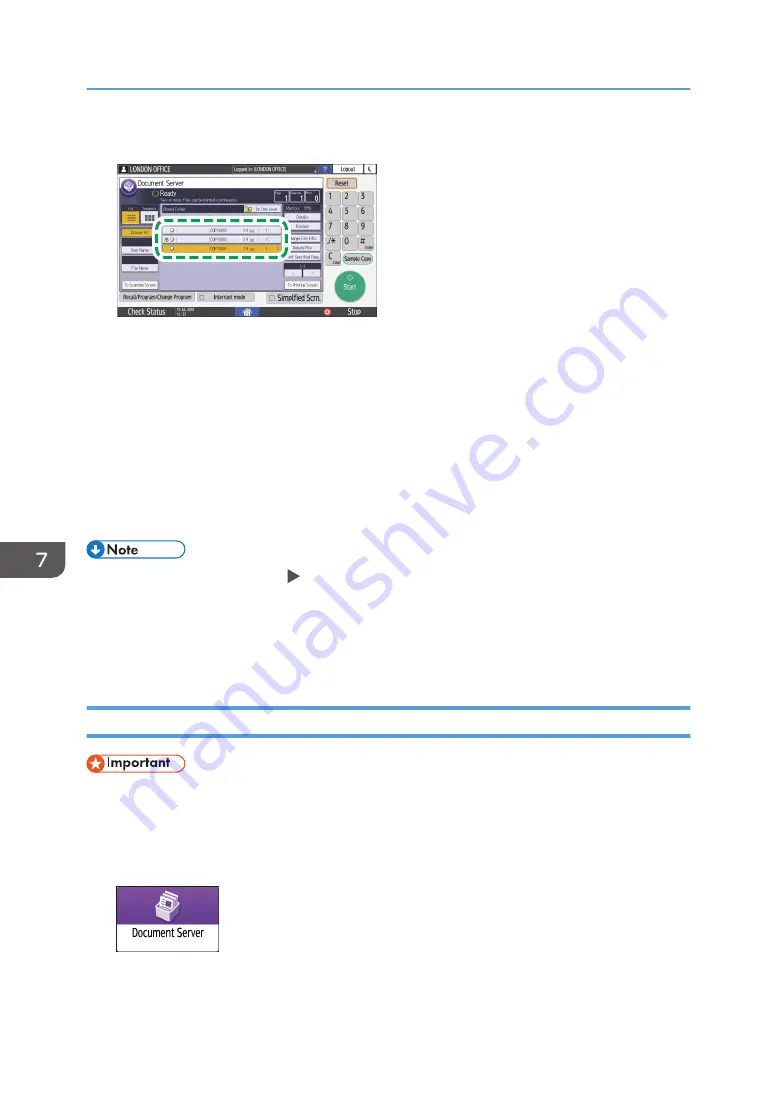
3.
Select the document to print.
D0CZPM6656
• Press [User Name] or [File Name] on the left side of the screen to search for a document.
• If the document is password protected, enter the password and press [OK].
• To print two or more copies, enter the quantity using the number keys.
• To print multiple documents at once, select the documents to print in the printing order. You
can select up to 30 documents.
• After selecting the documents, you can confirm the selected documents by pressing [Order] to
list them in the printing order.
4.
Press [Start].
• To stop printing, press [Stop] [Cancel Printing].
• You can change the number of sets during printing. This function can be used only when the Sort
function is selected in the printing conditions. To change the quantity while printing is in progress,
press [Stop], enter the quantity, and then press [Resume Printing]. The quantity you can enter differs
depending on when you press [Stop].
Changing the Print Settings to Print a Document
• When you select two or more documents to change the print settings, the first document keeps the
changed contents after printing. The second document and later documents do not keep the
changed contents and instead keep the settings of when they were stored.
1.
On the Home screen, press [Document Server].
2.
On the document server screen, select the desired folder.
7. Document Server
174
Summary of Contents for IM 2500 Series
Page 2: ......
Page 12: ...10...
Page 72: ...DZW181 3 Close the ADF cover DZW182 2 Getting Started 70...
Page 108: ...4 Fax 106...
Page 150: ...5 Print 148...
Page 184: ...8 Web Image Monitor 182...
Page 388: ...11 Specifications for The Machine 386...
Page 398: ...MEMO 396 EN GB EN US EN AU D0CH 7421B...
Page 399: ...2021 2022...
Page 400: ...D0CH 7421B AU EN US EN GB EN...






























