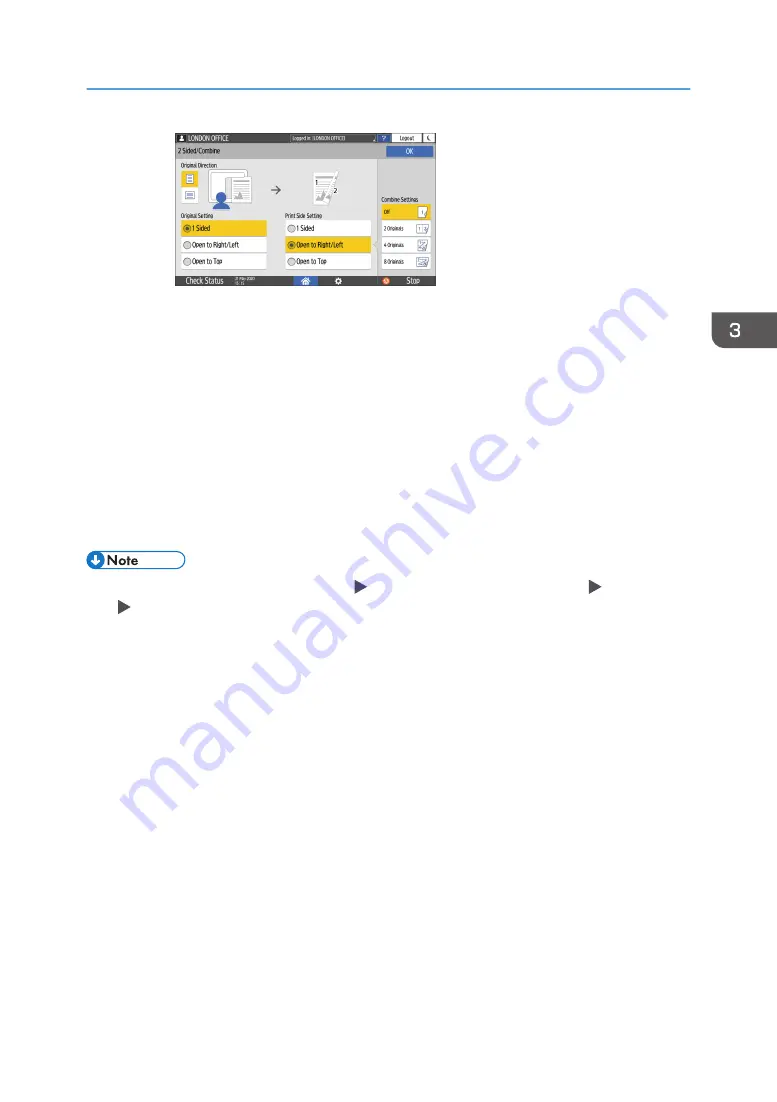
• Original Direction: Specify the orientation to place the originals.
• Original Setting: Specify the condition of the originals to copy (1 sided/2 sided
(Page Opening Direction)).
• Print Side Setting: Select the finish from [Open to Right/Left] or [Open to Top].
3. Press [OK].
3.
Place the original.
page 71 "Basic Procedure for Copying Documents"
4.
Press [Start].
• When placing the originals on the exposure glass, press [Finish Scn] after scanning all of the
originals if necessary according to the setting contents and number of originals.
• You can specify the margins in [Settings] [Copier / Document Server Settings] [Edit / Stamp]
[Margin].
• See "Edit / Stamp", User Guide (Full Version).
• You cannot perform Duplex Copy onto the following paper types:
• Label paper (adhesive labels)
• OHP transparencies
• Envelopes
• Thick paper 4
• Translucent Paper
• You can change the setting contents of the two-sided copy key on the Copy screen.
• See "Others (Copier / Document Server Settings)", User Guide (Full Version).
• Use the [Series] function to copy the front and back sides of a two-sided original onto one side of a
sheet page by page.
• See "Copying Facing Pages of a Book Type Original or Two-sided Original", User Guide (Full
Version).
Duplex Copying
83
Summary of Contents for IM 2500 Series
Page 2: ......
Page 12: ...10...
Page 72: ...DZW181 3 Close the ADF cover DZW182 2 Getting Started 70...
Page 108: ...4 Fax 106...
Page 150: ...5 Print 148...
Page 184: ...8 Web Image Monitor 182...
Page 388: ...11 Specifications for The Machine 386...
Page 398: ...MEMO 396 EN GB EN US EN AU D0CH 7421B...
Page 399: ...2021 2022...
Page 400: ...D0CH 7421B AU EN US EN GB EN...






























