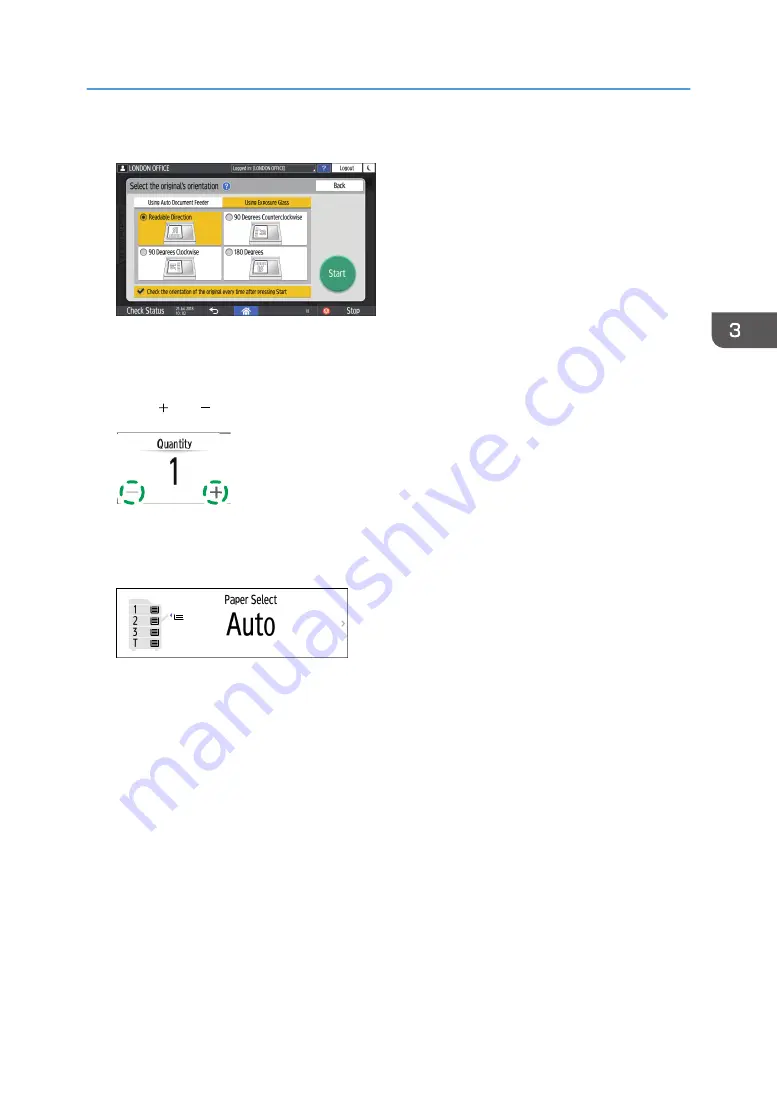
4.
Specify the Original Orientation.
If the display of this screen is not necessary when you press [Start], clear the [Check the orientation
of the original every time after pressing [Start]] check box.
Placing of the original is completed.
5.
Press [ ] or [ ] in [Quantity] to specify the number of copies.
DZC207
You can enter this using the keyboard after pressing [Quantity] or a number.
6.
Press the paper tray select key and select the paper to use as necessary.
• When you select [Auto Paper Select], the paper suitable for the original is selected
automatically. When the orientations of the original and paper in the paper tray do not
match, the machine rotates the copied image 90 degrees automatically. However, the copied
image may not be rotated depending on the settings or types of Finishing, staple or punch, for
example.
• If the size of the original is not detected properly or when you make a copy on paper of a
special size, specify the paper tray in which the paper to use is loaded.
7.
Press [Start].
• When the [Check the orientation of the original every time after pressing [Start]] check box is
selected in [Select the original's orientation], and some settings, such as duplex copying or
combining are specified, the screen below is displayed. Select the original orientation as
necessary. If you do not need to select this each time, clear the check box.
Basic Procedure for Copying Documents
73
Summary of Contents for IM 2500 Series
Page 2: ......
Page 12: ...10...
Page 72: ...DZW181 3 Close the ADF cover DZW182 2 Getting Started 70...
Page 108: ...4 Fax 106...
Page 150: ...5 Print 148...
Page 184: ...8 Web Image Monitor 182...
Page 388: ...11 Specifications for The Machine 386...
Page 398: ...MEMO 396 EN GB EN US EN AU D0CH 7421B...
Page 399: ...2021 2022...
Page 400: ...D0CH 7421B AU EN US EN GB EN...






























