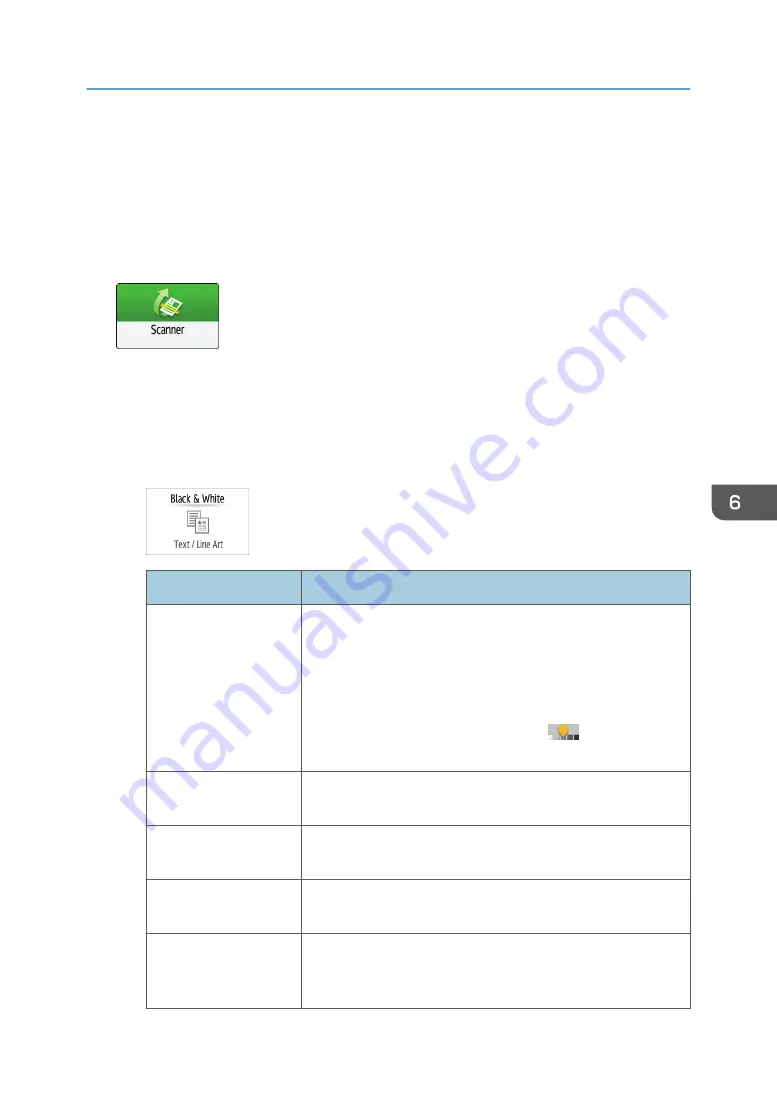
Scanning an Original with Suitable Quality
and Density
Specify the quality and density to scan on the [Send Settings] screen.
1.
Press [Scanner] on the Home screen.
2.
Place the original on the scanner.
See "Placing an Original to Scan", User Guide (Full Version).
3.
Press [Send Settings] on the scanner screen and specify the original type (quality), density
and resolution.
When specifying the original type
Original Type
Appropriate for
Black & White: Text
A document mainly composed of text in black and white. The
original is scanned in two tones of black and white.
• Dropout Color
The machine scans the original while erasing the specified
color (Chromatic Color, Red, Green, Blue). To specify a
color to erase more precisely, move
toward [Narrow]
in the color range to erase.
Black & White: Text /
Photo
A document with text and photos in black and white. The original
is scanned in two tones of black and white.
Black & White: Text /
Line Art
A document with text and figures in black and white. The original
is scanned in two tones of black and white.
Black & White: Photo
A document with figures and photos in black and white. The
original is scanned in two tones of black and white.
Gray Scale
A document with figures and photos in black and white. The
original is scanned as an image comprising many shades of
gray.
Scanning an Original with Suitable Quality and Density
165
Summary of Contents for IM 2500 Series
Page 2: ......
Page 12: ...10...
Page 72: ...DZW181 3 Close the ADF cover DZW182 2 Getting Started 70...
Page 108: ...4 Fax 106...
Page 150: ...5 Print 148...
Page 184: ...8 Web Image Monitor 182...
Page 388: ...11 Specifications for The Machine 386...
Page 398: ...MEMO 396 EN GB EN US EN AU D0CH 7421B...
Page 399: ...2021 2022...
Page 400: ...D0CH 7421B AU EN US EN GB EN...






























