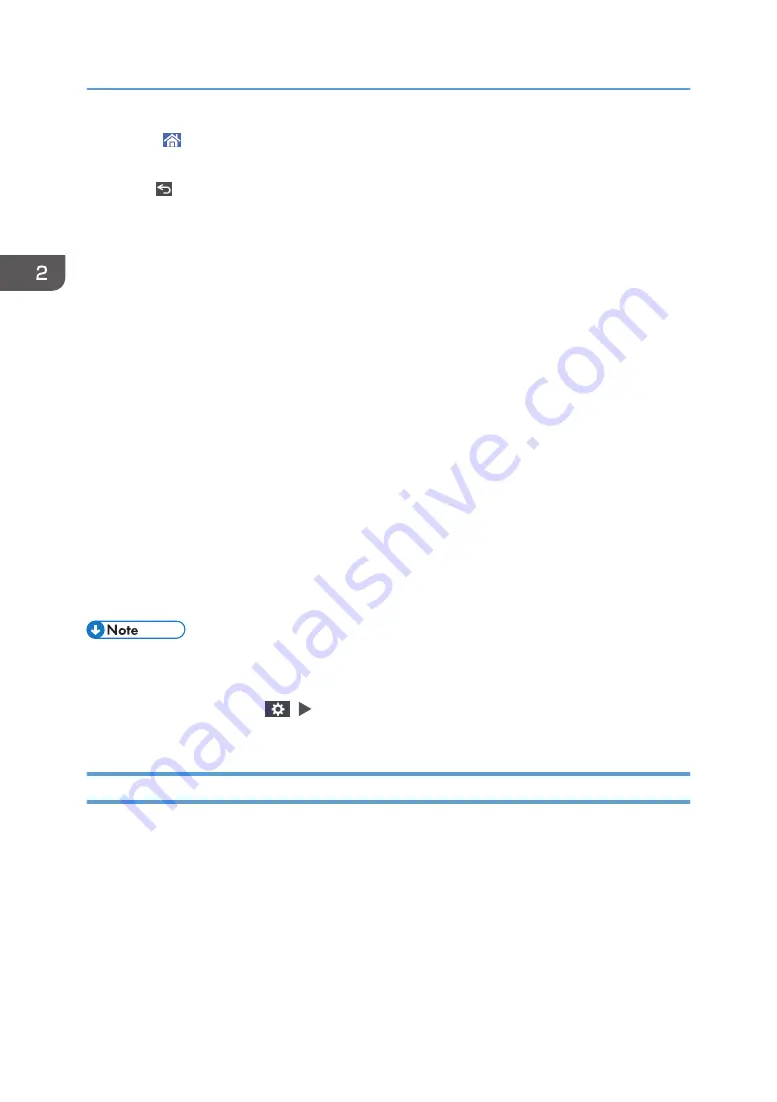
11. [Home]
Press to display the Home screen.
12. [Back]
Press to return to the previous screen.
13. Date/Time and Toner remaining
The current date and time is displayed.
To display the information about Toner remaining, specify [Display Time/Remaining Toner] of [System Bar
Settings] to [Remaining Toner].
See "Display/Input", User Guide (Full Version).
14. [Check Status]
Press to check the following system statuses of the machine. This lights up in red when an error occurs.
• Machine's status
Indicates the error status and network status.
• Operational status of each function
Status of functions such as Copy or Scanner
• Current jobs
• Job history
• Machine's maintenance information
See "Checking the Machine Status from the Control Panel", User Guide (Full Version).
15. Icon display area
Displays the icons and widgets.
• You can change the screen displayed when the power is turned on under [Function Priority].
• See "Displaying Frequently Used Functions on the First Screen", User Guide (Full Version).
• When you press [Menu] (
) [Reset Home Screen] with the Embedded Software Architecture
application being installed in the machine, the application icons are not deleted.
Intuitive Screen Operation Using Fingertips
On the Home screen or application screen, you can perform the following operations by touching the
screen with your fingertips.
Flick (for switching between screens)
Touch and slide your finger on the screen quickly left or right to switch between the screens.
2. Getting Started
32
Summary of Contents for IM 2500 Series
Page 2: ......
Page 12: ...10...
Page 72: ...DZW181 3 Close the ADF cover DZW182 2 Getting Started 70...
Page 108: ...4 Fax 106...
Page 150: ...5 Print 148...
Page 184: ...8 Web Image Monitor 182...
Page 388: ...11 Specifications for The Machine 386...
Page 398: ...MEMO 396 EN GB EN US EN AU D0CH 7421B...
Page 399: ...2021 2022...
Page 400: ...D0CH 7421B AU EN US EN GB EN...






























